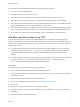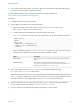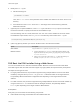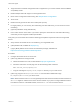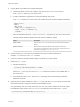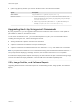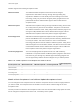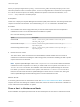6.7
Table Of Contents
- VMware ESXi Upgrade
- Contents
- About VMware ESXi Upgrade
- Introduction to vSphere Upgrade
- Upgrading ESXi Hosts
- ESXi Requirements
- Before Upgrading ESXi Hosts
- Upgrading Hosts That Have Third-Party Custom VIBs
- Media Options for Booting the ESXi Installer
- Download and Burn the ESXi Installer ISO Image to a CD or DVD
- Format a USB Flash Drive to Boot the ESXi Installation or Upgrade
- Create a USB Flash Drive to Store the ESXi Installation Script or Upgrade Script
- Create an Installer ISO Image with a Custom Installation or Upgrade Script
- PXE Booting the ESXi Installer
- Installing and Booting ESXi with Software FCoE
- Using Remote Management Applications
- Download the ESXi Installer
- Upgrade Hosts Interactively
- Installing or Upgrading Hosts by Using a Script
- Enter Boot Options to Start an Installation or Upgrade Script
- Boot Options
- About Installation and Upgrade Scripts
- Install or Upgrade ESXi from a CD or DVD by Using a Script
- Install or Upgrade ESXi from a USB Flash Drive by Using a Script
- Performing a Scripted Installation or Upgrade of ESXi by Using PXE to Boot the Installer
- PXE Booting the ESXi Installer
- Upgrading Hosts by Using esxcli Commands
- VIBs, Image Profiles, and Software Depots
- Understanding Acceptance Levels for VIBS and Hosts
- Determine Whether an Update Requires the Host to Be in Maintenance Mode or to Be Rebooted
- Place a Host in Maintenance Mode
- Update a Host with Individual VIBs
- Upgrade or Update a Host with Image Profiles
- Update ESXi Hosts by Using Zip Files
- Remove VIBs from a Host
- Adding Third-Party Extensions to Hosts with an esxcli Command
- Perform a Dry Run of an esxcli Installation or Upgrade
- Display the Installed VIBs and Profiles That Will Be Active After the Next Host Reboot
- Display the Image Profile and Acceptance Level of the Host
- After You Upgrade ESXi Hosts
- Using vSphere Auto Deploy to Reprovision Hosts
- Collect Logs to Troubleshoot ESXi Hosts
9 (UEFI only) Specify whether you want for all UEFI hosts to boot the same installer.
Option Description
Same installer Copy or link the boot.cfg file to /tftpboot/boot.cfg
Different installers a Create a subdirectory of /tftpboot named after the MAC address of the
target host machine (01-mac_address_of_target_ESXi_host), for example,
01-23-45-67-89-0a-bc.
b Place a copy of (or a link to) the host's boot.cfg file in that directory, for
example, /tftpboot/01-23-45-67-89-0a-bc/boot.cfg.
Upgrading Hosts by Using esxcli Commands
By using vSphere CLI, you can upgrade a ESXi 6.0 host or ESXi 6.5 host to version 6.7 and update or
patch ESXi 6.0, ESXi 6.5, and ESXi 6.7 hosts.
To use esxcli commands for vCLI , you must install vSphere CLI (vCLI). For more information about
installing and using the vCLI, see the following documents:
n
Getting Started with vSphere Command-Line Interfaces
n
vSphere Command-Line Interface Concepts and Examples
n
vSphere Command-Line Interface Reference is a reference to vicfg- and related vCLI commands.
Note If you press Ctrl+C while an esxcli command is running, the command-line interface exits to a
new prompt without displaying a message. However, the command continues to run to completion.
For ESXi hosts deployed with vSphere Auto Deploy, the tools VIB must be part of the base booting image
used for the initial Auto Deploy installation. The tools VIB cannot be added separately later.
VIBs, Image Profiles, and Software Depots
Upgrading ESXi with esxcli commands requires an understanding of VIBs, image profiles, and software
depots.
VMware ESXi Upgrade
VMware, Inc. 56