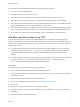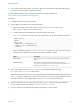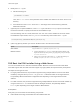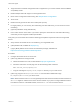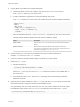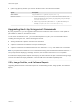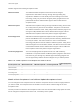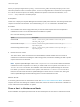6.7
Table Of Contents
- VMware ESXi Upgrade
- Contents
- About VMware ESXi Upgrade
- Introduction to vSphere Upgrade
- Upgrading ESXi Hosts
- ESXi Requirements
- Before Upgrading ESXi Hosts
- Upgrading Hosts That Have Third-Party Custom VIBs
- Media Options for Booting the ESXi Installer
- Download and Burn the ESXi Installer ISO Image to a CD or DVD
- Format a USB Flash Drive to Boot the ESXi Installation or Upgrade
- Create a USB Flash Drive to Store the ESXi Installation Script or Upgrade Script
- Create an Installer ISO Image with a Custom Installation or Upgrade Script
- PXE Booting the ESXi Installer
- Installing and Booting ESXi with Software FCoE
- Using Remote Management Applications
- Download the ESXi Installer
- Upgrade Hosts Interactively
- Installing or Upgrading Hosts by Using a Script
- Enter Boot Options to Start an Installation or Upgrade Script
- Boot Options
- About Installation and Upgrade Scripts
- Install or Upgrade ESXi from a CD or DVD by Using a Script
- Install or Upgrade ESXi from a USB Flash Drive by Using a Script
- Performing a Scripted Installation or Upgrade of ESXi by Using PXE to Boot the Installer
- PXE Booting the ESXi Installer
- Upgrading Hosts by Using esxcli Commands
- VIBs, Image Profiles, and Software Depots
- Understanding Acceptance Levels for VIBS and Hosts
- Determine Whether an Update Requires the Host to Be in Maintenance Mode or to Be Rebooted
- Place a Host in Maintenance Mode
- Update a Host with Individual VIBs
- Upgrade or Update a Host with Image Profiles
- Update ESXi Hosts by Using Zip Files
- Remove VIBs from a Host
- Adding Third-Party Extensions to Hosts with an esxcli Command
- Perform a Dry Run of an esxcli Installation or Upgrade
- Display the Installed VIBs and Profiles That Will Be Active After the Next Host Reboot
- Display the Image Profile and Acceptance Level of the Host
- After You Upgrade ESXi Hosts
- Using vSphere Auto Deploy to Reprovision Hosts
- Collect Logs to Troubleshoot ESXi Hosts
n
Target host with a hardware configuration that is supported for your version of ESXi. See the VMware
Compatibility Guide.
n
Network adapter with PXE support on the target ESXi host.
n
DHCP server configured for PXE booting. See Sample DHCP Configurations.
n
TFTP server.
n
Network security policies to allow TFTP traffic (UDP port 69).
n
For legacy BIOS, you can use only IPv4 networking. For UEFI PXE boot, you can use IPv4 or IPv6
networking.
n
(Optional) Installation script (kickstart file).
n
Use a native VLAN in most cases. If you want to specify the VLAN ID to be used with PXE booting,
check that your NIC supports VLAN ID specification.
Verify that your environment also meets the following prerequisites required for PXE boot using a Web
Server:
n
Verify that the HTTP Web server is accessible by your target ESXi hosts.
n
(UEFI) Obtain iPXE, available at http://ipxe.org.
n
(Legacy BIOS) Obtain version 3.86 of the SYSLINUX package, available from
https://www.kernel.org/pub/linux/utils/boot/syslinux/.
Procedure
1 Configure the DHCP server for HTTP boot.
2 (UEFI only) Obtain and configure iPXE:
a Obtain the iPXE source code, as described at http://ipxe.org/download.
b Follow the instructions on that page, but use the following make command:
make bin-x86_64-efi/snponly.efi
c Copy the resulting file snponly.efi to /tftpboot directory on your TFTP server.
3 (UEFI only) Copy the file efi/boot/bootx64.efi from the ESXi installer ISO image
to /tftpboot/mboot.efi on your TFTP server.
Note Newer versions of mboot.efi can generally boot older versions of ESXi, but older versions of
mboot.efi might be unable to boot newer versions of ESXi. If you plan to configure different hosts to
boot different versions of the ESXi installer, use the mboot.efi from the newest version.
VMware ESXi Upgrade
VMware, Inc. 54