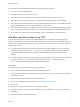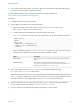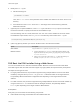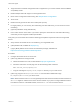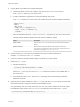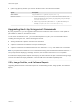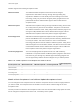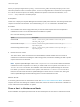6.7
Table Of Contents
- VMware ESXi Upgrade
- Contents
- About VMware ESXi Upgrade
- Introduction to vSphere Upgrade
- Upgrading ESXi Hosts
- ESXi Requirements
- Before Upgrading ESXi Hosts
- Upgrading Hosts That Have Third-Party Custom VIBs
- Media Options for Booting the ESXi Installer
- Download and Burn the ESXi Installer ISO Image to a CD or DVD
- Format a USB Flash Drive to Boot the ESXi Installation or Upgrade
- Create a USB Flash Drive to Store the ESXi Installation Script or Upgrade Script
- Create an Installer ISO Image with a Custom Installation or Upgrade Script
- PXE Booting the ESXi Installer
- Installing and Booting ESXi with Software FCoE
- Using Remote Management Applications
- Download the ESXi Installer
- Upgrade Hosts Interactively
- Installing or Upgrading Hosts by Using a Script
- Enter Boot Options to Start an Installation or Upgrade Script
- Boot Options
- About Installation and Upgrade Scripts
- Install or Upgrade ESXi from a CD or DVD by Using a Script
- Install or Upgrade ESXi from a USB Flash Drive by Using a Script
- Performing a Scripted Installation or Upgrade of ESXi by Using PXE to Boot the Installer
- PXE Booting the ESXi Installer
- Upgrading Hosts by Using esxcli Commands
- VIBs, Image Profiles, and Software Depots
- Understanding Acceptance Levels for VIBS and Hosts
- Determine Whether an Update Requires the Host to Be in Maintenance Mode or to Be Rebooted
- Place a Host in Maintenance Mode
- Update a Host with Individual VIBs
- Upgrade or Update a Host with Image Profiles
- Update ESXi Hosts by Using Zip Files
- Remove VIBs from a Host
- Adding Third-Party Extensions to Hosts with an esxcli Command
- Perform a Dry Run of an esxcli Installation or Upgrade
- Display the Installed VIBs and Profiles That Will Be Active After the Next Host Reboot
- Display the Image Profile and Acceptance Level of the Host
- After You Upgrade ESXi Hosts
- Using vSphere Auto Deploy to Reprovision Hosts
- Collect Logs to Troubleshoot ESXi Hosts
6 Modify the boot.cfg file
a Add the following line:
prefix=ESXi-6.x.x-xxxxxx
Here, ESXi-6.x.x-xxxxxx is the pathname of the installer files relative to the TFTP server's root
directory.
b If the filenames in the kernel= and modules= lines begin with a forward slash (/) character,
delete that character.
7 (Optional) For a scripted installation, in the boot.cfg file, add the kernelopt option to the line after
the kernel command, to specify the location of the installation script.
Use the following code as a model, where XXX.XXX.XXX.XXX is the IP address of the server where
the installation script resides, and esxi_ksFiles is the directory that contains the ks.cfg file.
kernelopt=ks=http://XXX.XXX.XXX.XXX/esxi_ksFiles/ks.cfg
8 (UEFI only) Specify whether you want for all UEFI hosts to boot the same installer.
Option Description
Same installer Copy or link the boot.cfg file to /tftpboot/boot.cfg
Different installers a Create a subdirectory of /tftpboot named after the MAC address of the
target host machine (01-mac_address_of_target_ESXi_host), for example,
01-23-45-67-89-0a-bc.
b Place a copy of (or a link to) the host's boot.cfg file in that directory, for
example, /tftpboot/01-23-45-67-89-0a-bc/boot.cfg.
PXE Boot the ESXi Installer Using a Web Server
You can use a Web server to PXE boot the ESXi installer. Because most environments include ESXi
hosts that support UEFI boot and hosts that support only legacy BIOS, this topic discusses prerequisites
and steps for both types of hosts.
n
For legacy BIOS machines, the procedure supports booting multiple different versions of the ESXi
installer by using the same pxelinux.0 or gpxelinux.0 initial boot loader for all target machines,
but potentially different PXELINUX configuration files depending on the target machine's MAC
address.
n
For UEFI machines, the procedure supports booting multiple different versions of the ESXi installer by
using the same mboot.efi initial boot loader for all target machines, but potentially different
boot.cfg files depending on the target machine's MAC address.
Prerequisites
Verify that your environment has the following components:
n
ESXi installer ISO image, downloaded from the VMware Web site.
VMware ESXi Upgrade
VMware, Inc. 53