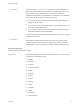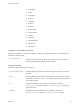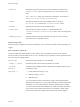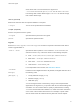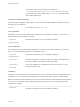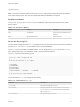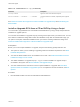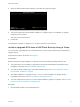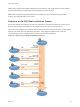6.7
Table Of Contents
- VMware ESXi Upgrade
- Contents
- About VMware ESXi Upgrade
- Introduction to vSphere Upgrade
- Upgrading ESXi Hosts
- ESXi Requirements
- Before Upgrading ESXi Hosts
- Upgrading Hosts That Have Third-Party Custom VIBs
- Media Options for Booting the ESXi Installer
- Download and Burn the ESXi Installer ISO Image to a CD or DVD
- Format a USB Flash Drive to Boot the ESXi Installation or Upgrade
- Create a USB Flash Drive to Store the ESXi Installation Script or Upgrade Script
- Create an Installer ISO Image with a Custom Installation or Upgrade Script
- PXE Booting the ESXi Installer
- Installing and Booting ESXi with Software FCoE
- Using Remote Management Applications
- Download the ESXi Installer
- Upgrade Hosts Interactively
- Installing or Upgrading Hosts by Using a Script
- Enter Boot Options to Start an Installation or Upgrade Script
- Boot Options
- About Installation and Upgrade Scripts
- Install or Upgrade ESXi from a CD or DVD by Using a Script
- Install or Upgrade ESXi from a USB Flash Drive by Using a Script
- Performing a Scripted Installation or Upgrade of ESXi by Using PXE to Boot the Installer
- PXE Booting the ESXi Installer
- Upgrading Hosts by Using esxcli Commands
- VIBs, Image Profiles, and Software Depots
- Understanding Acceptance Levels for VIBS and Hosts
- Determine Whether an Update Requires the Host to Be in Maintenance Mode or to Be Rebooted
- Place a Host in Maintenance Mode
- Update a Host with Individual VIBs
- Upgrade or Update a Host with Image Profiles
- Update ESXi Hosts by Using Zip Files
- Remove VIBs from a Host
- Adding Third-Party Extensions to Hosts with an esxcli Command
- Perform a Dry Run of an esxcli Installation or Upgrade
- Display the Installed VIBs and Profiles That Will Be Active After the Next Host Reboot
- Display the Image Profile and Acceptance Level of the Host
- After You Upgrade ESXi Hosts
- Using vSphere Auto Deploy to Reprovision Hosts
- Collect Logs to Troubleshoot ESXi Hosts
PXE booting requires some network infrastructure and a machine with a PXE-capable network adapter.
Most machines that can run ESXi have network adapters that can PXE boot.
Note PXE booting with legacy BIOS firmware is possible only over IPv4. PXE booting with UEFI
firmware is possible with either IPv4 or IPv6.
Overview of the PXE Boot Installation Process
Some of the details of the PXE boot process vary depending on whether the target host is using legacy
BIOS or UEFI firmware, and whether the boot process uses TFTP only or TFTP plus HTTP.
When you boot the target host, it interacts with the different servers in the environment to get the network
adapter, boot loader, kernel, IP address for the kernel, and finally the installation script. When all
components are in place, installation starts, as shown in the following illustration.
Figure 3‑1. Overview of PXE Boot Installation Process
ESXi target host
DHCP server
TFTP server
Web server or
TFTP server
DHCP server
script depot
ESXi host
Installer
starts
TCP
ks.cfg
Give me an
installation script
UDP
IP
Give me an IP
for the kernel
TCP or UDP
kernel
Give me
the kernel
UDP
mboot and supporting files
Give me the
network boot loader
UDP
IP & TFTP server
Give me an
IP for the
network adapter
VMware ESXi Upgrade
VMware, Inc. 50