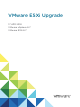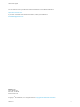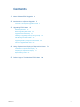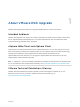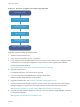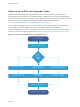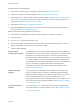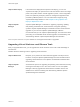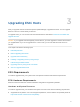6.7
Table Of Contents
- VMware ESXi Upgrade
- Contents
- About VMware ESXi Upgrade
- Introduction to vSphere Upgrade
- Upgrading ESXi Hosts
- ESXi Requirements
- Before Upgrading ESXi Hosts
- Upgrading Hosts That Have Third-Party Custom VIBs
- Media Options for Booting the ESXi Installer
- Download and Burn the ESXi Installer ISO Image to a CD or DVD
- Format a USB Flash Drive to Boot the ESXi Installation or Upgrade
- Create a USB Flash Drive to Store the ESXi Installation Script or Upgrade Script
- Create an Installer ISO Image with a Custom Installation or Upgrade Script
- PXE Booting the ESXi Installer
- Installing and Booting ESXi with Software FCoE
- Using Remote Management Applications
- Download the ESXi Installer
- Upgrade Hosts Interactively
- Installing or Upgrading Hosts by Using a Script
- Enter Boot Options to Start an Installation or Upgrade Script
- Boot Options
- About Installation and Upgrade Scripts
- Install or Upgrade ESXi from a CD or DVD by Using a Script
- Install or Upgrade ESXi from a USB Flash Drive by Using a Script
- Performing a Scripted Installation or Upgrade of ESXi by Using PXE to Boot the Installer
- PXE Booting the ESXi Installer
- Upgrading Hosts by Using esxcli Commands
- VIBs, Image Profiles, and Software Depots
- Understanding Acceptance Levels for VIBS and Hosts
- Determine Whether an Update Requires the Host to Be in Maintenance Mode or to Be Rebooted
- Place a Host in Maintenance Mode
- Update a Host with Individual VIBs
- Upgrade or Update a Host with Image Profiles
- Update ESXi Hosts by Using Zip Files
- Remove VIBs from a Host
- Adding Third-Party Extensions to Hosts with an esxcli Command
- Perform a Dry Run of an esxcli Installation or Upgrade
- Display the Installed VIBs and Profiles That Will Be Active After the Next Host Reboot
- Display the Image Profile and Acceptance Level of the Host
- After You Upgrade ESXi Hosts
- Using vSphere Auto Deploy to Reprovision Hosts
- Collect Logs to Troubleshoot ESXi Hosts
Introduction to vSphere
Upgrade 2
vSphere 6.7 provides many options for upgrading your vSphere deployment. For a successful vSphere
upgrade, you must understand the upgrade options, the configuration details that impact the upgrade
process, and the sequence of tasks.
The two core components of vSphere are VMware ESXi™ and VMware vCenter Server™. ESXi is the
virtualization platform on which you can create and run virtual machines and virtual appliances.
vCenter Server is a service that acts as a central administrator for ESXi hosts connected in a network.
You use the vCenter Server system to pool and manage the resources of multiple hosts.
vCenter Server Appliance is a preconfigured Linux OS--based virtual machine optimized for running the
vCenter Server system and the vCenter Server components.
Starting with vSphere 6.0, important required services for running vCenter Server and the vCenter Server
components are included in the Platform Services Controller.
Based on your existing vCenter Server configuration details, you can upgrade to one of the following
deployment types:
Overview of the vSphere Upgrade Process
vSphere is a sophisticated product with multiple components to upgrade. Understanding the required
sequence of tasks is vital for a successful vSphere upgrade.
VMware, Inc.
5