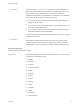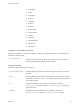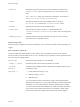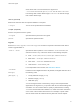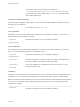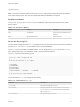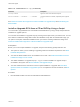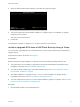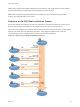6.7
Table Of Contents
- VMware ESXi Upgrade
- Contents
- About VMware ESXi Upgrade
- Introduction to vSphere Upgrade
- Upgrading ESXi Hosts
- ESXi Requirements
- Before Upgrading ESXi Hosts
- Upgrading Hosts That Have Third-Party Custom VIBs
- Media Options for Booting the ESXi Installer
- Download and Burn the ESXi Installer ISO Image to a CD or DVD
- Format a USB Flash Drive to Boot the ESXi Installation or Upgrade
- Create a USB Flash Drive to Store the ESXi Installation Script or Upgrade Script
- Create an Installer ISO Image with a Custom Installation or Upgrade Script
- PXE Booting the ESXi Installer
- Installing and Booting ESXi with Software FCoE
- Using Remote Management Applications
- Download the ESXi Installer
- Upgrade Hosts Interactively
- Installing or Upgrading Hosts by Using a Script
- Enter Boot Options to Start an Installation or Upgrade Script
- Boot Options
- About Installation and Upgrade Scripts
- Install or Upgrade ESXi from a CD or DVD by Using a Script
- Install or Upgrade ESXi from a USB Flash Drive by Using a Script
- Performing a Scripted Installation or Upgrade of ESXi by Using PXE to Boot the Installer
- PXE Booting the ESXi Installer
- Upgrading Hosts by Using esxcli Commands
- VIBs, Image Profiles, and Software Depots
- Understanding Acceptance Levels for VIBS and Hosts
- Determine Whether an Update Requires the Host to Be in Maintenance Mode or to Be Rebooted
- Place a Host in Maintenance Mode
- Update a Host with Individual VIBs
- Upgrade or Update a Host with Image Profiles
- Update ESXi Hosts by Using Zip Files
- Remove VIBs from a Host
- Adding Third-Party Extensions to Hosts with an esxcli Command
- Perform a Dry Run of an esxcli Installation or Upgrade
- Display the Installed VIBs and Profiles That Will Be Active After the Next Host Reboot
- Display the Image Profile and Acceptance Level of the Host
- After You Upgrade ESXi Hosts
- Using vSphere Auto Deploy to Reprovision Hosts
- Collect Logs to Troubleshoot ESXi Hosts
2 When the ESXi installer window appears, press Shift+O to edit boot options.
3 Type a boot option that calls the default installation or upgrade script or an installation or upgrade
script file that you created.
The boot option has the form ks=.
4 Press Enter.
The installation, upgrade, or migration runs, using the options that you specified.
Performing a Scripted Installation or Upgrade of ESXi by Using
PXE to Boot the Installer
ESXi 6.7 provides many options for using PXE to boot the installer and using an installation or upgrade
script.
n
For information about setting up a PXE infrastructure, see PXE Booting the ESXi Installer.
n
For information about creating and locating an installation script, see About Installation and Upgrade
Scripts.
n
For specific procedures to use PXE to boot the ESXi installer and use an installation script, see one
of the following topics:
n
PXE Boot the ESXi Installer Using a Web Server
n
PXE Boot the ESXi Installer Using TFTP
n
For information about using vSphere Auto Deploy to perform a scripted upgrade by using PXE to
boot, see Chapter 4 Using vSphere Auto Deploy to Reprovision Hosts.
PXE Booting the ESXi Installer
You can use the preboot execution environment (PXE) to boot a host. Starting with vSphere 6.0, you can
PXE boot the ESXi installer from a network interface on hosts with legacy BIOS or using UEFI.
ESXi is distributed in an ISO format that is designed to install to flash memory or to a local hard drive. You
can extract the files and boot by using PXE.
PXE uses Dynamic Host Configuration Protocol (DHCP) and Trivial File Transfer Protocol (TFTP) to boot
an operating system over a network.
VMware ESXi Upgrade
VMware, Inc. 49