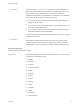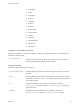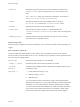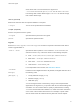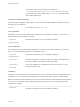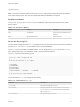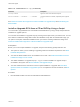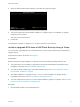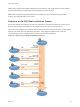6.7
Table Of Contents
- VMware ESXi Upgrade
- Contents
- About VMware ESXi Upgrade
- Introduction to vSphere Upgrade
- Upgrading ESXi Hosts
- ESXi Requirements
- Before Upgrading ESXi Hosts
- Upgrading Hosts That Have Third-Party Custom VIBs
- Media Options for Booting the ESXi Installer
- Download and Burn the ESXi Installer ISO Image to a CD or DVD
- Format a USB Flash Drive to Boot the ESXi Installation or Upgrade
- Create a USB Flash Drive to Store the ESXi Installation Script or Upgrade Script
- Create an Installer ISO Image with a Custom Installation or Upgrade Script
- PXE Booting the ESXi Installer
- Installing and Booting ESXi with Software FCoE
- Using Remote Management Applications
- Download the ESXi Installer
- Upgrade Hosts Interactively
- Installing or Upgrading Hosts by Using a Script
- Enter Boot Options to Start an Installation or Upgrade Script
- Boot Options
- About Installation and Upgrade Scripts
- Install or Upgrade ESXi from a CD or DVD by Using a Script
- Install or Upgrade ESXi from a USB Flash Drive by Using a Script
- Performing a Scripted Installation or Upgrade of ESXi by Using PXE to Boot the Installer
- PXE Booting the ESXi Installer
- Upgrading Hosts by Using esxcli Commands
- VIBs, Image Profiles, and Software Depots
- Understanding Acceptance Levels for VIBS and Hosts
- Determine Whether an Update Requires the Host to Be in Maintenance Mode or to Be Rebooted
- Place a Host in Maintenance Mode
- Update a Host with Individual VIBs
- Upgrade or Update a Host with Image Profiles
- Update ESXi Hosts by Using Zip Files
- Remove VIBs from a Host
- Adding Third-Party Extensions to Hosts with an esxcli Command
- Perform a Dry Run of an esxcli Installation or Upgrade
- Display the Installed VIBs and Profiles That Will Be Active After the Next Host Reboot
- Display the Image Profile and Acceptance Level of the Host
- After You Upgrade ESXi Hosts
- Using vSphere Auto Deploy to Reprovision Hosts
- Collect Logs to Troubleshoot ESXi Hosts
Table 3‑9. Commands in boot.cfg . (Continued)
Command Description
kernelopt=STRING
Appends STRING to the kernel boot options.
modules=FILEPATH1 --- FILEPATH2... --- FILEPATHn
Lists the modules to be loaded, separated by three hyphens
(---).
See Create an Installer ISO Image with a Custom Installation or Upgrade Script and PXE Booting the
ESXi Installer.
Install or Upgrade ESXi from a CD or DVD by Using a Script
You can install or upgrade ESXi from a CD-ROM or DVD-ROM drive by using a script that specifies the
installation or upgrade options.
You can start the installation or upgrade script by entering a boot option when you start the host. You can
also create an installer ISO image that includes the installation script. With an installer ISO image, you
can perform a scripted, unattended installation when you boot the resulting installer ISO image. See
Create an Installer ISO Image with a Custom Installation or Upgrade Script.
Prerequisites
Before you run the scripted installation or upgrade, verify that the following prerequisites are met:
n
The system on which you are installing or upgrading meets the hardware requirements. See ESXi
Hardware Requirements.
n
You have the ESXi installer ISO on an installation CD or DVD . See Download and Burn the ESXi
Installer ISO Image to a CD or DVD.
n
The default installation or upgrade script (ks.cfg) or a custom installation or upgrade script is
accessible to the system. See About Installation and Upgrade Scripts.
n
You have selected a boot command to run the scripted installation or upgrade. See Enter Boot
Options to Start an Installation or Upgrade Script. For a complete list of boot commands, see Boot
Options.
Procedure
1 Boot the ESXi installer from the local CD-ROM or DVD-ROM drive.
VMware ESXi Upgrade
VMware, Inc. 47