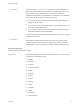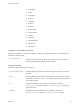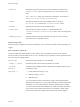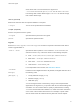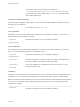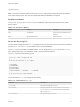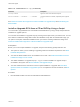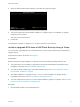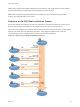6.7
Table Of Contents
- VMware ESXi Upgrade
- Contents
- About VMware ESXi Upgrade
- Introduction to vSphere Upgrade
- Upgrading ESXi Hosts
- ESXi Requirements
- Before Upgrading ESXi Hosts
- Upgrading Hosts That Have Third-Party Custom VIBs
- Media Options for Booting the ESXi Installer
- Download and Burn the ESXi Installer ISO Image to a CD or DVD
- Format a USB Flash Drive to Boot the ESXi Installation or Upgrade
- Create a USB Flash Drive to Store the ESXi Installation Script or Upgrade Script
- Create an Installer ISO Image with a Custom Installation or Upgrade Script
- PXE Booting the ESXi Installer
- Installing and Booting ESXi with Software FCoE
- Using Remote Management Applications
- Download the ESXi Installer
- Upgrade Hosts Interactively
- Installing or Upgrading Hosts by Using a Script
- Enter Boot Options to Start an Installation or Upgrade Script
- Boot Options
- About Installation and Upgrade Scripts
- Install or Upgrade ESXi from a CD or DVD by Using a Script
- Install or Upgrade ESXi from a USB Flash Drive by Using a Script
- Performing a Scripted Installation or Upgrade of ESXi by Using PXE to Boot the Installer
- PXE Booting the ESXi Installer
- Upgrading Hosts by Using esxcli Commands
- VIBs, Image Profiles, and Software Depots
- Understanding Acceptance Levels for VIBS and Hosts
- Determine Whether an Update Requires the Host to Be in Maintenance Mode or to Be Rebooted
- Place a Host in Maintenance Mode
- Update a Host with Individual VIBs
- Upgrade or Update a Host with Image Profiles
- Update ESXi Hosts by Using Zip Files
- Remove VIBs from a Host
- Adding Third-Party Extensions to Hosts with an esxcli Command
- Perform a Dry Run of an esxcli Installation or Upgrade
- Display the Installed VIBs and Profiles That Will Be Active After the Next Host Reboot
- Display the Image Profile and Acceptance Level of the Host
- After You Upgrade ESXi Hosts
- Using vSphere Auto Deploy to Reprovision Hosts
- Collect Logs to Troubleshoot ESXi Hosts
=[python|busybox]
Note You cannot check the semantics of the %firstboot script until the system boots for the first time.
If the script contains errors, they are not exposed until after the installation is complete.
Disk Device Names
The install, upgrade, and installorupgrade installation script commands require the use of disk
device names.
Table 3‑8. Disk Device Names
Format Example Description
VML vml.00025261 The device name as reported by the
VMkernel
MPX mpx.vmhba0:C0:T0:L0 The device name
About the boot.cfg File
The boot loader configuration file boot.cfg specifies the kernel, the kernel options, and the boot modules
that the mboot.c32 or mboot.efi boot loader uses in an ESXi installation.
The boot.cfg file is provided in the ESXi installer. You can modify the kernelopt line of the boot.cfg
file to specify the location of an installation script or to pass other boot options.
The boot.cfg file has the following syntax:
# boot.cfg -- mboot configuration file
#
# Any line preceded with '#' is a comment.
title=STRING
prefix=DIRPATH
kernel=FILEPATH
kernelopt=STRING
modules=FILEPATH1 --- FILEPATH2... --- FILEPATHn
# Any other line must remain unchanged.
The commands in boot.cfg configure the boot loader.
Table 3‑9. Commands in boot.cfg .
Command Description
title=STRING
Sets the boot loader title to STRING.
prefix=STRING
(Optional) AddsDIRPATH/ in front of every FILEPATH in the
kernel= and modules= commands that do not already start
with / or with http://.
kernel=FILEPATH
Sets the kernel path to FILEPATH.
VMware ESXi Upgrade
VMware, Inc. 46