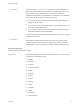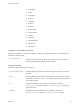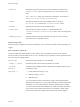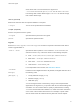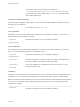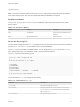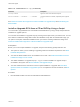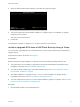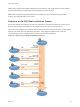6.7
Table Of Contents
- VMware ESXi Upgrade
- Contents
- About VMware ESXi Upgrade
- Introduction to vSphere Upgrade
- Upgrading ESXi Hosts
- ESXi Requirements
- Before Upgrading ESXi Hosts
- Upgrading Hosts That Have Third-Party Custom VIBs
- Media Options for Booting the ESXi Installer
- Download and Burn the ESXi Installer ISO Image to a CD or DVD
- Format a USB Flash Drive to Boot the ESXi Installation or Upgrade
- Create a USB Flash Drive to Store the ESXi Installation Script or Upgrade Script
- Create an Installer ISO Image with a Custom Installation or Upgrade Script
- PXE Booting the ESXi Installer
- Installing and Booting ESXi with Software FCoE
- Using Remote Management Applications
- Download the ESXi Installer
- Upgrade Hosts Interactively
- Installing or Upgrading Hosts by Using a Script
- Enter Boot Options to Start an Installation or Upgrade Script
- Boot Options
- About Installation and Upgrade Scripts
- Install or Upgrade ESXi from a CD or DVD by Using a Script
- Install or Upgrade ESXi from a USB Flash Drive by Using a Script
- Performing a Scripted Installation or Upgrade of ESXi by Using PXE to Boot the Installer
- PXE Booting the ESXi Installer
- Upgrading Hosts by Using esxcli Commands
- VIBs, Image Profiles, and Software Depots
- Understanding Acceptance Levels for VIBS and Hosts
- Determine Whether an Update Requires the Host to Be in Maintenance Mode or to Be Rebooted
- Place a Host in Maintenance Mode
- Update a Host with Individual VIBs
- Upgrade or Update a Host with Image Profiles
- Update ESXi Hosts by Using Zip Files
- Remove VIBs from a Host
- Adding Third-Party Extensions to Hosts with an esxcli Command
- Perform a Dry Run of an esxcli Installation or Upgrade
- Display the Installed VIBs and Profiles That Will Be Active After the Next Host Reboot
- Display the Image Profile and Acceptance Level of the Host
- After You Upgrade ESXi Hosts
- Using vSphere Auto Deploy to Reprovision Hosts
- Collect Logs to Troubleshoot ESXi Hosts
driver rather than a normal local disk, the argument is
--firstdisk=ST3120814A,mptsas,local. You can use localesx for
local storage that contains ESXi image or remoteesx for remote storage
that contains ESXi image.
%include or include (optional)
Specifies another installation script to parse. This command is treated similarly to a multiline command,
but takes only one argument.
filename
For example: %include part.cfg
%pre (optional)
Specifies a script to run before the kickstart configuration is evaluated. For example, you can use it to
generate files for the kickstart file to include.
--interpreter
=[python|busybox]
Specifies an interpreter to use. The default is busybox.
%post (optional)
Runs the specified script after package installation is complete. If you specify multiple %post sections,
they run in the order that they appear in the installation script.
--interpreter
=[python|busybox]
Specifies an interpreter to use. The default is busybox.
--timeout=secs
Specifies a timeout for running the script. If the script is not finished when
the timeout expires, the script is forcefully terminated.
--ignorefailure
=[true|false]
If true, the installation is considered a success even if the %post script
terminated with an error.
%firstboot
Creates an init script that runs only during the first boot. The script has no effect on subsequent boots. If
multiple %firstboot sections are specified, they run in the order that they appear in the kickstart file.
Note You cannot check the semantics of %firstboot scripts until the system is booting for the first time.
A %firstboot script might contain potentially catastrophic errors that are not exposed until after the
installation is complete.
--interpreter
Specifies an interpreter to use. The default is busybox.
VMware ESXi Upgrade
VMware, Inc. 45