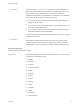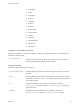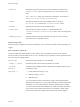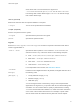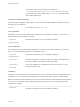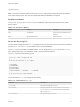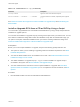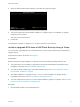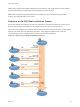6.7
Table Of Contents
- VMware ESXi Upgrade
- Contents
- About VMware ESXi Upgrade
- Introduction to vSphere Upgrade
- Upgrading ESXi Hosts
- ESXi Requirements
- Before Upgrading ESXi Hosts
- Upgrading Hosts That Have Third-Party Custom VIBs
- Media Options for Booting the ESXi Installer
- Download and Burn the ESXi Installer ISO Image to a CD or DVD
- Format a USB Flash Drive to Boot the ESXi Installation or Upgrade
- Create a USB Flash Drive to Store the ESXi Installation Script or Upgrade Script
- Create an Installer ISO Image with a Custom Installation or Upgrade Script
- PXE Booting the ESXi Installer
- Installing and Booting ESXi with Software FCoE
- Using Remote Management Applications
- Download the ESXi Installer
- Upgrade Hosts Interactively
- Installing or Upgrading Hosts by Using a Script
- Enter Boot Options to Start an Installation or Upgrade Script
- Boot Options
- About Installation and Upgrade Scripts
- Install or Upgrade ESXi from a CD or DVD by Using a Script
- Install or Upgrade ESXi from a USB Flash Drive by Using a Script
- Performing a Scripted Installation or Upgrade of ESXi by Using PXE to Boot the Installer
- PXE Booting the ESXi Installer
- Upgrading Hosts by Using esxcli Commands
- VIBs, Image Profiles, and Software Depots
- Understanding Acceptance Levels for VIBS and Hosts
- Determine Whether an Update Requires the Host to Be in Maintenance Mode or to Be Rebooted
- Place a Host in Maintenance Mode
- Update a Host with Individual VIBs
- Upgrade or Update a Host with Image Profiles
- Update ESXi Hosts by Using Zip Files
- Remove VIBs from a Host
- Adding Third-Party Extensions to Hosts with an esxcli Command
- Perform a Dry Run of an esxcli Installation or Upgrade
- Display the Installed VIBs and Profiles That Will Be Active After the Next Host Reboot
- Display the Image Profile and Acceptance Level of the Host
- After You Upgrade ESXi Hosts
- Using vSphere Auto Deploy to Reprovision Hosts
- Collect Logs to Troubleshoot ESXi Hosts
--nameserver=
Designates the primary name server as an IP address. Used with the --
bootproto=static option. Omit this option if you do not intend to use
DNS.
The --nameserver option can accept two IP addresses. For example: --
nameserver="10.126.87.104[,10.126.87.120]"
--netmask=
Specifies the subnet mask for the installed system, in the form
255.xxx.xxx.xxx. Used with the --bootproto=static option.
--hostname=
Specifies the host name for the installed system.
--vlanid= vlanid
Specifies which VLAN the system is on. Used with either the
--bootproto=dhcp or --bootproto=static option. Set to an integer from
1 to 4096.
--addvmportgroup=(0|1)
Specifies whether to add the VM Network port group, which is used by
virtual machines. The default value is 1.
paranoid (optional)
Causes warning messages to interrupt the installation. If you omit this command, warning messages are
logged.
part or partition (optional)
Creates an additional VMFS datastore on the system. Only one datastore per disk can be created.
Cannot be used on the same disk as the install command. Only one partition can be specified per disk
and it can only be a VMFS partition.
datastore name
Specifies where the partition is to be mounted.
--ondisk= or --ondrive=
Specifies the disk or drive where the partition is created.
--firstdisk=
disk-type1,
[disk-type2,...]
Partitions the first eligible disk found. By default, the eligible disks are set to
the following order:
1 Locally attached storage (local)
2 Network storage (remote)
3 USB disks (usb)
You can change the order of the disks by using a comma-separated list
appended to the argument. If you provide a filter list, the default settings are
overridden. You can combine filters to specify a particular disk, including
esx for the first disk with ESX installed on it, model and vendor information,
or the name of the vmkernel device driver. For example, to prefer a disk
with the model name ST3120814A and any disk that uses the mptsas
VMware ESXi Upgrade
VMware, Inc. 43