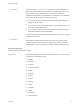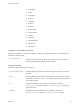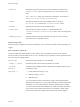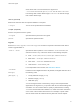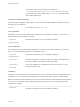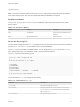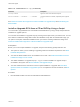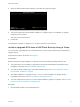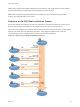6.7
Table Of Contents
- VMware ESXi Upgrade
- Contents
- About VMware ESXi Upgrade
- Introduction to vSphere Upgrade
- Upgrading ESXi Hosts
- ESXi Requirements
- Before Upgrading ESXi Hosts
- Upgrading Hosts That Have Third-Party Custom VIBs
- Media Options for Booting the ESXi Installer
- Download and Burn the ESXi Installer ISO Image to a CD or DVD
- Format a USB Flash Drive to Boot the ESXi Installation or Upgrade
- Create a USB Flash Drive to Store the ESXi Installation Script or Upgrade Script
- Create an Installer ISO Image with a Custom Installation or Upgrade Script
- PXE Booting the ESXi Installer
- Installing and Booting ESXi with Software FCoE
- Using Remote Management Applications
- Download the ESXi Installer
- Upgrade Hosts Interactively
- Installing or Upgrading Hosts by Using a Script
- Enter Boot Options to Start an Installation or Upgrade Script
- Boot Options
- About Installation and Upgrade Scripts
- Install or Upgrade ESXi from a CD or DVD by Using a Script
- Install or Upgrade ESXi from a USB Flash Drive by Using a Script
- Performing a Scripted Installation or Upgrade of ESXi by Using PXE to Boot the Installer
- PXE Booting the ESXi Installer
- Upgrading Hosts by Using esxcli Commands
- VIBs, Image Profiles, and Software Depots
- Understanding Acceptance Levels for VIBS and Hosts
- Determine Whether an Update Requires the Host to Be in Maintenance Mode or to Be Rebooted
- Place a Host in Maintenance Mode
- Update a Host with Individual VIBs
- Upgrade or Update a Host with Image Profiles
- Update ESXi Hosts by Using Zip Files
- Remove VIBs from a Host
- Adding Third-Party Extensions to Hosts with an esxcli Command
- Perform a Dry Run of an esxcli Installation or Upgrade
- Display the Installed VIBs and Profiles That Will Be Active After the Next Host Reboot
- Display the Image Profile and Acceptance Level of the Host
- After You Upgrade ESXi Hosts
- Using vSphere Auto Deploy to Reprovision Hosts
- Collect Logs to Troubleshoot ESXi Hosts
--overwritevsan
You must use the --overwritevsan option when you install ESXi on a
disk, either SSD or HDD (magnetic), that is in a vSAN disk group. If you
use this option and no vSAN partition is on the selected disk, the
installation will fail. When you install ESXi on a disk that is in a vSAN disk
group, the result depends on the disk that you select:
n
If you select an SSD, the SSD and all underlying HDDs in the same
disk group will be wiped.
n
If you select an HDD, and the disk group size is greater than two, only
the selected HDD will be wiped.
n
If you select an HDD disk, and the disk group size is two or less, the
SSD and the selected HDD will be wiped.
For more information about managing vSAN disk groups, see the vSphere
Storage documentation.
--overwritevmfs
Install ESXi if a VMFS partition exists on the disk, but no ESX or ESXi
installation exists. Unless this option is present, the installer will fail if a
VMFS partition exists on the disk, but no ESX or ESXi installation exists.
keyboard (optional)
Sets the keyboard type for the system.
keyboardType
Specifies the keyboard map for the selected keyboard type. keyboardType
must be one of the following types.
n
Belgian
n
Brazilian
n
Croatian
n
Czechoslovakian
n
Danish
n
Estonian
n
Finnish
n
French
n
German
n
Greek
n
Icelandic
n
Italian
n
Japanese
n
Latin American
VMware ESXi Upgrade
VMware, Inc. 41