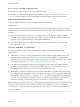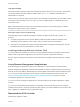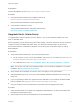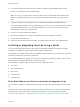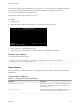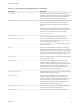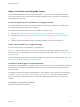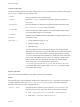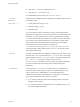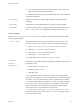6.7
Table Of Contents
- VMware ESXi Upgrade
- Contents
- About VMware ESXi Upgrade
- Introduction to vSphere Upgrade
- Upgrading ESXi Hosts
- ESXi Requirements
- Before Upgrading ESXi Hosts
- Upgrading Hosts That Have Third-Party Custom VIBs
- Media Options for Booting the ESXi Installer
- Download and Burn the ESXi Installer ISO Image to a CD or DVD
- Format a USB Flash Drive to Boot the ESXi Installation or Upgrade
- Create a USB Flash Drive to Store the ESXi Installation Script or Upgrade Script
- Create an Installer ISO Image with a Custom Installation or Upgrade Script
- PXE Booting the ESXi Installer
- Installing and Booting ESXi with Software FCoE
- Using Remote Management Applications
- Download the ESXi Installer
- Upgrade Hosts Interactively
- Installing or Upgrading Hosts by Using a Script
- Enter Boot Options to Start an Installation or Upgrade Script
- Boot Options
- About Installation and Upgrade Scripts
- Install or Upgrade ESXi from a CD or DVD by Using a Script
- Install or Upgrade ESXi from a USB Flash Drive by Using a Script
- Performing a Scripted Installation or Upgrade of ESXi by Using PXE to Boot the Installer
- PXE Booting the ESXi Installer
- Upgrading Hosts by Using esxcli Commands
- VIBs, Image Profiles, and Software Depots
- Understanding Acceptance Levels for VIBS and Hosts
- Determine Whether an Update Requires the Host to Be in Maintenance Mode or to Be Rebooted
- Place a Host in Maintenance Mode
- Update a Host with Individual VIBs
- Upgrade or Update a Host with Image Profiles
- Update ESXi Hosts by Using Zip Files
- Remove VIBs from a Host
- Adding Third-Party Extensions to Hosts with an esxcli Command
- Perform a Dry Run of an esxcli Installation or Upgrade
- Display the Installed VIBs and Profiles That Will Be Active After the Next Host Reboot
- Display the Image Profile and Acceptance Level of the Host
- After You Upgrade ESXi Hosts
- Using vSphere Auto Deploy to Reprovision Hosts
- Collect Logs to Troubleshoot ESXi Hosts
n
VML name: --disk=vml.000000034211234
n
vmkLUN UID: --disk=vmkLUN_UID
For accepted disk name formats, see Disk Device Names.
--firstdisk=
disk-type1,
[disk-type2,...]
Partitions the first eligible disk found. By default, the eligible disks are set to
the following order:
1 Locally attached storage (local)
2 Network storage (remote)
3 USB disks (usb)
You can change the order of the disks by using a comma-separated list
appended to the argument. If you provide a filter list, the default settings are
overridden. You can combine filters to specify a particular disk, including
esx for the first disk with ESX installed on it, model and vendor information,
or the name of the vmkernel device driver. For example, to prefer a disk
with the model name ST3120814A and any disk that uses the mptsas
driver rather than a normal local disk, the argument is
--firstdisk=ST3120814A,mptsas,local. You can use localesx for
local storage that contains ESXi image or remoteesx for remote storage
that contains ESXi image.
--ignoressd
Excludes solid-state disks from eligibility for partitioning. This option can be
used with the install command and the --firstdisk option. This option
takes precedence over the --firstdisk option. This option is invalid with
the --drive or --disk options and with the upgrade and
installorupgrade commands. See the vSphere Storage documentation
for more information about preventing SSD formatting during auto-
partitioning.
--overwritevsan
You must use the --overwritevsan option when you install ESXi on a
disk, either SSD or HDD (magnetic), that is in a vSAN disk group. If you
use this option and no vSAN partition is on the selected disk, the
installation will fail. When you install ESXi on a disk that is in vSAN disk
group, the result depends on the disk that you select:
n
If you select an SSD, the SSD and all underlying HDDs in the same
disk group will be wiped.
n
If you select an HDD, and the disk group size is greater than two, only
the selected HDD will be wiped.
VMware ESXi Upgrade
VMware, Inc. 39