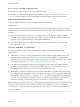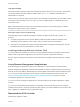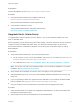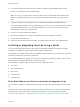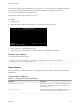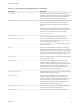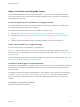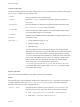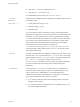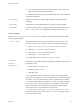6.7
Table Of Contents
- VMware ESXi Upgrade
- Contents
- About VMware ESXi Upgrade
- Introduction to vSphere Upgrade
- Upgrading ESXi Hosts
- ESXi Requirements
- Before Upgrading ESXi Hosts
- Upgrading Hosts That Have Third-Party Custom VIBs
- Media Options for Booting the ESXi Installer
- Download and Burn the ESXi Installer ISO Image to a CD or DVD
- Format a USB Flash Drive to Boot the ESXi Installation or Upgrade
- Create a USB Flash Drive to Store the ESXi Installation Script or Upgrade Script
- Create an Installer ISO Image with a Custom Installation or Upgrade Script
- PXE Booting the ESXi Installer
- Installing and Booting ESXi with Software FCoE
- Using Remote Management Applications
- Download the ESXi Installer
- Upgrade Hosts Interactively
- Installing or Upgrading Hosts by Using a Script
- Enter Boot Options to Start an Installation or Upgrade Script
- Boot Options
- About Installation and Upgrade Scripts
- Install or Upgrade ESXi from a CD or DVD by Using a Script
- Install or Upgrade ESXi from a USB Flash Drive by Using a Script
- Performing a Scripted Installation or Upgrade of ESXi by Using PXE to Boot the Installer
- PXE Booting the ESXi Installer
- Upgrading Hosts by Using esxcli Commands
- VIBs, Image Profiles, and Software Depots
- Understanding Acceptance Levels for VIBS and Hosts
- Determine Whether an Update Requires the Host to Be in Maintenance Mode or to Be Rebooted
- Place a Host in Maintenance Mode
- Update a Host with Individual VIBs
- Upgrade or Update a Host with Image Profiles
- Update ESXi Hosts by Using Zip Files
- Remove VIBs from a Host
- Adding Third-Party Extensions to Hosts with an esxcli Command
- Perform a Dry Run of an esxcli Installation or Upgrade
- Display the Installed VIBs and Profiles That Will Be Active After the Next Host Reboot
- Display the Image Profile and Acceptance Level of the Host
- After You Upgrade ESXi Hosts
- Using vSphere Auto Deploy to Reprovision Hosts
- Collect Logs to Troubleshoot ESXi Hosts
clearpart (optional)
Clears any existing partitions on the disk. Requires the install command to be specified. Carefully edit
the clearpart command in your existing scripts.
--drives=
Remove partitions on the specified drives.
--alldrives
Ignores the --drives= requirement and allows clearing of partitions on
every drive.
--ignoredrives=
Removes partitions on all drives except those specified. Required unless
the --drives= or --alldrives flag is specified.
--overwritevmfs
Allows overwriting of VMFS partitions on the specified drives. By default,
overwriting VMFS partitions is not allowed.
--firstdisk=
disk-type1
[disk-type2,...]
Partitions the first eligible disk found. By default, the eligible disks are set to
the following order:
1 Locally attached storage (local)
2 Network storage (remote)
3 USB disks (usb)
You can change the order of the disks by using a comma-separated list
appended to the argument. If you provide a filter list, the default settings are
overridden. You can combine filters to specify a particular disk, including
esx for the first disk with ESXi installed on it, model and vendor information,
or the name of the VMkernel device driver. For example, to prefer a disk
with the model name ST3120814A and any disk that uses the mptsas
driver rather than a normal local disk, the argument is
--firstdisk=ST3120814A,mptsas,local. You can use localesx for
local storage that contains ESXi image or remoteesx for remote storage
that contains ESXi image.
dryrun (optional)
Parses and checks the installation script. Does not perform the installation.
install
Specifies that this is a fresh installation. Replaces the deprecated autopart command used for ESXi 4.1
scripted installations. Either the install, upgrade, or installorupgrade command is required to
determine which disk to install or upgrade ESXi on.
--disk= or --drive=
Specifies the disk to partition. In the command --disk=diskname, the
diskname can be in any of the forms shown in the following examples:
n
Path: --disk=/vmfs/devices/disks/mpx.vmhba1:C0:T0:L0
n
MPX name: --disk=mpx.vmhba1:C0:T0:L0
VMware ESXi Upgrade
VMware, Inc. 38