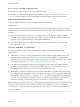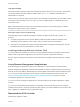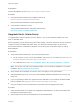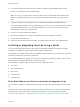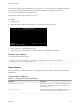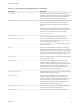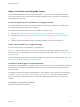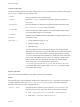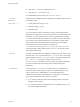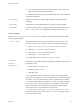6.7
Table Of Contents
- VMware ESXi Upgrade
- Contents
- About VMware ESXi Upgrade
- Introduction to vSphere Upgrade
- Upgrading ESXi Hosts
- ESXi Requirements
- Before Upgrading ESXi Hosts
- Upgrading Hosts That Have Third-Party Custom VIBs
- Media Options for Booting the ESXi Installer
- Download and Burn the ESXi Installer ISO Image to a CD or DVD
- Format a USB Flash Drive to Boot the ESXi Installation or Upgrade
- Create a USB Flash Drive to Store the ESXi Installation Script or Upgrade Script
- Create an Installer ISO Image with a Custom Installation or Upgrade Script
- PXE Booting the ESXi Installer
- Installing and Booting ESXi with Software FCoE
- Using Remote Management Applications
- Download the ESXi Installer
- Upgrade Hosts Interactively
- Installing or Upgrading Hosts by Using a Script
- Enter Boot Options to Start an Installation or Upgrade Script
- Boot Options
- About Installation and Upgrade Scripts
- Install or Upgrade ESXi from a CD or DVD by Using a Script
- Install or Upgrade ESXi from a USB Flash Drive by Using a Script
- Performing a Scripted Installation or Upgrade of ESXi by Using PXE to Boot the Installer
- PXE Booting the ESXi Installer
- Upgrading Hosts by Using esxcli Commands
- VIBs, Image Profiles, and Software Depots
- Understanding Acceptance Levels for VIBS and Hosts
- Determine Whether an Update Requires the Host to Be in Maintenance Mode or to Be Rebooted
- Place a Host in Maintenance Mode
- Update a Host with Individual VIBs
- Upgrade or Update a Host with Image Profiles
- Update ESXi Hosts by Using Zip Files
- Remove VIBs from a Host
- Adding Third-Party Extensions to Hosts with an esxcli Command
- Perform a Dry Run of an esxcli Installation or Upgrade
- Display the Installed VIBs and Profiles That Will Be Active After the Next Host Reboot
- Display the Image Profile and Acceptance Level of the Host
- After You Upgrade ESXi Hosts
- Using vSphere Auto Deploy to Reprovision Hosts
- Collect Logs to Troubleshoot ESXi Hosts
About Installation and Upgrade Scripts
The installation/upgrade script is a text file, for example ks.cfg, that contains supported commands.
The command section of the script contains the ESXi installation options. This section is required and
must appear first in the script.
Locations Supported for Installation or Upgrade Scripts
In scripted installations and upgrades, the ESXi installer can access the installation or upgrade script,
also called the kickstart file, from several locations.
The following locations are supported for the installation or upgrade script:
n
CD/DVD. See Create an Installer ISO Image with a Custom Installation or Upgrade Script.
n
USB Flash drive. See Create a USB Flash Drive to Store the ESXi Installation Script or Upgrade
Script.
n
A network location accessible through the following protocols: NFS, HTTP, HTTPS, FTP
Path to the Installation or Upgrade Script
You can specify the path to an installation or upgrade script.
ks=http://XXX.XXX.XXX.XXX/kickstart/KS.CFG is the path to the ESXi installation script, where
XXX.XXX.XXX.XXX is the IP address of the machine where the script resides. See About Installation and
Upgrade Scripts.
To start an installation script from an interactive installation, you enter the ks= option manually. See Enter
Boot Options to Start an Installation or Upgrade Script.
Installation and Upgrade Script Commands
To modify the default installation or upgrade script or to create your own script, use supported commands.
Use supported commands in the installation script, which you specify with a boot command when you
boot the installer.
To determine which disk to install or upgrade ESXi on, the installation script requires one of the following
commands: install, upgrade, or installorupgrade. The install command creates the default
partitions, including a VMFS datastore that occupies all available space after the other partitions are
created.
accepteula or vmaccepteula (required)
Accepts the ESXi license agreement.
VMware ESXi Upgrade
VMware, Inc. 37