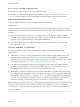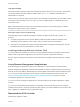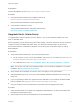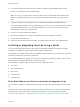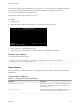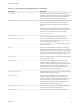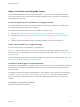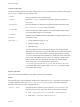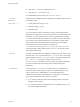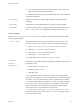6.7
Table Of Contents
- VMware ESXi Upgrade
- Contents
- About VMware ESXi Upgrade
- Introduction to vSphere Upgrade
- Upgrading ESXi Hosts
- ESXi Requirements
- Before Upgrading ESXi Hosts
- Upgrading Hosts That Have Third-Party Custom VIBs
- Media Options for Booting the ESXi Installer
- Download and Burn the ESXi Installer ISO Image to a CD or DVD
- Format a USB Flash Drive to Boot the ESXi Installation or Upgrade
- Create a USB Flash Drive to Store the ESXi Installation Script or Upgrade Script
- Create an Installer ISO Image with a Custom Installation or Upgrade Script
- PXE Booting the ESXi Installer
- Installing and Booting ESXi with Software FCoE
- Using Remote Management Applications
- Download the ESXi Installer
- Upgrade Hosts Interactively
- Installing or Upgrading Hosts by Using a Script
- Enter Boot Options to Start an Installation or Upgrade Script
- Boot Options
- About Installation and Upgrade Scripts
- Install or Upgrade ESXi from a CD or DVD by Using a Script
- Install or Upgrade ESXi from a USB Flash Drive by Using a Script
- Performing a Scripted Installation or Upgrade of ESXi by Using PXE to Boot the Installer
- PXE Booting the ESXi Installer
- Upgrading Hosts by Using esxcli Commands
- VIBs, Image Profiles, and Software Depots
- Understanding Acceptance Levels for VIBS and Hosts
- Determine Whether an Update Requires the Host to Be in Maintenance Mode or to Be Rebooted
- Place a Host in Maintenance Mode
- Update a Host with Individual VIBs
- Upgrade or Update a Host with Image Profiles
- Update ESXi Hosts by Using Zip Files
- Remove VIBs from a Host
- Adding Third-Party Extensions to Hosts with an esxcli Command
- Perform a Dry Run of an esxcli Installation or Upgrade
- Display the Installed VIBs and Profiles That Will Be Active After the Next Host Reboot
- Display the Image Profile and Acceptance Level of the Host
- After You Upgrade ESXi Hosts
- Using vSphere Auto Deploy to Reprovision Hosts
- Collect Logs to Troubleshoot ESXi Hosts
Table 3‑7. Boot Options for ESXi Installation (Continued)
Boot Option Description
ip=ip address
Sets up a static IP address to be used for downloading the
installation script and the installation media. Note: the PXELINUX
format for this option is also supported. See the IPAPPEND
option under SYSLINUX at the syslinux.zytor.com site.
ks=cdrom:/path
Performs a scripted installation with the script at path, which
resides on the CD in the CD-ROM drive. Each CDROM is
mounted and checked until the file that matches the path is
found.
Important If you have created an installer ISO image with a
custom installation or upgrade script, you must use uppercase
characters to provide the path of the script, for example,
ks=cdrom:/KS_CUST.CFG.
ks=file://path
Performs a scripted installation with the script at path.
ks=protocol://serverpath
Performs a scripted installation with a script located on the
network at the given URL. protocol can be http, https, ftp, or
nfs. An example using nfs protocol is
ks=nfs://host/porturl-path. The format of an NFS URL is
specified in RFC 2224.
ks=usb
Performs a scripted installation, accessing the script from an
attached USB drive. Searches for a file named ks.cfg. The file
must be located in the root directory of the drive. If multiple USB
flash drives are attached, they are searched until the ks.cfg file
is found. Only FAT16 and FAT32 file systems are supported.
ks=usb:/path
Performs a scripted installation with the script file at the specified
path, which resides on USB.
ksdevice=device
Tries to use a network adapter device when looking for an
installation script and installation media. Specify as a MAC
address, for example, 00:50:56:C0:00:01. This location can also
be a vmnicNN name. If not specified and files need to be
retrieved over the network, the installer defaults to the first
discovered network adapter that is plugged in.
nameserver=ip address
Specifies a domain name server to be used for downloading the
installation script and installation media.
netdevice=device
Tries to use a network adapter device when looking for an
installation script and installation media. Specify as a MAC
address, for example, 00:50:56:C0:00:01. This location can also
be a vmnicNN name. If not specified and files need to be
retrieved over the network, the installer defaults to the first
discovered network adapter that is plugged in.
netmask=subnet mask
Specifies subnet mask for the network interface that downloads
the installation script and the installation media.
vlanid=vlanid
Configure the network card to be on the specified VLAN.
VMware ESXi Upgrade
VMware, Inc. 36