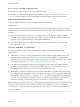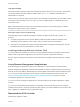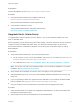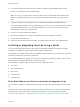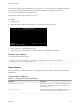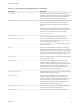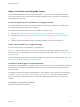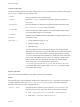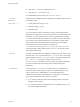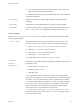6.7
Table Of Contents
- VMware ESXi Upgrade
- Contents
- About VMware ESXi Upgrade
- Introduction to vSphere Upgrade
- Upgrading ESXi Hosts
- ESXi Requirements
- Before Upgrading ESXi Hosts
- Upgrading Hosts That Have Third-Party Custom VIBs
- Media Options for Booting the ESXi Installer
- Download and Burn the ESXi Installer ISO Image to a CD or DVD
- Format a USB Flash Drive to Boot the ESXi Installation or Upgrade
- Create a USB Flash Drive to Store the ESXi Installation Script or Upgrade Script
- Create an Installer ISO Image with a Custom Installation or Upgrade Script
- PXE Booting the ESXi Installer
- Installing and Booting ESXi with Software FCoE
- Using Remote Management Applications
- Download the ESXi Installer
- Upgrade Hosts Interactively
- Installing or Upgrading Hosts by Using a Script
- Enter Boot Options to Start an Installation or Upgrade Script
- Boot Options
- About Installation and Upgrade Scripts
- Install or Upgrade ESXi from a CD or DVD by Using a Script
- Install or Upgrade ESXi from a USB Flash Drive by Using a Script
- Performing a Scripted Installation or Upgrade of ESXi by Using PXE to Boot the Installer
- PXE Booting the ESXi Installer
- Upgrading Hosts by Using esxcli Commands
- VIBs, Image Profiles, and Software Depots
- Understanding Acceptance Levels for VIBS and Hosts
- Determine Whether an Update Requires the Host to Be in Maintenance Mode or to Be Rebooted
- Place a Host in Maintenance Mode
- Update a Host with Individual VIBs
- Upgrade or Update a Host with Image Profiles
- Update ESXi Hosts by Using Zip Files
- Remove VIBs from a Host
- Adding Third-Party Extensions to Hosts with an esxcli Command
- Perform a Dry Run of an esxcli Installation or Upgrade
- Display the Installed VIBs and Profiles That Will Be Active After the Next Host Reboot
- Display the Image Profile and Acceptance Level of the Host
- After You Upgrade ESXi Hosts
- Using vSphere Auto Deploy to Reprovision Hosts
- Collect Logs to Troubleshoot ESXi Hosts
3 In the Select a Disk panel, select the drive on which to install or upgrade ESXi and press Enter.
Press F1 for information about the selected disk.
Note Do not rely on the disk order in the list to select a disk. The disk order is determined by the
BIOS. On systems where drives are continuously being added and removed, they might be out of
order.
4 Upgrade or install ESXi if the installer finds an existing ESXi installation and VMFS datastore.
If an existing VMFS datastore cannot be preserved, you can choose only to install ESXi and overwrite
the existing VMFS datastore, or to cancel the installation. If you choose to overwrite the existing
VMFS datastore, back up the datastore first.
5 Press F11 to confirm and start the upgrade.
6 Remove the installation CD or DVD or USB flash drive when the upgrade is complete.
7 Press Enter to reboot the host.
8 Set the first boot device to be the drive which you selected previously when you upgraded ESXi.
Installing or Upgrading Hosts by Using a Script
You can quickly deploy ESXi hosts by using scripted, unattended installations or upgrades. Scripted
installations or upgrades provide an efficient way to deploy multiple hosts.
The installation or upgrade script contains the installation settings for ESXi. You can apply the script to all
hosts that you want to have a similar configuration.
For a scripted installation or upgrade, you must use the supported commands to create a script. You can
edit the script to change settings that are unique for each host.
The installation or upgrade script can reside in one of the following locations:
n
FTP server
n
HTTP/HTTPS server
n
NFS server
n
USB flash drive
n
CD-ROM drive
Enter Boot Options to Start an Installation or Upgrade Script
You can start an installation or upgrade script by typing boot options at the ESXi installer boot command
line.
At boot time you might need to specify options to access the kickstart file. You can enter boot options by
pressing Shift+O in the boot loader. For a PXE boot installation, you can pass options through the
kernelopts line of the boot.cfg file. See About the boot.cfg File and PXE Booting the ESXi Installer.
VMware ESXi Upgrade
VMware, Inc. 34