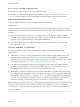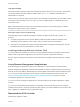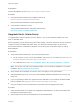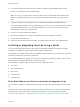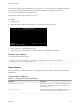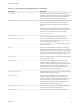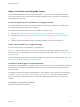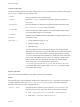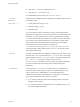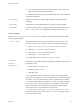6.7
Table Of Contents
- VMware ESXi Upgrade
- Contents
- About VMware ESXi Upgrade
- Introduction to vSphere Upgrade
- Upgrading ESXi Hosts
- ESXi Requirements
- Before Upgrading ESXi Hosts
- Upgrading Hosts That Have Third-Party Custom VIBs
- Media Options for Booting the ESXi Installer
- Download and Burn the ESXi Installer ISO Image to a CD or DVD
- Format a USB Flash Drive to Boot the ESXi Installation or Upgrade
- Create a USB Flash Drive to Store the ESXi Installation Script or Upgrade Script
- Create an Installer ISO Image with a Custom Installation or Upgrade Script
- PXE Booting the ESXi Installer
- Installing and Booting ESXi with Software FCoE
- Using Remote Management Applications
- Download the ESXi Installer
- Upgrade Hosts Interactively
- Installing or Upgrading Hosts by Using a Script
- Enter Boot Options to Start an Installation or Upgrade Script
- Boot Options
- About Installation and Upgrade Scripts
- Install or Upgrade ESXi from a CD or DVD by Using a Script
- Install or Upgrade ESXi from a USB Flash Drive by Using a Script
- Performing a Scripted Installation or Upgrade of ESXi by Using PXE to Boot the Installer
- PXE Booting the ESXi Installer
- Upgrading Hosts by Using esxcli Commands
- VIBs, Image Profiles, and Software Depots
- Understanding Acceptance Levels for VIBS and Hosts
- Determine Whether an Update Requires the Host to Be in Maintenance Mode or to Be Rebooted
- Place a Host in Maintenance Mode
- Update a Host with Individual VIBs
- Upgrade or Update a Host with Image Profiles
- Update ESXi Hosts by Using Zip Files
- Remove VIBs from a Host
- Adding Third-Party Extensions to Hosts with an esxcli Command
- Perform a Dry Run of an esxcli Installation or Upgrade
- Display the Installed VIBs and Profiles That Will Be Active After the Next Host Reboot
- Display the Image Profile and Acceptance Level of the Host
- After You Upgrade ESXi Hosts
- Using vSphere Auto Deploy to Reprovision Hosts
- Collect Logs to Troubleshoot ESXi Hosts
Prerequisites
Create a My VMware account at https://my.vmware.com/web/vmware/.
Procedure
1 Download the ESXi installer from the VMware Web site at
https://my.vmware.com/web/vmware/downloads.
ESXi is listed under Datacenter & Cloud Infrastructure.
2 Confirm that the md5sum is correct.
See the VMware Web site topic Using MD5 Checksums at
http://www.vmware.com/download/md5.html.
Upgrade Hosts Interactively
To upgrade ESXi 6.0 hosts or ESXi 6.5 hosts to ESXi 6.7, you can boot the ESXi installer from a CD,
DVD, or USB flash drive.
Before upgrading, consider disconnecting the network storage. This action decreases the time it takes the
installer to search for available disk drives. When you disconnect network storage, any files on the
disconnected disks are unavailable at installation. Do not disconnect a LUN that contains an existing
ESXi installation.
Prerequisites
n
Verify that the ESXi installer ISO in one of the following locations.
n
On CD or DVD. If you do not have the installation CD or DVD, you can create one. See Download
and Burn the ESXi Installer ISO Image to a CD or DVD
n
On a USB flash drive. See Format a USB Flash Drive to Boot the ESXi Installation or Upgrade
Note You can also use PXE to boot the ESXi installer to run an interactive installation or a scripted
installation. See PXE Booting the ESXi Installer.
n
Verify that the server hardware clock is set to UTC. This setting is in the system BIOS.
n
ESXi Embedded must not be on the host. ESXi Installable and ESXi Embedded cannot exist on the
same host.
n
If you are upgrading an ESXi host, supported custom VIBs that are not included in the ESXi installer
ISO are migrated. See Upgrading Hosts That Have Third-Party Custom VIBs
n
See your hardware vendor documentation for information about changing the boot order.
Procedure
1 Insert the ESXi installer CD or DVD in the CD-ROM or DVD-ROM drive, or attach the Installer USB
flash drive and restart the machine.
2 Set the BIOS to boot from the CD-ROM device or the USB flash drive.
VMware ESXi Upgrade
VMware, Inc. 33