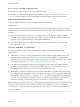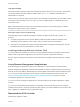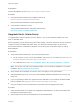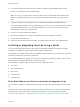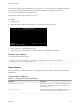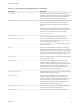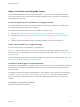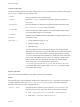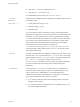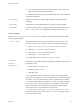6.7
Table Of Contents
- VMware ESXi Upgrade
- Contents
- About VMware ESXi Upgrade
- Introduction to vSphere Upgrade
- Upgrading ESXi Hosts
- ESXi Requirements
- Before Upgrading ESXi Hosts
- Upgrading Hosts That Have Third-Party Custom VIBs
- Media Options for Booting the ESXi Installer
- Download and Burn the ESXi Installer ISO Image to a CD or DVD
- Format a USB Flash Drive to Boot the ESXi Installation or Upgrade
- Create a USB Flash Drive to Store the ESXi Installation Script or Upgrade Script
- Create an Installer ISO Image with a Custom Installation or Upgrade Script
- PXE Booting the ESXi Installer
- Installing and Booting ESXi with Software FCoE
- Using Remote Management Applications
- Download the ESXi Installer
- Upgrade Hosts Interactively
- Installing or Upgrading Hosts by Using a Script
- Enter Boot Options to Start an Installation or Upgrade Script
- Boot Options
- About Installation and Upgrade Scripts
- Install or Upgrade ESXi from a CD or DVD by Using a Script
- Install or Upgrade ESXi from a USB Flash Drive by Using a Script
- Performing a Scripted Installation or Upgrade of ESXi by Using PXE to Boot the Installer
- PXE Booting the ESXi Installer
- Upgrading Hosts by Using esxcli Commands
- VIBs, Image Profiles, and Software Depots
- Understanding Acceptance Levels for VIBS and Hosts
- Determine Whether an Update Requires the Host to Be in Maintenance Mode or to Be Rebooted
- Place a Host in Maintenance Mode
- Update a Host with Individual VIBs
- Upgrade or Update a Host with Image Profiles
- Update ESXi Hosts by Using Zip Files
- Remove VIBs from a Host
- Adding Third-Party Extensions to Hosts with an esxcli Command
- Perform a Dry Run of an esxcli Installation or Upgrade
- Display the Installed VIBs and Profiles That Will Be Active After the Next Host Reboot
- Display the Image Profile and Acceptance Level of the Host
- After You Upgrade ESXi Hosts
- Using vSphere Auto Deploy to Reprovision Hosts
- Collect Logs to Troubleshoot ESXi Hosts
UEFI PXE and iPXE
Most UEFI firmware natively includes PXE support that allows booting from a TFTP server. The firmware
can directly load the ESXi boot loader for UEFI systems, mboot.efi. Additional software such as
PXELINUX is not required.
iPXE can also be useful for UEFI systems that do not include PXE in firmware and for older UEFI systems
with bugs in their PXE support. For such cases you can try installing iPXE on a USB flash drive and
booting from there.
Note Apple Macintosh products do not include PXE boot support. They include support for network
booting via an Apple-specific protocol instead.
Alternative Approaches to PXE Booting
Alternative approaches to PXE booting different software on different hosts are also possible, for
example:
n
Configuring the DHCP server to provide different initial boot loader filenames to different hosts
depending on MAC address or other criteria. See your DCHP server's documentation.
n
Approaches using iPXE as the initial bootloader with an iPXE configuration file that selects the next
bootloader based on the MAC address or other criteria.
Installing and Booting ESXi with Software FCoE
You can install and boot ESXi from an FCoE LUN using VMware software FCoE adapters and network
adapters with FCoE offload capabilities. Your host does not require a dedicated FCoE HBA.
See the vSphere Storage documentation for information about installing and booting ESXi with software
FCoE.
Using Remote Management Applications
Remote management applications allow you to install ESXi on servers that are in remote locations.
Remote management applications supported for installation include HP Integrated Lights-Out (iLO), Dell
Remote Access Card (DRAC), IBM management module (MM), and Remote Supervisor Adapter II (RSA
II). For a list of currently supported server models and remote management firmware versions, see
Supported Remote Management Server Models and Firmware Versions. For support on remote
management applications, contact the vendor.
You can use remote management applications to do both interactive and scripted installations of ESXi
remotely.
If you use remote management applications to install ESXi, the virtual CD might encounter corruption
problems with systems or networks operating at peak capacity. If a remote installation from an ISO image
fails, complete the installation from the physical CD media.
Download the ESXi Installer
Download the installer for ESXi.
VMware ESXi Upgrade
VMware, Inc. 32