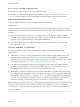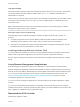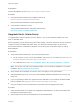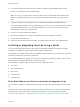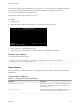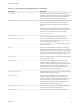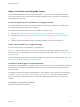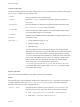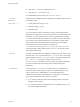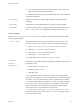6.7
Table Of Contents
- VMware ESXi Upgrade
- Contents
- About VMware ESXi Upgrade
- Introduction to vSphere Upgrade
- Upgrading ESXi Hosts
- ESXi Requirements
- Before Upgrading ESXi Hosts
- Upgrading Hosts That Have Third-Party Custom VIBs
- Media Options for Booting the ESXi Installer
- Download and Burn the ESXi Installer ISO Image to a CD or DVD
- Format a USB Flash Drive to Boot the ESXi Installation or Upgrade
- Create a USB Flash Drive to Store the ESXi Installation Script or Upgrade Script
- Create an Installer ISO Image with a Custom Installation or Upgrade Script
- PXE Booting the ESXi Installer
- Installing and Booting ESXi with Software FCoE
- Using Remote Management Applications
- Download the ESXi Installer
- Upgrade Hosts Interactively
- Installing or Upgrading Hosts by Using a Script
- Enter Boot Options to Start an Installation or Upgrade Script
- Boot Options
- About Installation and Upgrade Scripts
- Install or Upgrade ESXi from a CD or DVD by Using a Script
- Install or Upgrade ESXi from a USB Flash Drive by Using a Script
- Performing a Scripted Installation or Upgrade of ESXi by Using PXE to Boot the Installer
- PXE Booting the ESXi Installer
- Upgrading Hosts by Using esxcli Commands
- VIBs, Image Profiles, and Software Depots
- Understanding Acceptance Levels for VIBS and Hosts
- Determine Whether an Update Requires the Host to Be in Maintenance Mode or to Be Rebooted
- Place a Host in Maintenance Mode
- Update a Host with Individual VIBs
- Upgrade or Update a Host with Image Profiles
- Update ESXi Hosts by Using Zip Files
- Remove VIBs from a Host
- Adding Third-Party Extensions to Hosts with an esxcli Command
- Perform a Dry Run of an esxcli Installation or Upgrade
- Display the Installed VIBs and Profiles That Will Be Active After the Next Host Reboot
- Display the Image Profile and Acceptance Level of the Host
- After You Upgrade ESXi Hosts
- Using vSphere Auto Deploy to Reprovision Hosts
- Collect Logs to Troubleshoot ESXi Hosts
File Location for the PXE Configuration File
Save the file in /tftpboot/pxelinux.cfg/ on the TFTP server.
For example, you might save the file on the TFTP server at /tftpboot/pxelinux.cfg/01-00-21-5a-
ce-40-f6. The MAC address of the network adapter on the target ESXi host is 00-21-5a-ce-40-f6.
PXE Boot Background Information
Understanding the PXE boot process can help you during troubleshooting.
TFTP Server
Trivial File Transfer Protocol (TFTP) is similar to the FTP service, and is typically used only for network
booting systems or loading firmware on network devices such as routers. TFTP is available on Linux and
Windows.
n
Most Linux distributions include a copy of the tftp-hpa server. If you require a supported solution,
purchase a supported TFTP server from your vendor of choice. You can also acquire a TFTP server
from one of the packaged appliances on the VMware Marketplace.
n
If your TFTP server will run on a Microsoft Windows host, use tftpd32 version 2.11 or later. See
http://tftpd32.jounin.net/.
SYSLINUX, PXELINUX, and gPXELINUX
If you are using PXE in a legacy BIOS environment, you need to understand the different boot
environments.
n
SYSLINUX is an open source boot environment for machines that run legacy BIOS firmware. The
ESXi boot loader for BIOS systems, mbootc.32, runs as a SYSLINUX plugin. You can configure
SYSLINUX to boot from several types of media, including disk, ISO image, and network. You can find
the SYSLINUX package at http://www.kernel.org/pub/linux/utils/boot/syslinux/.
n
PXELINUX is a SYSXLINUX configuration for booting from a TFTP server according to the PXE
standard. If you use PXELINUX to boot the ESXi installer, the pxelinux.0 binary file, mboot.c32,
the configuration file, the kernel, and other files are all transferred by TFTP.
n
gPXELINUX is a hybrid configuration that includes both PXELINUX and gPXE and supports booting
from a Web server. gPXELINUX is part of the SYSLINUX package. If you use gPXELINUX to boot the
ESXi installer, only the gpxelinux.0 binary file, mboot.c32, and the configuration file are transferred
via TFTP. The remaining files are transferred via HTTP. HTTP is typically faster and more reliable
than TFTP, especially for transferring large amounts of data on a heavily loaded network.
Note VMware currently builds the mboot.c32 plugin to work with SYSLINUX version 3.86 and tests PXE
booting only with that version. Other versions are likely to be incompatible. This is not a statement of
limited support. For support of third-party agents that you use to set up your PXE booting infrastructure,
contact the vendor.
VMware ESXi Upgrade
VMware, Inc. 31