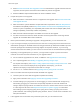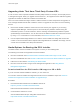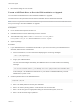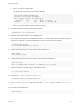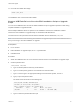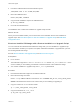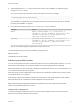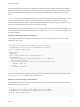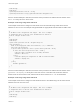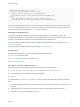6.7
Table Of Contents
- VMware ESXi Upgrade
- Contents
- About VMware ESXi Upgrade
- Introduction to vSphere Upgrade
- Upgrading ESXi Hosts
- ESXi Requirements
- Before Upgrading ESXi Hosts
- Upgrading Hosts That Have Third-Party Custom VIBs
- Media Options for Booting the ESXi Installer
- Download and Burn the ESXi Installer ISO Image to a CD or DVD
- Format a USB Flash Drive to Boot the ESXi Installation or Upgrade
- Create a USB Flash Drive to Store the ESXi Installation Script or Upgrade Script
- Create an Installer ISO Image with a Custom Installation or Upgrade Script
- PXE Booting the ESXi Installer
- Installing and Booting ESXi with Software FCoE
- Using Remote Management Applications
- Download the ESXi Installer
- Upgrade Hosts Interactively
- Installing or Upgrading Hosts by Using a Script
- Enter Boot Options to Start an Installation or Upgrade Script
- Boot Options
- About Installation and Upgrade Scripts
- Install or Upgrade ESXi from a CD or DVD by Using a Script
- Install or Upgrade ESXi from a USB Flash Drive by Using a Script
- Performing a Scripted Installation or Upgrade of ESXi by Using PXE to Boot the Installer
- PXE Booting the ESXi Installer
- Upgrading Hosts by Using esxcli Commands
- VIBs, Image Profiles, and Software Depots
- Understanding Acceptance Levels for VIBS and Hosts
- Determine Whether an Update Requires the Host to Be in Maintenance Mode or to Be Rebooted
- Place a Host in Maintenance Mode
- Update a Host with Individual VIBs
- Upgrade or Update a Host with Image Profiles
- Update ESXi Hosts by Using Zip Files
- Remove VIBs from a Host
- Adding Third-Party Extensions to Hosts with an esxcli Command
- Perform a Dry Run of an esxcli Installation or Upgrade
- Display the Installed VIBs and Profiles That Will Be Active After the Next Host Reboot
- Display the Image Profile and Acceptance Level of the Host
- After You Upgrade ESXi Hosts
- Using vSphere Auto Deploy to Reprovision Hosts
- Collect Logs to Troubleshoot ESXi Hosts
When the target machine first boots, it broadcasts a packet across the network requesting information to
boot itself. The DHCP server responds. The DHCP server must be able to determine whether the target
machine is allowed to boot and the location of the initial boot loader binary, typically a file on a TFTP
server.
Caution Do not set up a second DHCP server if your network already has one. If multiple DHCP servers
respond to DHCP requests, machines can obtain incorrect or conflicting IP addresses, or can fail to
receive the proper boot information. Talk to a network administrator before setting up a DHCP server. For
support on configuring DHCP, contact your DHCP server vendor.
Many DHCP servers can PXE boot hosts. If you are using a version of DHCP for Microsoft Windows, see
the DHCP server documentation to determine how to pass the next-server and filename arguments to
the target machine.
Example of Booting Using TFTP with IPv4
This example shows how to configure an ISC DHCP server to boot ESXi using a TFTP server at IPv4
address xxx.xxx.xxx.xxx.
#
# ISC DHCP server configuration file snippet. This is not a complete
# configuration file; see the ISC server documentation for details on
# how to configure the DHCP server.
#
allow booting;
allow bootp;
option client-system-arch code 93 = unsigned integer 16;
class "pxeclients" {
match if substring(option vendor-class-identifier, 0, 9) = "PXEClient";
next-server xxx.xxx.xxx.xxx;
if option client-system-arch = 00:07 or option client-system-arch = 00:09 {
filename = "mboot.efi";
} else {
filename = "pxelinux.0";
}
}
When a machine attempts to PXE boot, the DHCP server provides an IP address and the location of the
pxelinux.0 or mboot.efi binary file on the TFTP server.
Example of Booting Using TFTP with IPv6
This example shows how to configure an ISC DHCPv6 server to boot ESXi using a TFTP server at IPv6
address xxxx:xxxx:xxxx:xxxx::xxxx.
#
# ISC DHCPv6 server configuration file snippet. This is not a complete
# configuration file; see the ISC server documentation for details on
# how to configure the DHCP server.
#
VMware ESXi Upgrade
VMware, Inc. 28