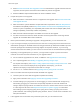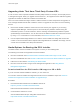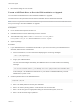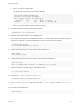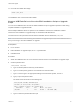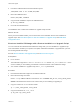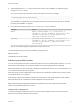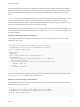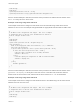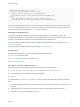6.7
Table Of Contents
- VMware ESXi Upgrade
- Contents
- About VMware ESXi Upgrade
- Introduction to vSphere Upgrade
- Upgrading ESXi Hosts
- ESXi Requirements
- Before Upgrading ESXi Hosts
- Upgrading Hosts That Have Third-Party Custom VIBs
- Media Options for Booting the ESXi Installer
- Download and Burn the ESXi Installer ISO Image to a CD or DVD
- Format a USB Flash Drive to Boot the ESXi Installation or Upgrade
- Create a USB Flash Drive to Store the ESXi Installation Script or Upgrade Script
- Create an Installer ISO Image with a Custom Installation or Upgrade Script
- PXE Booting the ESXi Installer
- Installing and Booting ESXi with Software FCoE
- Using Remote Management Applications
- Download the ESXi Installer
- Upgrade Hosts Interactively
- Installing or Upgrading Hosts by Using a Script
- Enter Boot Options to Start an Installation or Upgrade Script
- Boot Options
- About Installation and Upgrade Scripts
- Install or Upgrade ESXi from a CD or DVD by Using a Script
- Install or Upgrade ESXi from a USB Flash Drive by Using a Script
- Performing a Scripted Installation or Upgrade of ESXi by Using PXE to Boot the Installer
- PXE Booting the ESXi Installer
- Upgrading Hosts by Using esxcli Commands
- VIBs, Image Profiles, and Software Depots
- Understanding Acceptance Levels for VIBS and Hosts
- Determine Whether an Update Requires the Host to Be in Maintenance Mode or to Be Rebooted
- Place a Host in Maintenance Mode
- Update a Host with Individual VIBs
- Upgrade or Update a Host with Image Profiles
- Update ESXi Hosts by Using Zip Files
- Remove VIBs from a Host
- Adding Third-Party Extensions to Hosts with an esxcli Command
- Perform a Dry Run of an esxcli Installation or Upgrade
- Display the Installed VIBs and Profiles That Will Be Active After the Next Host Reboot
- Display the Image Profile and Acceptance Level of the Host
- After You Upgrade ESXi Hosts
- Using vSphere Auto Deploy to Reprovision Hosts
- Collect Logs to Troubleshoot ESXi Hosts
5 (Optional) Modify the boot.cfg file to specify the location of the installation or upgrade script by
using the kernelopt option.
You must use uppercase characters to provide the path of the script, for example,
kernelopt=runweasel ks=cdrom:/KS_CUST.CFG
The installation or upgrade becomes completely automatic, without the need to specify the kickstart
file during the installation or upgrade.
6 Recreate the ISO image using the mkisofs or the genisoimage command.
Command Syntax
mkisofs mkisofs -relaxed-filenames -J -R -o custom_esxi.iso -b
isolinux.bin -c boot.cat -no-emul-boot -boot-load-size 4 -boot-
info-table -eltorito-alt-boot -eltorito-platform efi -b
efiboot.img -no-emul-boot /esxi_cdrom
genisoimage genisoimage -relaxed-filenames -J -R -o custom_esxi.iso -b
isolinux.bin -c boot.cat -no-emul-boot -boot-load-size 4 -boot-
info-table -eltorito-alt-boot -e efiboot.img -no-emul-
boot /esxi_cdrom
You can use this ISO image for regular boot or UEFI secure boot.
The ISO image includes your custom installation or upgrade script.
What to do next
Install ESXi from the ISO image.
PXE Booting the ESXi Installer
You can use the preboot execution environment (PXE) to boot a host. Starting with vSphere 6.0, you can
PXE boot the ESXi installer from a network interface on hosts with legacy BIOS or using UEFI.
ESXi is distributed in an ISO format that is designed to install to flash memory or to a local hard drive. You
can extract the files and boot by using PXE.
PXE uses Dynamic Host Configuration Protocol (DHCP) and Trivial File Transfer Protocol (TFTP) to boot
an operating system over a network.
PXE booting requires some network infrastructure and a machine with a PXE-capable network adapter.
Most machines that can run ESXi have network adapters that can PXE boot.
Note PXE booting with legacy BIOS firmware is possible only over IPv4. PXE booting with UEFI
firmware is possible with either IPv4 or IPv6.
Sample DHCP Configurations
To PXE boot the ESXi installer, the DHCP server must send the address of the TFTP server and the
filename of the initial boot loader to the ESXi host.
VMware ESXi Upgrade
VMware, Inc. 27