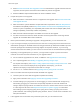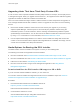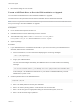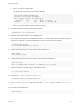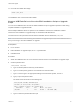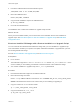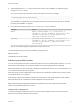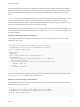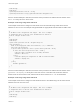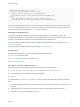6.7
Table Of Contents
- VMware ESXi Upgrade
- Contents
- About VMware ESXi Upgrade
- Introduction to vSphere Upgrade
- Upgrading ESXi Hosts
- ESXi Requirements
- Before Upgrading ESXi Hosts
- Upgrading Hosts That Have Third-Party Custom VIBs
- Media Options for Booting the ESXi Installer
- Download and Burn the ESXi Installer ISO Image to a CD or DVD
- Format a USB Flash Drive to Boot the ESXi Installation or Upgrade
- Create a USB Flash Drive to Store the ESXi Installation Script or Upgrade Script
- Create an Installer ISO Image with a Custom Installation or Upgrade Script
- PXE Booting the ESXi Installer
- Installing and Booting ESXi with Software FCoE
- Using Remote Management Applications
- Download the ESXi Installer
- Upgrade Hosts Interactively
- Installing or Upgrading Hosts by Using a Script
- Enter Boot Options to Start an Installation or Upgrade Script
- Boot Options
- About Installation and Upgrade Scripts
- Install or Upgrade ESXi from a CD or DVD by Using a Script
- Install or Upgrade ESXi from a USB Flash Drive by Using a Script
- Performing a Scripted Installation or Upgrade of ESXi by Using PXE to Boot the Installer
- PXE Booting the ESXi Installer
- Upgrading Hosts by Using esxcli Commands
- VIBs, Image Profiles, and Software Depots
- Understanding Acceptance Levels for VIBS and Hosts
- Determine Whether an Update Requires the Host to Be in Maintenance Mode or to Be Rebooted
- Place a Host in Maintenance Mode
- Update a Host with Individual VIBs
- Upgrade or Update a Host with Image Profiles
- Update ESXi Hosts by Using Zip Files
- Remove VIBs from a Host
- Adding Third-Party Extensions to Hosts with an esxcli Command
- Perform a Dry Run of an esxcli Installation or Upgrade
- Display the Installed VIBs and Profiles That Will Be Active After the Next Host Reboot
- Display the Image Profile and Acceptance Level of the Host
- After You Upgrade ESXi Hosts
- Using vSphere Auto Deploy to Reprovision Hosts
- Collect Logs to Troubleshoot ESXi Hosts
3 Format the USB flash drive with the Fat32 file system.
/sbin/mkfs.vfat -F 32 -n USB /dev/sdb1
4 Mount the USB flash drive.
mount /dev/sdb1 /usbdisk
5 Copy the ESXi installation script to the USB flash drive.
cp ks.cfg /usbdisk
6 Unmount the USB flash drive.
The USB flash drive contains the installation or upgrade script for ESXi.
What to do next
When you boot the ESXi installer, point to the location of the USB flash drive for the installation or
upgrade script. See Enter Boot Options to Start an Installation or Upgrade Script and PXELINUX
Configuration Files.
Create an Installer ISO Image with a Custom Installation or Upgrade Script
You can customize the standard ESXi installer ISO image with your own installation or upgrade script.
This customization enables you to perform a scripted, unattended installation or upgrade when you boot
the resulting installer ISO image.
See also About Installation and Upgrade Scripts and About the boot.cfg File.
Prerequisites
n
Linux machine
n
The ESXi ISO image VMware-VMvisor-Installer-6.x.x-XXXXXX.x86_64.iso,where 6.x.x is the
version of ESXi you are installing, and XXXXXX is the build number of the installer ISO image
n
Your custom installation or upgrade script, the ks_cust.cfg kickstart file
Procedure
1 Download the ESXi ISO image from the VMware Web site.
2 Mount the ISO image in a folder:
mount -o loop VMware-VMvisor-Installer-6.x.x-XXXXXX.x86_64.iso /esxi_cdrom_mount
XXXXXX is the ESXi build number for the version that you are installing or upgrading to.
3 Copy the contents of cdrom to another folder:
cp -r /esxi_cdrom_mount /esxi_cdrom
4 Copy the kickstart file to /esxi_cdrom.
cp ks_cust.cfg /esxi_cdrom
VMware ESXi Upgrade
VMware, Inc. 26