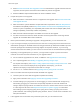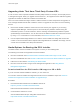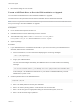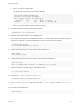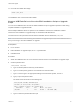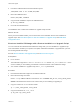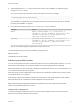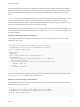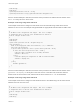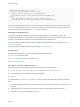6.7
Table Of Contents
- VMware ESXi Upgrade
- Contents
- About VMware ESXi Upgrade
- Introduction to vSphere Upgrade
- Upgrading ESXi Hosts
- ESXi Requirements
- Before Upgrading ESXi Hosts
- Upgrading Hosts That Have Third-Party Custom VIBs
- Media Options for Booting the ESXi Installer
- Download and Burn the ESXi Installer ISO Image to a CD or DVD
- Format a USB Flash Drive to Boot the ESXi Installation or Upgrade
- Create a USB Flash Drive to Store the ESXi Installation Script or Upgrade Script
- Create an Installer ISO Image with a Custom Installation or Upgrade Script
- PXE Booting the ESXi Installer
- Installing and Booting ESXi with Software FCoE
- Using Remote Management Applications
- Download the ESXi Installer
- Upgrade Hosts Interactively
- Installing or Upgrading Hosts by Using a Script
- Enter Boot Options to Start an Installation or Upgrade Script
- Boot Options
- About Installation and Upgrade Scripts
- Install or Upgrade ESXi from a CD or DVD by Using a Script
- Install or Upgrade ESXi from a USB Flash Drive by Using a Script
- Performing a Scripted Installation or Upgrade of ESXi by Using PXE to Boot the Installer
- PXE Booting the ESXi Installer
- Upgrading Hosts by Using esxcli Commands
- VIBs, Image Profiles, and Software Depots
- Understanding Acceptance Levels for VIBS and Hosts
- Determine Whether an Update Requires the Host to Be in Maintenance Mode or to Be Rebooted
- Place a Host in Maintenance Mode
- Update a Host with Individual VIBs
- Upgrade or Update a Host with Image Profiles
- Update ESXi Hosts by Using Zip Files
- Remove VIBs from a Host
- Adding Third-Party Extensions to Hosts with an esxcli Command
- Perform a Dry Run of an esxcli Installation or Upgrade
- Display the Installed VIBs and Profiles That Will Be Active After the Next Host Reboot
- Display the Image Profile and Acceptance Level of the Host
- After You Upgrade ESXi Hosts
- Using vSphere Auto Deploy to Reprovision Hosts
- Collect Logs to Troubleshoot ESXi Hosts
11 Unmount the installer ISO image.
umount /esxi_cdrom
The USB flash drive can boot the ESXi installer.
Create a USB Flash Drive to Store the ESXi Installation Script or Upgrade
Script
You can use a USB flash drive to store the ESXi installation script or upgrade script that is used during
scripted installation or upgrade of ESXi.
When multiple USB flash drives are present on the installation machine, the installation software
searches for the installation or upgrade script on all attached USB flash drives.
The instructions in this procedure assume that the USB flash drive is detected as /dev/sdb.
Note Do not store the ks file containing the installation or upgrade script on the same USB flash drive
that you are using to boot the installation or upgrade.
Prerequisites
n
Linux machine
n
ESXi installation or upgrade script, the ks.cfg kickstart file
n
USB flash drive
Procedure
1 Attach the USB flash drive to a Linux machine that has access to the installation or upgrade script.
2 Create a partition table.
/sbin/fdisk /dev/sdb
a Type d to delete partitions until they are all deleted.
b Type n to create primary partition 1 that extends over the entire disk.
c Type t to set the type to an appropriate setting for the FAT32 file system, such as c.
d Type p to print the partition table.
The result should be similar to the following text:
Disk /dev/sdb: 2004 MB, 2004877312 bytes
255 heads, 63 sectors/track, 243 cylinders
Units = cylinders of 16065 * 512 = 8225280 bytes
Device Boot Start End Blocks Id System
/dev/sdb1 1 243 1951866 c W95 FAT32 (LBA)
e Type w to write the partition table and quit.
VMware ESXi Upgrade
VMware, Inc. 25