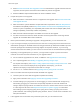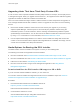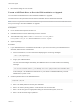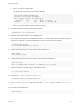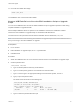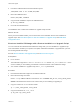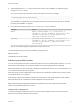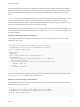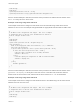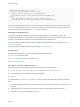6.7
Table Of Contents
- VMware ESXi Upgrade
- Contents
- About VMware ESXi Upgrade
- Introduction to vSphere Upgrade
- Upgrading ESXi Hosts
- ESXi Requirements
- Before Upgrading ESXi Hosts
- Upgrading Hosts That Have Third-Party Custom VIBs
- Media Options for Booting the ESXi Installer
- Download and Burn the ESXi Installer ISO Image to a CD or DVD
- Format a USB Flash Drive to Boot the ESXi Installation or Upgrade
- Create a USB Flash Drive to Store the ESXi Installation Script or Upgrade Script
- Create an Installer ISO Image with a Custom Installation or Upgrade Script
- PXE Booting the ESXi Installer
- Installing and Booting ESXi with Software FCoE
- Using Remote Management Applications
- Download the ESXi Installer
- Upgrade Hosts Interactively
- Installing or Upgrading Hosts by Using a Script
- Enter Boot Options to Start an Installation or Upgrade Script
- Boot Options
- About Installation and Upgrade Scripts
- Install or Upgrade ESXi from a CD or DVD by Using a Script
- Install or Upgrade ESXi from a USB Flash Drive by Using a Script
- Performing a Scripted Installation or Upgrade of ESXi by Using PXE to Boot the Installer
- PXE Booting the ESXi Installer
- Upgrading Hosts by Using esxcli Commands
- VIBs, Image Profiles, and Software Depots
- Understanding Acceptance Levels for VIBS and Hosts
- Determine Whether an Update Requires the Host to Be in Maintenance Mode or to Be Rebooted
- Place a Host in Maintenance Mode
- Update a Host with Individual VIBs
- Upgrade or Update a Host with Image Profiles
- Update ESXi Hosts by Using Zip Files
- Remove VIBs from a Host
- Adding Third-Party Extensions to Hosts with an esxcli Command
- Perform a Dry Run of an esxcli Installation or Upgrade
- Display the Installed VIBs and Profiles That Will Be Active After the Next Host Reboot
- Display the Image Profile and Acceptance Level of the Host
- After You Upgrade ESXi Hosts
- Using vSphere Auto Deploy to Reprovision Hosts
- Collect Logs to Troubleshoot ESXi Hosts
3 Burn the ISO image to a CD or DVD.
Format a USB Flash Drive to Boot the ESXi Installation or Upgrade
You can format a USB flash drive to boot the ESXi installation or upgrade.
The instructions in this procedure assume that the USB flash drive is detected as /dev/sdb.
Note The ks.cfg file that contains the installation script cannot be located on the same USB flash drive
that you are using to boot the installation or upgrade.
Prerequisites
n
Linux machine with superuser access to it
n
USB flash drive that can be detected by the Linux machine
n
The ESXi ISO image, VMware-VMvisor-Installer-version_number-
build_number.x86_64.iso, which includes the isolinux.cfg file
n
Syslinux package
Procedure
1 If your USB flash drive is not detected as /dev/sdb, or you are not sure how your USB flash drive is
detected, determine how it is detected.
a At the command line, run the command for displaying the current log messages.
tail -f /var/log/messages
b Plug in your USB flash drive.
You see several messages that identify the USB flash drive in a format similar to the following
message.
Oct 25 13:25:23 ubuntu kernel: [ 712.447080] sd 3:0:0:0: [sdb] Attached SCSI removable disk
In this example, sdb identifies the USB device. If your device is identified differently, use that
identification, in place of sdb.
2 Create a partition table on the USB flash device.
/sbin/fdisk /dev/sdb
a Enter d to delete partitions until they are all deleted.
b Enter n to create a primary partition 1 that extends over the entire disk.
c Enter t to set the type to an appropriate setting for the FAT32 file system, such as c.
d Enter a to set the active flag on partition 1.
VMware ESXi Upgrade
VMware, Inc. 23