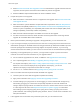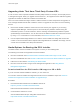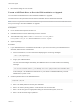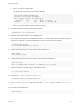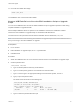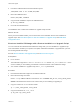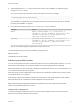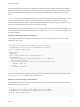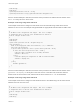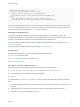6.7
Table Of Contents
- VMware ESXi Upgrade
- Contents
- About VMware ESXi Upgrade
- Introduction to vSphere Upgrade
- Upgrading ESXi Hosts
- ESXi Requirements
- Before Upgrading ESXi Hosts
- Upgrading Hosts That Have Third-Party Custom VIBs
- Media Options for Booting the ESXi Installer
- Download and Burn the ESXi Installer ISO Image to a CD or DVD
- Format a USB Flash Drive to Boot the ESXi Installation or Upgrade
- Create a USB Flash Drive to Store the ESXi Installation Script or Upgrade Script
- Create an Installer ISO Image with a Custom Installation or Upgrade Script
- PXE Booting the ESXi Installer
- Installing and Booting ESXi with Software FCoE
- Using Remote Management Applications
- Download the ESXi Installer
- Upgrade Hosts Interactively
- Installing or Upgrading Hosts by Using a Script
- Enter Boot Options to Start an Installation or Upgrade Script
- Boot Options
- About Installation and Upgrade Scripts
- Install or Upgrade ESXi from a CD or DVD by Using a Script
- Install or Upgrade ESXi from a USB Flash Drive by Using a Script
- Performing a Scripted Installation or Upgrade of ESXi by Using PXE to Boot the Installer
- PXE Booting the ESXi Installer
- Upgrading Hosts by Using esxcli Commands
- VIBs, Image Profiles, and Software Depots
- Understanding Acceptance Levels for VIBS and Hosts
- Determine Whether an Update Requires the Host to Be in Maintenance Mode or to Be Rebooted
- Place a Host in Maintenance Mode
- Update a Host with Individual VIBs
- Upgrade or Update a Host with Image Profiles
- Update ESXi Hosts by Using Zip Files
- Remove VIBs from a Host
- Adding Third-Party Extensions to Hosts with an esxcli Command
- Perform a Dry Run of an esxcli Installation or Upgrade
- Display the Installed VIBs and Profiles That Will Be Active After the Next Host Reboot
- Display the Image Profile and Acceptance Level of the Host
- After You Upgrade ESXi Hosts
- Using vSphere Auto Deploy to Reprovision Hosts
- Collect Logs to Troubleshoot ESXi Hosts
Upgrading Hosts That Have Third-Party Custom VIBs
A host can have custom vSphere installation bundles (VIBs) installed, for example, for third-party drivers
or management agents. When you upgrade an ESXi host to 6.7, all supported custom VIBs are migrated,
regardless of whether the VIBs are included in the installer ISO.
If the host or the installer ISO image contains a VIB that creates a conflict and prevents the upgrade, an
error message identifies the VIB that created the conflict. To upgrade the host, take one of the following
actions:
n
Remove the VIB that created the conflict from the host and retry the upgrade. If you are using
vSphere Update Manager, select the option to remove third-party software modules during the
remediation process. For more information, see the Installing and Administering VMware vSphere
Update Manager documentation. You can also remove the VIB that created the conflict from the host
by using esxcli commands. For more information, see Remove VIBs from a Host.
n
Use the vSphere ESXi Image Builder CLI to create a custom installer ISO image that resolves the
conflict. For more information about vSphere ESXi Image Builder CLI installation and usage, see the
vCenter Server Installation and Setup documentation.
Media Options for Booting the ESXi Installer
The ESXi installer must be accessible to the system on which you are installing ESXi.
The following boot media are supported for the ESXi installer:
n
Boot from a CD/DVD. See Download and Burn the ESXi Installer ISO Image to a CD or DVD.
n
Boot from a USB flash drive. See Format a USB Flash Drive to Boot the ESXi Installation or Upgrade.
n
PXE boot from the network. PXE Booting the ESXi Installer
n
Boot from a remote location using a remote management application. See Using Remote
Management Applications
Download and Burn the ESXi Installer ISO Image to a CD or DVD
If you do not have an ESXi installation CD/DVD, you can create one.
You can also create an installer ISO image that includes a custom installation script. See Create an
Installer ISO Image with a Custom Installation or Upgrade Script.
Procedure
1 Download the ESXi installer from the VMware Web site at
https://my.vmware.com/web/vmware/downloads.
ESXi is listed under Datacenter & Cloud Infrastructure.
2 Confirm that the md5sum is correct.
See the VMware Web site topic Using MD5 Checksums at
http://www.vmware.com/download/md5.html.
VMware ESXi Upgrade
VMware, Inc. 22