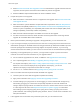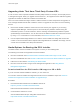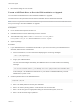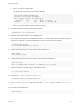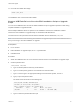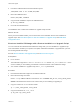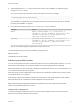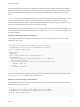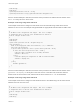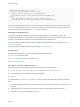6.7
Table Of Contents
- VMware ESXi Upgrade
- Contents
- About VMware ESXi Upgrade
- Introduction to vSphere Upgrade
- Upgrading ESXi Hosts
- ESXi Requirements
- Before Upgrading ESXi Hosts
- Upgrading Hosts That Have Third-Party Custom VIBs
- Media Options for Booting the ESXi Installer
- Download and Burn the ESXi Installer ISO Image to a CD or DVD
- Format a USB Flash Drive to Boot the ESXi Installation or Upgrade
- Create a USB Flash Drive to Store the ESXi Installation Script or Upgrade Script
- Create an Installer ISO Image with a Custom Installation or Upgrade Script
- PXE Booting the ESXi Installer
- Installing and Booting ESXi with Software FCoE
- Using Remote Management Applications
- Download the ESXi Installer
- Upgrade Hosts Interactively
- Installing or Upgrading Hosts by Using a Script
- Enter Boot Options to Start an Installation or Upgrade Script
- Boot Options
- About Installation and Upgrade Scripts
- Install or Upgrade ESXi from a CD or DVD by Using a Script
- Install or Upgrade ESXi from a USB Flash Drive by Using a Script
- Performing a Scripted Installation or Upgrade of ESXi by Using PXE to Boot the Installer
- PXE Booting the ESXi Installer
- Upgrading Hosts by Using esxcli Commands
- VIBs, Image Profiles, and Software Depots
- Understanding Acceptance Levels for VIBS and Hosts
- Determine Whether an Update Requires the Host to Be in Maintenance Mode or to Be Rebooted
- Place a Host in Maintenance Mode
- Update a Host with Individual VIBs
- Upgrade or Update a Host with Image Profiles
- Update ESXi Hosts by Using Zip Files
- Remove VIBs from a Host
- Adding Third-Party Extensions to Hosts with an esxcli Command
- Perform a Dry Run of an esxcli Installation or Upgrade
- Display the Installed VIBs and Profiles That Will Be Active After the Next Host Reboot
- Display the Image Profile and Acceptance Level of the Host
- After You Upgrade ESXi Hosts
- Using vSphere Auto Deploy to Reprovision Hosts
- Collect Logs to Troubleshoot ESXi Hosts
n
Read Overview of the ESXi Host Upgrade Process to understand the upgrade scenarios that are
supported, and the options and tools that are available to perform the upgrade.
n
Read the VMware vSphere Release Notes for known installation issues.
2 Prepare the system for the upgrade.
n
Make sure that the current ESXi version is supported for the upgrade. See Overview of the ESXi
Host Upgrade Process.
n
Make sure that the system hardware complies with ESXi requirements. See ESXi Requirements
and VMware Compatibility Guide at http://www.vmware.com/resources/compatibility/search.php.
Check for system compatibility, I/O compatibility with network and host bus adapter (HBA) cards,
storage compatibility, and backup software compatibility.
n
Make sure that sufficient disk space is available on the host for the upgrade.
n
If a SAN is connected to the host, detach the Fibre Channel system before continuing with the
upgrade. Do not disable HBA cards in the BIOS.
3 Back up the host before performing an upgrade. If the upgrade fails, you can restore the host.
4 If you are using Auto Deploy to provision hosts, the user who is running the process must have local
administrator privileges on the ESXi host that is being provisioned. By default the installation process
has these privileges and certificate provisioning happens as expected. However, if you are using
another method than the installer, you must run it as a user who has the local administrator privileges.
5 Depending on the upgrade option you choose, you might need to migrate or power off all virtual
machines on the host. See the instructions for your upgrade method.
n
For an interactive upgrade from CD, DVD, or USB drive: see Upgrade Hosts Interactively.
n
For a scripted upgrade: see Installing or Upgrading Hosts by Using a Script.
n
For vSphere Auto Deploy: see Chapter 4 Using vSphere Auto Deploy to Reprovision Hosts. If the
ESXi 6.0x or 6.5.x host was deployed by using vSphere Auto Deploy, you can use
vSphere Auto Deploy to reprovision the host with a 6.7 image.
n
For the esxcli command method: see Upgrading Hosts by Using esxcli Commands.
6 Plan for the tasks that must be performed after the ESXi host upgrade:
n
Test the system to ensure that the upgrade completed successfully.
n
Apply a host's licenses. See Applying Licenses After Upgrading to ESXi 6.7.
n
Consider setting up a syslog server for remote logging, to ensure sufficient disk storage for log
files. Setting up logging on a remote host is especially important for hosts with limited local
storage. vSphere Syslog Collector is included as a service in vCenter Server 6.0 and can be used
to collect logs from all hosts. See Required Free Space for System Logging. For information
about setting up and configuring syslog and a syslog server, setting up syslog from the host
profiles interface, and installing vSphere Syslog Collector, see the vCenter Server Installation and
Setup documentation.
7 If the upgrade was unsuccessful and you backed up the host, you can restore the host.
VMware ESXi Upgrade
VMware, Inc. 21