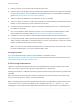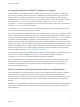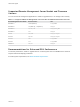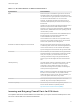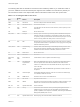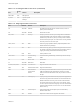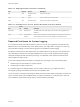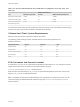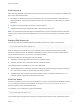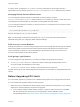6.7
Table Of Contents
- VMware ESXi Upgrade
- Contents
- About VMware ESXi Upgrade
- Introduction to vSphere Upgrade
- Upgrading ESXi Hosts
- ESXi Requirements
- Before Upgrading ESXi Hosts
- Upgrading Hosts That Have Third-Party Custom VIBs
- Media Options for Booting the ESXi Installer
- Download and Burn the ESXi Installer ISO Image to a CD or DVD
- Format a USB Flash Drive to Boot the ESXi Installation or Upgrade
- Create a USB Flash Drive to Store the ESXi Installation Script or Upgrade Script
- Create an Installer ISO Image with a Custom Installation or Upgrade Script
- PXE Booting the ESXi Installer
- Installing and Booting ESXi with Software FCoE
- Using Remote Management Applications
- Download the ESXi Installer
- Upgrade Hosts Interactively
- Installing or Upgrading Hosts by Using a Script
- Enter Boot Options to Start an Installation or Upgrade Script
- Boot Options
- About Installation and Upgrade Scripts
- Install or Upgrade ESXi from a CD or DVD by Using a Script
- Install or Upgrade ESXi from a USB Flash Drive by Using a Script
- Performing a Scripted Installation or Upgrade of ESXi by Using PXE to Boot the Installer
- PXE Booting the ESXi Installer
- Upgrading Hosts by Using esxcli Commands
- VIBs, Image Profiles, and Software Depots
- Understanding Acceptance Levels for VIBS and Hosts
- Determine Whether an Update Requires the Host to Be in Maintenance Mode or to Be Rebooted
- Place a Host in Maintenance Mode
- Update a Host with Individual VIBs
- Upgrade or Update a Host with Image Profiles
- Update ESXi Hosts by Using Zip Files
- Remove VIBs from a Host
- Adding Third-Party Extensions to Hosts with an esxcli Command
- Perform a Dry Run of an esxcli Installation or Upgrade
- Display the Installed VIBs and Profiles That Will Be Active After the Next Host Reboot
- Display the Image Profile and Acceptance Level of the Host
- After You Upgrade ESXi Hosts
- Using vSphere Auto Deploy to Reprovision Hosts
- Collect Logs to Troubleshoot ESXi Hosts
For legacy hosts, changing the /etc/pamd/passwd file is still supported, but changing the file is
deprecated for future releases. Use the Security.PasswordQualityControl advanced option instead.
Changing Default Password Restrictions
You can change the default restriction on passwords or pass phrases by using the
Security.PasswordQualityControl advanced option for your ESXi host. See the vCenter Server and
Host Management documentation for information on setting ESXi advanced options.
You can change the default, for example, to require a minimum of 15 characters and a minimum number
of four words, as follows:
retry=3 min=disabled,disabled,15,7,7 passphrase=4
See the man page for pam_passwdqc for details.
Note Not all possible combinations of the options for pam_passwdqc have been tested. Perform
additional testing after you change the default password settings.
ESXi Account Lockout Behavior
Starting with vSphere 6.0, account locking is supported for access through SSH and through the vSphere
Web Services SDK. The Direct Console Interface (DCUI) and the ESXi Shell do not support account
lockout. By default, a maximum of ten failed attempts is allowed before the account is locked. The
account is unlocked after two minutes by default.
Configuring Login Behavior
You can configure the login behavior for your ESXi host with the following advanced options:
n
Security.AccountLockFailures. Maximum number of failed login attempts before a user's
account is locked. Zero disables account locking.
n
Security.AccountUnlockTime. Number of seconds that a user is locked out.
See the vCenter Server and Host Management documentation for information on setting ESXi advanced
options.
Before Upgrading ESXi Hosts
For a successful upgrade of your ESXi hosts, understand and prepare for the changes that are involved.
For a successful ESXi upgrade, follow these best practices:
1 Make sure that you understand the ESXi upgrade process, the effect of that process on your existing
deployment, and the preparation required for the upgrade.
n
If your vSphere system includes VMware solutions or plug-ins, make sure they are compatible
with the vCenter Server version that you are upgrading to. See the VMware Product
Interoperability Matrix at http://www.vmware.com/resources/compatibility/sim/interop_matrix.php.
VMware ESXi Upgrade
VMware, Inc. 20