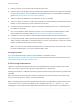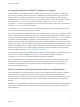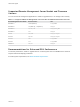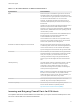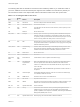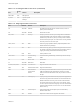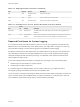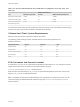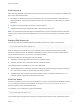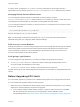6.7
Table Of Contents
- VMware ESXi Upgrade
- Contents
- About VMware ESXi Upgrade
- Introduction to vSphere Upgrade
- Upgrading ESXi Hosts
- ESXi Requirements
- Before Upgrading ESXi Hosts
- Upgrading Hosts That Have Third-Party Custom VIBs
- Media Options for Booting the ESXi Installer
- Download and Burn the ESXi Installer ISO Image to a CD or DVD
- Format a USB Flash Drive to Boot the ESXi Installation or Upgrade
- Create a USB Flash Drive to Store the ESXi Installation Script or Upgrade Script
- Create an Installer ISO Image with a Custom Installation or Upgrade Script
- PXE Booting the ESXi Installer
- Installing and Booting ESXi with Software FCoE
- Using Remote Management Applications
- Download the ESXi Installer
- Upgrade Hosts Interactively
- Installing or Upgrading Hosts by Using a Script
- Enter Boot Options to Start an Installation or Upgrade Script
- Boot Options
- About Installation and Upgrade Scripts
- Install or Upgrade ESXi from a CD or DVD by Using a Script
- Install or Upgrade ESXi from a USB Flash Drive by Using a Script
- Performing a Scripted Installation or Upgrade of ESXi by Using PXE to Boot the Installer
- PXE Booting the ESXi Installer
- Upgrading Hosts by Using esxcli Commands
- VIBs, Image Profiles, and Software Depots
- Understanding Acceptance Levels for VIBS and Hosts
- Determine Whether an Update Requires the Host to Be in Maintenance Mode or to Be Rebooted
- Place a Host in Maintenance Mode
- Update a Host with Individual VIBs
- Upgrade or Update a Host with Image Profiles
- Update ESXi Hosts by Using Zip Files
- Remove VIBs from a Host
- Adding Third-Party Extensions to Hosts with an esxcli Command
- Perform a Dry Run of an esxcli Installation or Upgrade
- Display the Installed VIBs and Profiles That Will Be Active After the Next Host Reboot
- Display the Image Profile and Acceptance Level of the Host
- After You Upgrade ESXi Hosts
- Using vSphere Auto Deploy to Reprovision Hosts
- Collect Logs to Troubleshoot ESXi Hosts
ESXi Passwords
ESXi enforces password requirements for access from the Direct Console User Interface, the ESXi Shell,
SSH, or the VMware Host Client.
n
By default, you have to include a mix of characters from four character classes: lowercase letters,
uppercase letters, numbers, and special characters such as underscore or dash when you create a
password.
n
By default, password length is more than 7 and less than 40.
n
Passwords cannot contain a dictionary word or part of a dictionary word.
Note An uppercase character that begins a password does not count toward the number of character
classes used. A number that ends a password does not count toward the number of character classes
used.
Example ESXi Passwords
The following password candidates illustrate potential passwords if the option is set as follows.
retry=3 min=disabled,disabled,disabled,7,7
With this setting, passwords with one or two character classes and pass phrases are not allowed,
because the first three items are disabled. Passwords from three- and four-character classes require
seven characters. See the pam_passwdqc man page for details.
With these settings, the following passwords are allowed.
n
xQaTEhb!: Contains eight characters from three character classes.
n
xQaT3#A: Contains seven characters from four character classes.
The following password candidates do not meet requirements.
n
Xqat3hi: Begins with an uppercase character, reducing the effective number of character classes to
two. The minimum number of required character classes is three.
n
xQaTEh2: Ends with a number, reducing the effective number of character classes to two. The
minimum number of required character classes is three.
ESXi Pass Phrase
Instead of a password, you can also use a pass phrase; however, pass phrases are disabled by default.
You can change this default or other settings, by using the Security.PasswordQualityControl
advanced option from the vSphere Web Client.
For example, you can change the option to the following.
retry=3 min=disabled,disabled,16,7,7
This example allows pass phrases of at least 16 characters and at least 3 words, separated by spaces.
VMware ESXi Upgrade
VMware, Inc. 19