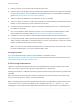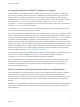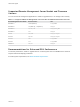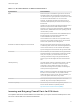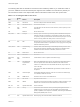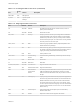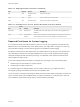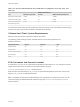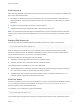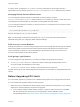6.7
Table Of Contents
- VMware ESXi Upgrade
- Contents
- About VMware ESXi Upgrade
- Introduction to vSphere Upgrade
- Upgrading ESXi Hosts
- ESXi Requirements
- Before Upgrading ESXi Hosts
- Upgrading Hosts That Have Third-Party Custom VIBs
- Media Options for Booting the ESXi Installer
- Download and Burn the ESXi Installer ISO Image to a CD or DVD
- Format a USB Flash Drive to Boot the ESXi Installation or Upgrade
- Create a USB Flash Drive to Store the ESXi Installation Script or Upgrade Script
- Create an Installer ISO Image with a Custom Installation or Upgrade Script
- PXE Booting the ESXi Installer
- Installing and Booting ESXi with Software FCoE
- Using Remote Management Applications
- Download the ESXi Installer
- Upgrade Hosts Interactively
- Installing or Upgrading Hosts by Using a Script
- Enter Boot Options to Start an Installation or Upgrade Script
- Boot Options
- About Installation and Upgrade Scripts
- Install or Upgrade ESXi from a CD or DVD by Using a Script
- Install or Upgrade ESXi from a USB Flash Drive by Using a Script
- Performing a Scripted Installation or Upgrade of ESXi by Using PXE to Boot the Installer
- PXE Booting the ESXi Installer
- Upgrading Hosts by Using esxcli Commands
- VIBs, Image Profiles, and Software Depots
- Understanding Acceptance Levels for VIBS and Hosts
- Determine Whether an Update Requires the Host to Be in Maintenance Mode or to Be Rebooted
- Place a Host in Maintenance Mode
- Update a Host with Individual VIBs
- Upgrade or Update a Host with Image Profiles
- Update ESXi Hosts by Using Zip Files
- Remove VIBs from a Host
- Adding Third-Party Extensions to Hosts with an esxcli Command
- Perform a Dry Run of an esxcli Installation or Upgrade
- Display the Installed VIBs and Profiles That Will Be Active After the Next Host Reboot
- Display the Image Profile and Acceptance Level of the Host
- After You Upgrade ESXi Hosts
- Using vSphere Auto Deploy to Reprovision Hosts
- Collect Logs to Troubleshoot ESXi Hosts
Table 3‑6. Recommended Minimum Size and Rotation Configuration for hostd, vpxa, and
fdm Logs
Log Maximum Log File Size
Number of Rotations to
Preserve Minimum Disk Space Required
Management Agent (hostd) 10 MB 10 100 MB
VirtualCenter Agent (vpxa) 5 MB 10 50 MB
vSphere HA agent (Fault
Domain Manager, fdm)
5 MB 10 50 MB
For information about setting up and configuring syslog and a syslog server and installing vSphere Syslog
Collector, see the vCenter Server Installation and Setup documentation.
VMware Host Client System Requirements
Make sure that your browser supports the VMware Host Client.
The following guest operating systems and Web browser versions are supported for the
VMware Host Client.
Supported Browsers Mac OS Windows Linux
Google Chrome 50+ 50+ 50+
Mozilla Firefox 45+ 45+ 45+
Microsoft Internet Explorer N/A 11+ N/A
Microsoft Edge N/A 38+ N/A
Safari 9.0+ N/A N/A
ESXi Passwords and Account Lockout
For ESXi hosts, you have to use a password with predefined requirements. You can change the required
length and character class requirement or allow pass phrases using the
Security.PasswordQualityControl advanced option.
ESXi uses the Linux PAM module pam_passwdqc for password management and control. See the man
page for pam_passwdqc for detailed information.
Note The default requirements for ESXi passwords can change from one release to the next. You can
check and change the default password restrictions using the Security.PasswordQualityControl
advanced option.
VMware ESXi Upgrade
VMware, Inc. 18