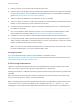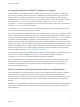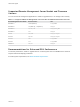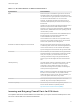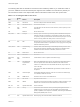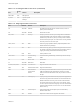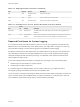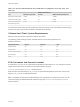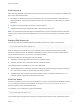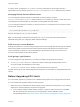6.7
Table Of Contents
- VMware ESXi Upgrade
- Contents
- About VMware ESXi Upgrade
- Introduction to vSphere Upgrade
- Upgrading ESXi Hosts
- ESXi Requirements
- Before Upgrading ESXi Hosts
- Upgrading Hosts That Have Third-Party Custom VIBs
- Media Options for Booting the ESXi Installer
- Download and Burn the ESXi Installer ISO Image to a CD or DVD
- Format a USB Flash Drive to Boot the ESXi Installation or Upgrade
- Create a USB Flash Drive to Store the ESXi Installation Script or Upgrade Script
- Create an Installer ISO Image with a Custom Installation or Upgrade Script
- PXE Booting the ESXi Installer
- Installing and Booting ESXi with Software FCoE
- Using Remote Management Applications
- Download the ESXi Installer
- Upgrade Hosts Interactively
- Installing or Upgrading Hosts by Using a Script
- Enter Boot Options to Start an Installation or Upgrade Script
- Boot Options
- About Installation and Upgrade Scripts
- Install or Upgrade ESXi from a CD or DVD by Using a Script
- Install or Upgrade ESXi from a USB Flash Drive by Using a Script
- Performing a Scripted Installation or Upgrade of ESXi by Using PXE to Boot the Installer
- PXE Booting the ESXi Installer
- Upgrading Hosts by Using esxcli Commands
- VIBs, Image Profiles, and Software Depots
- Understanding Acceptance Levels for VIBS and Hosts
- Determine Whether an Update Requires the Host to Be in Maintenance Mode or to Be Rebooted
- Place a Host in Maintenance Mode
- Update a Host with Individual VIBs
- Upgrade or Update a Host with Image Profiles
- Update ESXi Hosts by Using Zip Files
- Remove VIBs from a Host
- Adding Third-Party Extensions to Hosts with an esxcli Command
- Perform a Dry Run of an esxcli Installation or Upgrade
- Display the Installed VIBs and Profiles That Will Be Active After the Next Host Reboot
- Display the Image Profile and Acceptance Level of the Host
- After You Upgrade ESXi Hosts
- Using vSphere Auto Deploy to Reprovision Hosts
- Collect Logs to Troubleshoot ESXi Hosts
Table 3‑4. Outgoing Firewall Connections (Continued)
Port Protocol Service Description
902 UDP VMware vCenter
Agent
vCenter Server agent.
8080 TCP vsanvp Used for vSAN Vendor Provider traffic.
9080 TCP I/O Filter Service Used by the I/O Filters storage feature
Table 3‑5. Firewall Ports for Services That Are Not Visible in the UI by Default
Port
Proto
col Service Comment
5900 -5964 TCP RFB protocol The RFB protocol is a simple protocol for remote access to graphical user
interfaces.
8889 TCP OpenWSMAN
Daemon
Web Services Management (WS-Management is a DMTF open standard for
the management of servers, devices, applications, and Web services.
Required Free Space for System Logging
If you used Auto Deploy to install your ESXi 6.7 host, or if you set up a log directory separate from the
default location in a scratch directory on the VMFS volume, you might need to change your current log
size and rotation settings to ensure that enough space is available for system logging .
All vSphere components use this infrastructure. The default values for log capacity in this infrastructure
vary, depending on the amount of storage available and on how you have configured system logging.
Hosts that are deployed with Auto Deploy store logs on a RAM disk, which means that the amount of
space available for logs is small.
If your host is deployed with Auto Deploy, reconfigure your log storage in one of the following ways:
n
Redirect logs over the network to a remote collector.
n
Redirect logs to a NAS or NFS store.
If you redirect logs to non-default storage, such as a NAS or NFS store, you might also want to
reconfigure log sizing and rotations for hosts that are installed to disk.
You do not need to reconfigure log storage for ESXi hosts that use the default configuration, which stores
logs in a scratch directory on the VMFS volume. For these hosts, ESXi 6.7 configures logs to best suit
your installation, and provides enough space to accommodate log messages.
VMware ESXi Upgrade
VMware, Inc. 17