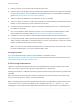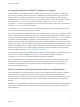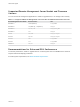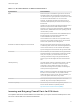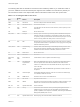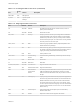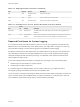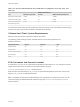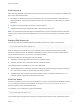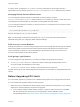6.7
Table Of Contents
- VMware ESXi Upgrade
- Contents
- About VMware ESXi Upgrade
- Introduction to vSphere Upgrade
- Upgrading ESXi Hosts
- ESXi Requirements
- Before Upgrading ESXi Hosts
- Upgrading Hosts That Have Third-Party Custom VIBs
- Media Options for Booting the ESXi Installer
- Download and Burn the ESXi Installer ISO Image to a CD or DVD
- Format a USB Flash Drive to Boot the ESXi Installation or Upgrade
- Create a USB Flash Drive to Store the ESXi Installation Script or Upgrade Script
- Create an Installer ISO Image with a Custom Installation or Upgrade Script
- PXE Booting the ESXi Installer
- Installing and Booting ESXi with Software FCoE
- Using Remote Management Applications
- Download the ESXi Installer
- Upgrade Hosts Interactively
- Installing or Upgrading Hosts by Using a Script
- Enter Boot Options to Start an Installation or Upgrade Script
- Boot Options
- About Installation and Upgrade Scripts
- Install or Upgrade ESXi from a CD or DVD by Using a Script
- Install or Upgrade ESXi from a USB Flash Drive by Using a Script
- Performing a Scripted Installation or Upgrade of ESXi by Using PXE to Boot the Installer
- PXE Booting the ESXi Installer
- Upgrading Hosts by Using esxcli Commands
- VIBs, Image Profiles, and Software Depots
- Understanding Acceptance Levels for VIBS and Hosts
- Determine Whether an Update Requires the Host to Be in Maintenance Mode or to Be Rebooted
- Place a Host in Maintenance Mode
- Update a Host with Individual VIBs
- Upgrade or Update a Host with Image Profiles
- Update ESXi Hosts by Using Zip Files
- Remove VIBs from a Host
- Adding Third-Party Extensions to Hosts with an esxcli Command
- Perform a Dry Run of an esxcli Installation or Upgrade
- Display the Installed VIBs and Profiles That Will Be Active After the Next Host Reboot
- Display the Image Profile and Acceptance Level of the Host
- After You Upgrade ESXi Hosts
- Using vSphere Auto Deploy to Reprovision Hosts
- Collect Logs to Troubleshoot ESXi Hosts
Table 3‑2. Recommendations for Enhanced Performance
System Element Recommendation
RAM ESXi hosts require more RAM than typical servers. Provide at
least 8GB of RAM to take full advantage of ESXi features and
run virtual machines in typical production environments. An ESXi
host must have sufficient RAM to run concurrent virtual
machines. The following examples are provided to help you
calculate the RAM required by the virtual machines running on
the ESXi host.
Operating four virtual machines with Red Hat Enterprise Linux or
Windows XP requires at least 3GB of RAM for baseline
performance. This figure includes approximately 1024MB for the
virtual machines, 256MB minimum for each operating system as
recommended by vendors.
Running these four virtual machines with 512MB RAM requires
that the ESXi host have approximately 4GB RAM, which
includes 2048MB for the virtual machines.
These calculations do not take into account possible memory
savings from using variable overhead memory for each virtual
machine. See vSphere Resource Management.
Dedicated Fast Ethernet adapters for virtual machines Place the management network and virtual machine networks
on different physical network cards. Dedicated Gigabit Ethernet
cards for virtual machines, such as Intel PRO 1000 adapters,
improve throughput to virtual machines with high network traffic.
Disk location Place all data that your virtual machines use on physical disks
allocated specifically to virtual machines. Performance is better
when you do not place your virtual machines on the disk
containing the ESXi boot image. Use physical disks that are
large enough to hold disk images that all the virtual machines
use.
VMFS5 partitioning The ESXi installer creates the initial VMFS volumes on the first
blank local disk found. To add disks or modify the original
configuration, use the vSphere Web Client. This practice
ensures that the starting sectors of partitions are 64K-aligned,
which improves storage performance.
Note For SAS-only environments, the installer might not format
the disks. For some SAS disks, it is not possible to identify
whether the disks are local or remote. After the installation, you
can use the vSphere Web Client to set up VMFS.
Processors Faster processors improve ESXi performance. For certain
workloads, larger caches improve ESXi performance.
Hardware compatibility Use devices in your server that are supported by ESXi 6.7
drivers. See the Hardware Compatibility Guide at
http://www.vmware.com/resources/compatibility.
Incoming and Outgoing Firewall Ports for ESXi Hosts
The vSphere Web Client and the VMware Host Client allow you to open and close firewall ports for each
service or to allow traffic from selected IP addresses.
VMware ESXi Upgrade
VMware, Inc. 14