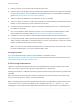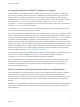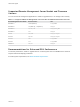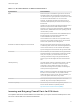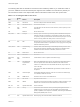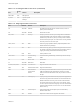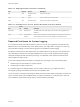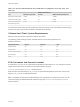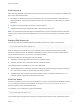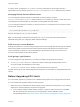6.7
Table Of Contents
- VMware ESXi Upgrade
- Contents
- About VMware ESXi Upgrade
- Introduction to vSphere Upgrade
- Upgrading ESXi Hosts
- ESXi Requirements
- Before Upgrading ESXi Hosts
- Upgrading Hosts That Have Third-Party Custom VIBs
- Media Options for Booting the ESXi Installer
- Download and Burn the ESXi Installer ISO Image to a CD or DVD
- Format a USB Flash Drive to Boot the ESXi Installation or Upgrade
- Create a USB Flash Drive to Store the ESXi Installation Script or Upgrade Script
- Create an Installer ISO Image with a Custom Installation or Upgrade Script
- PXE Booting the ESXi Installer
- Installing and Booting ESXi with Software FCoE
- Using Remote Management Applications
- Download the ESXi Installer
- Upgrade Hosts Interactively
- Installing or Upgrading Hosts by Using a Script
- Enter Boot Options to Start an Installation or Upgrade Script
- Boot Options
- About Installation and Upgrade Scripts
- Install or Upgrade ESXi from a CD or DVD by Using a Script
- Install or Upgrade ESXi from a USB Flash Drive by Using a Script
- Performing a Scripted Installation or Upgrade of ESXi by Using PXE to Boot the Installer
- PXE Booting the ESXi Installer
- Upgrading Hosts by Using esxcli Commands
- VIBs, Image Profiles, and Software Depots
- Understanding Acceptance Levels for VIBS and Hosts
- Determine Whether an Update Requires the Host to Be in Maintenance Mode or to Be Rebooted
- Place a Host in Maintenance Mode
- Update a Host with Individual VIBs
- Upgrade or Update a Host with Image Profiles
- Update ESXi Hosts by Using Zip Files
- Remove VIBs from a Host
- Adding Third-Party Extensions to Hosts with an esxcli Command
- Perform a Dry Run of an esxcli Installation or Upgrade
- Display the Installed VIBs and Profiles That Will Be Active After the Next Host Reboot
- Display the Image Profile and Acceptance Level of the Host
- After You Upgrade ESXi Hosts
- Using vSphere Auto Deploy to Reprovision Hosts
- Collect Logs to Troubleshoot ESXi Hosts
Storage Requirements for ESXi 6.7 Installation or Upgrade
Installing ESXi 6.7 or upgrading to ESXi 6.7 requires a boot device that is a minimum of 1 GB. When
booting from a local disk, SAN or iSCSI LUN, a 5.2-GB disk is required to allow for the creation of the
VMFS volume and a 4-GB scratch partition on the boot device. If a smaller disk or LUN is used, the
installer attempts to allocate a scratch region on a separate local disk. If a local disk cannot be found the
scratch partition, /scratch, is on the ESXi host ramdisk, linked to /tmp/scratch. You can
reconfigure /scratch to use a separate disk or LUN. For best performance and memory optimization, do
not leave /scratch on the ESXi host ramdisk.
To reconfigure /scratch, see the topic "Set the Scratch Partition from the vSphere Web Client" in the
vCenter Server Installation and Setup documentation.
Due to the I/O sensitivity of USB and SD devices, the installer does not create a scratch partition on these
devices. When installing or upgrading on USB or SD devices, the installer attempts to allocate a scratch
region on an available local disk or datastore. If no local disk or datastore is found, /scratch is placed on
the ramdisk. After the installation or upgrade, you should reconfigure /scratch to use a persistent
datastore. Although a 1GB USB or SD device suffices for a minimal installation, you should use a 4GB or
larger device. The extra space is used for an expanded coredump partition on the USB/SD device. Use a
high-quality USB flash drive of 16 GB or larger so that the extra flash cells can prolong the life of the boot
media, but high-quality drives of 4 GB or larger are sufficient to hold the extended coredump partition.
See Knowledge Base article http://kb.vmware.com/kb/2004784.
In Auto Deploy installations, the installer attempts to allocate a scratch region on an available local disk or
datastore. If no local disk or datastore is found, /scratch is placed on ramdisk. You should
reconfigure /scratch to use a persistent datastore following the installation.
For environments that boot from a SAN or use Auto Deploy, you need not allocate a separate LUN for
each ESXi host. You can co-locate the scratch regions for many ESXi hosts onto a single LUN. The
number of hosts assigned to any single LUN should be weighed against the LUN size and the I/O
behavior of the virtual machines.
ESXi 6.7 Installation on M.2 and other Non-USB Low-end Flash Media
Unlike USB flash devices, the ESXi installer creates a VMFS datastore on M.2 and other non-USB low-
end flash media. If you deploy a virtual machine or migrate a virtual machine to this boot device
datastore, the boot device can be worn out quickly depending on the endurance of the flash device and
the characteristics of the workload. Even read-only workloads can cause problems on low-end flash
devices.
Important If you install ESXi on M.2 or other non-USB low-end flash media, delete the VMFS datastore
on the device immediately after installation. See vSphere Storage for more information on removing
VMFS datastores.
VMware ESXi Upgrade
VMware, Inc. 12