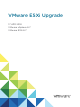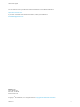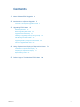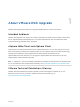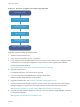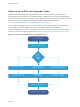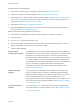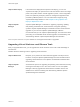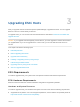6.7
Table Of Contents
- VMware ESXi Upgrade
- Contents
- About VMware ESXi Upgrade
- Introduction to vSphere Upgrade
- Upgrading ESXi Hosts
- ESXi Requirements
- Before Upgrading ESXi Hosts
- Upgrading Hosts That Have Third-Party Custom VIBs
- Media Options for Booting the ESXi Installer
- Download and Burn the ESXi Installer ISO Image to a CD or DVD
- Format a USB Flash Drive to Boot the ESXi Installation or Upgrade
- Create a USB Flash Drive to Store the ESXi Installation Script or Upgrade Script
- Create an Installer ISO Image with a Custom Installation or Upgrade Script
- PXE Booting the ESXi Installer
- Installing and Booting ESXi with Software FCoE
- Using Remote Management Applications
- Download the ESXi Installer
- Upgrade Hosts Interactively
- Installing or Upgrading Hosts by Using a Script
- Enter Boot Options to Start an Installation or Upgrade Script
- Boot Options
- About Installation and Upgrade Scripts
- Install or Upgrade ESXi from a CD or DVD by Using a Script
- Install or Upgrade ESXi from a USB Flash Drive by Using a Script
- Performing a Scripted Installation or Upgrade of ESXi by Using PXE to Boot the Installer
- PXE Booting the ESXi Installer
- Upgrading Hosts by Using esxcli Commands
- VIBs, Image Profiles, and Software Depots
- Understanding Acceptance Levels for VIBS and Hosts
- Determine Whether an Update Requires the Host to Be in Maintenance Mode or to Be Rebooted
- Place a Host in Maintenance Mode
- Update a Host with Individual VIBs
- Upgrade or Update a Host with Image Profiles
- Update ESXi Hosts by Using Zip Files
- Remove VIBs from a Host
- Adding Third-Party Extensions to Hosts with an esxcli Command
- Perform a Dry Run of an esxcli Installation or Upgrade
- Display the Installed VIBs and Profiles That Will Be Active After the Next Host Reboot
- Display the Image Profile and Acceptance Level of the Host
- After You Upgrade ESXi Hosts
- Using vSphere Auto Deploy to Reprovision Hosts
- Collect Logs to Troubleshoot ESXi Hosts
Upgrading ESXi Hosts 3
After you upgrade vCenter Serverand vSphere Update Manager, upgrade ESXi hosts. You can upgrade
ESXi 6.0.x and 6.5.x hosts directly to ESXi 6.7.
To upgrade hosts, you can use the tools and methods that are described in Overview of the ESXi Host
Upgrade Process.
Caution If you upgrade hosts managed by vCenter Server, you must upgrade to vCenter Server before
you upgrade ESXi. If you do not upgrade in the correct order, you can lose data and lose access to
servers.
This chapter includes the following topics:
n
ESXi Requirements
n
Before Upgrading ESXi Hosts
n
Upgrade Hosts Interactively
n
Installing or Upgrading Hosts by Using a Script
n
PXE Booting the ESXi Installer
n
Upgrading Hosts by Using esxcli Commands
n
After You Upgrade ESXi Hosts
ESXi Requirements
To install or upgrade ESXi, your system must meet specific hardware and software requirements.
ESXi Hardware Requirements
Make sure the host meets the minimum hardware configurations supported by ESXi6.7.
Hardware and System Resources
To install or upgrade ESXi, your hardware and system resources must meet the following requirements:
n
Supported server platform. For a list of supported platforms, see the VMware Compatibility Guide at
http://www.vmware.com/resources/compatibility.
VMware, Inc.
10