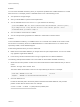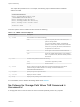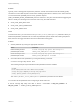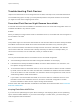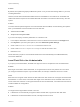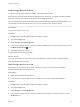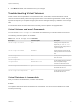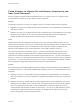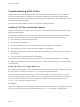6.5.1
Table Of Contents
- vSphere Troubleshooting
- Contents
- About vSphere Troubleshooting
- Updated Information
- Troubleshooting Overview
- Troubleshooting Virtual Machines
- Troubleshooting Fault Tolerant Virtual Machines
- Hardware Virtualization Not Enabled
- Compatible Hosts Not Available for Secondary VM
- Secondary VM on Overcommitted Host Degrades Performance of Primary VM
- Increased Network Latency Observed in FT Virtual Machines
- Some Hosts Are Overloaded with FT Virtual Machines
- Losing Access to FT Metadata Datastore
- Turning On vSphere FT for Powered-On VM Fails
- FT Virtual Machines not Placed or Evacuated by vSphere DRS
- Fault Tolerant Virtual Machine Failovers
- Troubleshooting USB Passthrough Devices
- Recover Orphaned Virtual Machines
- Virtual Machine Does Not Power On After Cloning or Deploying from Template
- Troubleshooting Fault Tolerant Virtual Machines
- Troubleshooting Hosts
- Troubleshooting vSphere HA Host States
- vSphere HA Agent Is in the Agent Unreachable State
- vSphere HA Agent is in the Uninitialized State
- vSphere HA Agent is in the Initialization Error State
- vSphere HA Agent is in the Uninitialization Error State
- vSphere HA Agent is in the Host Failed State
- vSphere HA Agent is in the Network Partitioned State
- vSphere HA Agent is in the Network Isolated State
- Configuration of vSphere HA on Hosts Times Out
- Troubleshooting vSphere Auto Deploy
- vSphere Auto Deploy TFTP Timeout Error at Boot Time
- vSphere Auto Deploy Host Boots with Wrong Configuration
- Host Is Not Redirected to vSphere Auto Deploy Server
- Package Warning Message When You Assign an Image Profile to a vSphere Auto Deploy Host
- vSphere Auto Deploy Host with a Built-In USB Flash Drive Does Not Send Coredumps to Local Disk
- vSphere Auto Deploy Host Reboots After Five Minutes
- vSphere Auto Deploy Host Cannot Contact TFTP Server
- vSphere Auto Deploy Host Cannot Retrieve ESXi Image from vSphere Auto Deploy Server
- vSphere Auto Deploy Host Does Not Get a DHCP Assigned Address
- vSphere Auto Deploy Host Does Not Network Boot
- Recovering from Database Corruption on the vSphere Auto Deploy Server
- Authentication Token Manipulation Error
- Active Directory Rule Set Error Causes Host Profile Compliance Failure
- Unable to Download VIBs When Using vCenter Server Reverse Proxy
- Troubleshooting vSphere HA Host States
- Troubleshooting vCenter Server and the vSphere Web Client
- Troubleshooting Availability
- Troubleshooting Resource Management
- Troubleshooting Storage DRS
- Storage DRS is Disabled on a Virtual Disk
- Datastore Cannot Enter Maintenance Mode
- Storage DRS Cannot Operate on a Datastore
- Moving Multiple Virtual Machines into a Datastore Cluster Fails
- Storage DRS Generates Fault During Virtual Machine Creation
- Storage DRS is Enabled on a Virtual Machine Deployed from an OVF Template
- Storage DRS Rule Violation Fault Is Displayed Multiple Times
- Storage DRS Rules Not Deleted from Datastore Cluster
- Alternative Storage DRS Placement Recommendations Are Not Generated
- Applying Storage DRS Recommendations Fails
- Troubleshooting Storage I/O Control
- Troubleshooting Storage DRS
- Troubleshooting Storage
- Resolving SAN Storage Display Problems
- Resolving SAN Performance Problems
- Virtual Machines with RDMs Need to Ignore SCSI INQUIRY Cache
- Software iSCSI Adapter Is Enabled When Not Needed
- Failure to Mount NFS Datastores
- Troubleshooting Storage Adapters
- Checking Metadata Consistency with VOMA
- No Failover for Storage Path When TUR Command Is Unsuccessful
- Troubleshooting Flash Devices
- Troubleshooting Virtual Volumes
- Troubleshooting VAIO Filters
- Troubleshooting Networking
- Troubleshooting MAC Address Allocation
- The Conversion to the Enhanced LACP Support Fails
- Unable to Remove a Host from a vSphere Distributed Switch
- Hosts on a vSphere Distributed Switch 5.1 and Later Lose Connectivity to vCenter Server
- Hosts on vSphere Distributed Switch 5.0 and Earlier Lose Connectivity to vCenter Server
- Alarm for Loss of Network Redundancy on a Host
- Virtual Machines Lose Connectivity After Changing the Uplink Failover Order of a Distributed Port Group
- Unable to Add a Physical Adapter to a vSphere Distributed Switch
- Troubleshooting SR-IOV Enabled Workloads
- A Virtual Machine that Runs a VPN Client Causes Denial of Service for Virtual Machines on the Host or Across a vSphere HA Cluster
- Low Throughput for UDP Workloads on Windows Virtual Machines
- Virtual Machines on the Same Distributed Port Group and on Different Hosts Cannot Communicate with Each Other
- Attempt to Power On a Migrated vApp Fails Because the Associated Protocol Profile Is Missing
- Networking Configuration Operation Is Rolled Back and a Host Is Disconnected from vCenter Server
- Troubleshooting Licensing
Mark Storage Devices as Flash
If ESXi does not recognize its devices as flash, mark them as flash devices.
ESXi does not recognize certain devices as flash when their vendors do not support automatic flash disk
detection. The Drive Type column for the devices shows HDD as their type.
Caution Marking the HDD devices as flash might deteriorate the performance of datastores and
services that use them. Mark the devices only if you are certain that they are flash devices.
Prerequisites
Verify that the device is not in use.
Procedure
1 Browse to the host in the vSphere Web Client object navigator.
2 Click the Configure tab.
3 Under Storage, click Storage Devices.
4 From the list of storage devices, select one or several HDD devices to mark as flash devices and click
the Mark as Flash Disks ( ) icon.
5 Click Yes to save your changes.
The type of the devices changes to flash.
What to do next
If the flash device that you mark is shared among multiple hosts, make sure that you mark the device
from all hosts that share the device.
Mark Storage Devices as Local
ESXi enables you to mark devices as local. This action is useful in cases when ESXi is unable to
determine whether certain devices are local.
Prerequisites
n
Make sure that the device is not shared.
n
Power off virtual machines that reside on the device and unmount an associated datastore.
Procedure
1 Browse to the host in the vSphere Web Client object navigator.
2 Click the Configure tab.
3 Under Storage, click Storage Devices.
4 From the list of storage devices, select one or several remote devices to mark as local and click the
All Actions icon.
vSphere Troubleshooting
VMware, Inc. 76