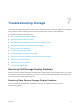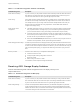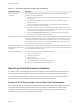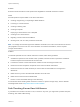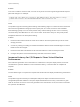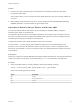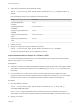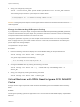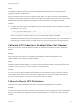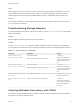6.5.1
Table Of Contents
- vSphere Troubleshooting
- Contents
- About vSphere Troubleshooting
- Updated Information
- Troubleshooting Overview
- Troubleshooting Virtual Machines
- Troubleshooting Fault Tolerant Virtual Machines
- Hardware Virtualization Not Enabled
- Compatible Hosts Not Available for Secondary VM
- Secondary VM on Overcommitted Host Degrades Performance of Primary VM
- Increased Network Latency Observed in FT Virtual Machines
- Some Hosts Are Overloaded with FT Virtual Machines
- Losing Access to FT Metadata Datastore
- Turning On vSphere FT for Powered-On VM Fails
- FT Virtual Machines not Placed or Evacuated by vSphere DRS
- Fault Tolerant Virtual Machine Failovers
- Troubleshooting USB Passthrough Devices
- Recover Orphaned Virtual Machines
- Virtual Machine Does Not Power On After Cloning or Deploying from Template
- Troubleshooting Fault Tolerant Virtual Machines
- Troubleshooting Hosts
- Troubleshooting vSphere HA Host States
- vSphere HA Agent Is in the Agent Unreachable State
- vSphere HA Agent is in the Uninitialized State
- vSphere HA Agent is in the Initialization Error State
- vSphere HA Agent is in the Uninitialization Error State
- vSphere HA Agent is in the Host Failed State
- vSphere HA Agent is in the Network Partitioned State
- vSphere HA Agent is in the Network Isolated State
- Configuration of vSphere HA on Hosts Times Out
- Troubleshooting vSphere Auto Deploy
- vSphere Auto Deploy TFTP Timeout Error at Boot Time
- vSphere Auto Deploy Host Boots with Wrong Configuration
- Host Is Not Redirected to vSphere Auto Deploy Server
- Package Warning Message When You Assign an Image Profile to a vSphere Auto Deploy Host
- vSphere Auto Deploy Host with a Built-In USB Flash Drive Does Not Send Coredumps to Local Disk
- vSphere Auto Deploy Host Reboots After Five Minutes
- vSphere Auto Deploy Host Cannot Contact TFTP Server
- vSphere Auto Deploy Host Cannot Retrieve ESXi Image from vSphere Auto Deploy Server
- vSphere Auto Deploy Host Does Not Get a DHCP Assigned Address
- vSphere Auto Deploy Host Does Not Network Boot
- Recovering from Database Corruption on the vSphere Auto Deploy Server
- Authentication Token Manipulation Error
- Active Directory Rule Set Error Causes Host Profile Compliance Failure
- Unable to Download VIBs When Using vCenter Server Reverse Proxy
- Troubleshooting vSphere HA Host States
- Troubleshooting vCenter Server and the vSphere Web Client
- Troubleshooting Availability
- Troubleshooting Resource Management
- Troubleshooting Storage DRS
- Storage DRS is Disabled on a Virtual Disk
- Datastore Cannot Enter Maintenance Mode
- Storage DRS Cannot Operate on a Datastore
- Moving Multiple Virtual Machines into a Datastore Cluster Fails
- Storage DRS Generates Fault During Virtual Machine Creation
- Storage DRS is Enabled on a Virtual Machine Deployed from an OVF Template
- Storage DRS Rule Violation Fault Is Displayed Multiple Times
- Storage DRS Rules Not Deleted from Datastore Cluster
- Alternative Storage DRS Placement Recommendations Are Not Generated
- Applying Storage DRS Recommendations Fails
- Troubleshooting Storage I/O Control
- Troubleshooting Storage DRS
- Troubleshooting Storage
- Resolving SAN Storage Display Problems
- Resolving SAN Performance Problems
- Virtual Machines with RDMs Need to Ignore SCSI INQUIRY Cache
- Software iSCSI Adapter Is Enabled When Not Needed
- Failure to Mount NFS Datastores
- Troubleshooting Storage Adapters
- Checking Metadata Consistency with VOMA
- No Failover for Storage Path When TUR Command Is Unsuccessful
- Troubleshooting Flash Devices
- Troubleshooting Virtual Volumes
- Troubleshooting VAIO Filters
- Troubleshooting Networking
- Troubleshooting MAC Address Allocation
- The Conversion to the Enhanced LACP Support Fails
- Unable to Remove a Host from a vSphere Distributed Switch
- Hosts on a vSphere Distributed Switch 5.1 and Later Lose Connectivity to vCenter Server
- Hosts on vSphere Distributed Switch 5.0 and Earlier Lose Connectivity to vCenter Server
- Alarm for Loss of Network Redundancy on a Host
- Virtual Machines Lose Connectivity After Changing the Uplink Failover Order of a Distributed Port Group
- Unable to Add a Physical Adapter to a vSphere Distributed Switch
- Troubleshooting SR-IOV Enabled Workloads
- A Virtual Machine that Runs a VPN Client Causes Denial of Service for Virtual Machines on the Host or Across a vSphere HA Cluster
- Low Throughput for UDP Workloads on Windows Virtual Machines
- Virtual Machines on the Same Distributed Port Group and on Different Hosts Cannot Communicate with Each Other
- Attempt to Power On a Migrated vApp Fails Because the Associated Protocol Profile Is Missing
- Networking Configuration Operation Is Rolled Back and a Host Is Disconnected from vCenter Server
- Troubleshooting Licensing
Table 7‑1. Troubleshooting Fibre Channel LUN Display
Troubleshooting Task Description
Check cable connectivity. If you do not see a port, the problem could be cable connectivity. Check the cables first. Ensure
that cables are connected to the ports and a link light indicates that the connection is good. If
each end of the cable does not show a good link light, replace the cable.
Check zoning. Zoning limits access to specific storage devices, increases security, and decreases traffic over
the network. Some storage vendors allow only single-initiator zones. In that case, an HBA can
be in multiple zones to only one target. Other vendors allow multiple-initiator zones. See your
storage vendor’s documentation for zoning requirements. Use the SAN switch software to
configure and manage zoning.
Check access control
configuration.
n
The MASK_PATH plug-in allows you to prevent your host from accessing a specific storage
array or specific LUNs on a storage array. If your host is detecting devices and paths that
you do not want the host to access, path masking could have been set up incorrectly.
n
For booting from a SAN, ensure that each host sees only required LUNs. Do not allow any
host to see any boot LUN other than its own. Use storage system software to make sure that
the host can see only the LUNs that it is supposed to see.
n
Ensure that the Disk.MaxLUN parameter allows you to view the LUN you expect to see. For
information on the parameter, see the vSphere Storage documentation.
Check storage processor setup. If a disk array has more than one storage processor (SP), make sure that the SAN switch has a
connection to the SP that owns the LUNs you want to access. On some disk arrays, only one SP
is active and the other SP is passive until there is a failure. If you are connected to the wrong SP
(the one with the passive path), you might see the LUNs but get errors when trying to access
them.
Rescan your HBA. Perform a rescan each time you complete the following tasks:
n
Create new LUNs on a SAN.
n
Change the path masking configuration on the host.
n
Reconnect a cable.
n
Make a change to a host in a cluster.
For information, see the vSphere Storage documentation.
Resolving iSCSI Storage Display Problems
Perform troubleshooting tasks if iSCSI storage devices do not display correctly in the
vSphere Web Client.
Table 7‑2. Troubleshooting iSCSI LUN Display
Troubleshooting Task Description
Check cable connectivity. If you do not see a port, the problem could be cable connectivity or routing. Check the cables
first. Ensure that cables are connected to the ports and a link light indicates that the connection
is good. If each end of the cable does not show a good link light, replace the cable.
Check routing settings. Controls connectivity between different subnets on your Ethernet configuration. If your ESXi
system and iSCSI storage are not on the same subnet, ensure that appropriate routing exists
between the subnets. Also, ensure that the subnet mask and gateway address are set correctly
on the iSCSI storage and the iSCSI initiator in the ESXi host.
vSphere Troubleshooting
VMware, Inc. 62