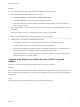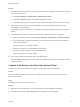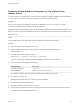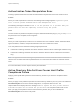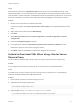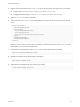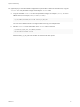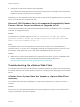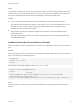6.5.1
Table Of Contents
- vSphere Troubleshooting
- Contents
- About vSphere Troubleshooting
- Updated Information
- Troubleshooting Overview
- Troubleshooting Virtual Machines
- Troubleshooting Fault Tolerant Virtual Machines
- Hardware Virtualization Not Enabled
- Compatible Hosts Not Available for Secondary VM
- Secondary VM on Overcommitted Host Degrades Performance of Primary VM
- Increased Network Latency Observed in FT Virtual Machines
- Some Hosts Are Overloaded with FT Virtual Machines
- Losing Access to FT Metadata Datastore
- Turning On vSphere FT for Powered-On VM Fails
- FT Virtual Machines not Placed or Evacuated by vSphere DRS
- Fault Tolerant Virtual Machine Failovers
- Troubleshooting USB Passthrough Devices
- Recover Orphaned Virtual Machines
- Virtual Machine Does Not Power On After Cloning or Deploying from Template
- Troubleshooting Fault Tolerant Virtual Machines
- Troubleshooting Hosts
- Troubleshooting vSphere HA Host States
- vSphere HA Agent Is in the Agent Unreachable State
- vSphere HA Agent is in the Uninitialized State
- vSphere HA Agent is in the Initialization Error State
- vSphere HA Agent is in the Uninitialization Error State
- vSphere HA Agent is in the Host Failed State
- vSphere HA Agent is in the Network Partitioned State
- vSphere HA Agent is in the Network Isolated State
- Configuration of vSphere HA on Hosts Times Out
- Troubleshooting vSphere Auto Deploy
- vSphere Auto Deploy TFTP Timeout Error at Boot Time
- vSphere Auto Deploy Host Boots with Wrong Configuration
- Host Is Not Redirected to vSphere Auto Deploy Server
- Package Warning Message When You Assign an Image Profile to a vSphere Auto Deploy Host
- vSphere Auto Deploy Host with a Built-In USB Flash Drive Does Not Send Coredumps to Local Disk
- vSphere Auto Deploy Host Reboots After Five Minutes
- vSphere Auto Deploy Host Cannot Contact TFTP Server
- vSphere Auto Deploy Host Cannot Retrieve ESXi Image from vSphere Auto Deploy Server
- vSphere Auto Deploy Host Does Not Get a DHCP Assigned Address
- vSphere Auto Deploy Host Does Not Network Boot
- Recovering from Database Corruption on the vSphere Auto Deploy Server
- Authentication Token Manipulation Error
- Active Directory Rule Set Error Causes Host Profile Compliance Failure
- Unable to Download VIBs When Using vCenter Server Reverse Proxy
- Troubleshooting vSphere HA Host States
- Troubleshooting vCenter Server and the vSphere Web Client
- Troubleshooting Availability
- Troubleshooting Resource Management
- Troubleshooting Storage DRS
- Storage DRS is Disabled on a Virtual Disk
- Datastore Cannot Enter Maintenance Mode
- Storage DRS Cannot Operate on a Datastore
- Moving Multiple Virtual Machines into a Datastore Cluster Fails
- Storage DRS Generates Fault During Virtual Machine Creation
- Storage DRS is Enabled on a Virtual Machine Deployed from an OVF Template
- Storage DRS Rule Violation Fault Is Displayed Multiple Times
- Storage DRS Rules Not Deleted from Datastore Cluster
- Alternative Storage DRS Placement Recommendations Are Not Generated
- Applying Storage DRS Recommendations Fails
- Troubleshooting Storage I/O Control
- Troubleshooting Storage DRS
- Troubleshooting Storage
- Resolving SAN Storage Display Problems
- Resolving SAN Performance Problems
- Virtual Machines with RDMs Need to Ignore SCSI INQUIRY Cache
- Software iSCSI Adapter Is Enabled When Not Needed
- Failure to Mount NFS Datastores
- Troubleshooting Storage Adapters
- Checking Metadata Consistency with VOMA
- No Failover for Storage Path When TUR Command Is Unsuccessful
- Troubleshooting Flash Devices
- Troubleshooting Virtual Volumes
- Troubleshooting VAIO Filters
- Troubleshooting Networking
- Troubleshooting MAC Address Allocation
- The Conversion to the Enhanced LACP Support Fails
- Unable to Remove a Host from a vSphere Distributed Switch
- Hosts on a vSphere Distributed Switch 5.1 and Later Lose Connectivity to vCenter Server
- Hosts on vSphere Distributed Switch 5.0 and Earlier Lose Connectivity to vCenter Server
- Alarm for Loss of Network Redundancy on a Host
- Virtual Machines Lose Connectivity After Changing the Uplink Failover Order of a Distributed Port Group
- Unable to Add a Physical Adapter to a vSphere Distributed Switch
- Troubleshooting SR-IOV Enabled Workloads
- A Virtual Machine that Runs a VPN Client Causes Denial of Service for Virtual Machines on the Host or Across a vSphere HA Cluster
- Low Throughput for UDP Workloads on Windows Virtual Machines
- Virtual Machines on the Same Distributed Port Group and on Different Hosts Cannot Communicate with Each Other
- Attempt to Power On a Migrated vApp Fails Because the Associated Protocol Profile Is Missing
- Networking Configuration Operation Is Rolled Back and a Host Is Disconnected from vCenter Server
- Troubleshooting Licensing
Cause
In vSphere 5.1 and later, you log into the vSphere Web Client to view and manage multiple instances of
vCenter Server. Any vCenter Server system on which you have permissions appears in the inventory, if
the server is registered with the same Component Manager as the vSphere Web Client.
Solution
n
Log in to the vSphere Web Client as a user with permissions on the vCenter Server system.
The vCenter Server system will not appear in the inventory if you do not have permissions on it. For
example, if you log in as the vCenter Single Sign On administrator user, you might not have
permissions on any vCenter Server system.
n
Verify that the vCenter Server system is registered with the same Component Manager as the
vSphere Web Client.
The vSphere Web Client discovers only vCenter Server systems that are registered with the same
Componenent Manager.
Unable to Start the Virtual Machine Console
When you attempt to open a virtual machine console from the vSphere Web Client, the console does not
open.
Problem
When you attempt to open a virtual machine console from the vSphere Web Client, the console does not
open. The following error message appears:
HTTP ERROR 404
Problem accessin /. Reason:
Not Found
Errors similar to the following appear in the virgo-server.log file:
[2012-10-03 18:34:19.170] [ERROR] Thread-40
System.err
2012-10-03
18:34:19.167:WARN:oejuc.AbstractLifeCycle:FAILED org.eclipse.jetty.server.Server@315b0333:
java.net.BindException: Address already in use
[2012-10-03 18:34:19.170] [ERROR] Thread-40 System.err java.net.BindException: Address already in use
Cause
Another program or process is using port 9443, the default port used by the HTML5 virtual machine
console.
vSphere Troubleshooting
VMware, Inc. 40