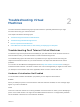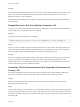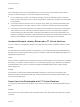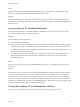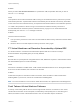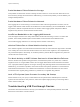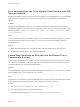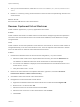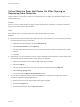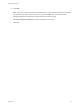6.5.1
Table Of Contents
- vSphere Troubleshooting
- Contents
- About vSphere Troubleshooting
- Updated Information
- Troubleshooting Overview
- Troubleshooting Virtual Machines
- Troubleshooting Fault Tolerant Virtual Machines
- Hardware Virtualization Not Enabled
- Compatible Hosts Not Available for Secondary VM
- Secondary VM on Overcommitted Host Degrades Performance of Primary VM
- Increased Network Latency Observed in FT Virtual Machines
- Some Hosts Are Overloaded with FT Virtual Machines
- Losing Access to FT Metadata Datastore
- Turning On vSphere FT for Powered-On VM Fails
- FT Virtual Machines not Placed or Evacuated by vSphere DRS
- Fault Tolerant Virtual Machine Failovers
- Troubleshooting USB Passthrough Devices
- Recover Orphaned Virtual Machines
- Virtual Machine Does Not Power On After Cloning or Deploying from Template
- Troubleshooting Fault Tolerant Virtual Machines
- Troubleshooting Hosts
- Troubleshooting vSphere HA Host States
- vSphere HA Agent Is in the Agent Unreachable State
- vSphere HA Agent is in the Uninitialized State
- vSphere HA Agent is in the Initialization Error State
- vSphere HA Agent is in the Uninitialization Error State
- vSphere HA Agent is in the Host Failed State
- vSphere HA Agent is in the Network Partitioned State
- vSphere HA Agent is in the Network Isolated State
- Configuration of vSphere HA on Hosts Times Out
- Troubleshooting vSphere Auto Deploy
- vSphere Auto Deploy TFTP Timeout Error at Boot Time
- vSphere Auto Deploy Host Boots with Wrong Configuration
- Host Is Not Redirected to vSphere Auto Deploy Server
- Package Warning Message When You Assign an Image Profile to a vSphere Auto Deploy Host
- vSphere Auto Deploy Host with a Built-In USB Flash Drive Does Not Send Coredumps to Local Disk
- vSphere Auto Deploy Host Reboots After Five Minutes
- vSphere Auto Deploy Host Cannot Contact TFTP Server
- vSphere Auto Deploy Host Cannot Retrieve ESXi Image from vSphere Auto Deploy Server
- vSphere Auto Deploy Host Does Not Get a DHCP Assigned Address
- vSphere Auto Deploy Host Does Not Network Boot
- Recovering from Database Corruption on the vSphere Auto Deploy Server
- Authentication Token Manipulation Error
- Active Directory Rule Set Error Causes Host Profile Compliance Failure
- Unable to Download VIBs When Using vCenter Server Reverse Proxy
- Troubleshooting vSphere HA Host States
- Troubleshooting vCenter Server and the vSphere Web Client
- Troubleshooting Availability
- Troubleshooting Resource Management
- Troubleshooting Storage DRS
- Storage DRS is Disabled on a Virtual Disk
- Datastore Cannot Enter Maintenance Mode
- Storage DRS Cannot Operate on a Datastore
- Moving Multiple Virtual Machines into a Datastore Cluster Fails
- Storage DRS Generates Fault During Virtual Machine Creation
- Storage DRS is Enabled on a Virtual Machine Deployed from an OVF Template
- Storage DRS Rule Violation Fault Is Displayed Multiple Times
- Storage DRS Rules Not Deleted from Datastore Cluster
- Alternative Storage DRS Placement Recommendations Are Not Generated
- Applying Storage DRS Recommendations Fails
- Troubleshooting Storage I/O Control
- Troubleshooting Storage DRS
- Troubleshooting Storage
- Resolving SAN Storage Display Problems
- Resolving SAN Performance Problems
- Virtual Machines with RDMs Need to Ignore SCSI INQUIRY Cache
- Software iSCSI Adapter Is Enabled When Not Needed
- Failure to Mount NFS Datastores
- Troubleshooting Storage Adapters
- Checking Metadata Consistency with VOMA
- No Failover for Storage Path When TUR Command Is Unsuccessful
- Troubleshooting Flash Devices
- Troubleshooting Virtual Volumes
- Troubleshooting VAIO Filters
- Troubleshooting Networking
- Troubleshooting MAC Address Allocation
- The Conversion to the Enhanced LACP Support Fails
- Unable to Remove a Host from a vSphere Distributed Switch
- Hosts on a vSphere Distributed Switch 5.1 and Later Lose Connectivity to vCenter Server
- Hosts on vSphere Distributed Switch 5.0 and Earlier Lose Connectivity to vCenter Server
- Alarm for Loss of Network Redundancy on a Host
- Virtual Machines Lose Connectivity After Changing the Uplink Failover Order of a Distributed Port Group
- Unable to Add a Physical Adapter to a vSphere Distributed Switch
- Troubleshooting SR-IOV Enabled Workloads
- A Virtual Machine that Runs a VPN Client Causes Denial of Service for Virtual Machines on the Host or Across a vSphere HA Cluster
- Low Throughput for UDP Workloads on Windows Virtual Machines
- Virtual Machines on the Same Distributed Port Group and on Different Hosts Cannot Communicate with Each Other
- Attempt to Power On a Migrated vApp Fails Because the Associated Protocol Profile Is Missing
- Networking Configuration Operation Is Rolled Back and a Host Is Disconnected from vCenter Server
- Troubleshooting Licensing
Solution
If the Secondary VM is on an overcommitted host, you can move the VM to another location without
resource contention problems. Or more specifically, do the following:
n
For FT networking contention, use vMotion technology to move the Secondary VM to a host with
fewer FT VMs contending on the FT network. Verify that the quality of the storage access to the VM is
not asymmetric.
n
For storage contention problems, turn FT off and on again. When you recreate the Secondary VM,
change its datastore to a location with less resource contention and better performance potential.
n
To resolve a CPU resources problem, set an explicit CPU reservation for the Primary VM at an MHz
value sufficient to run its workload at the desired performance level. This reservation is applied to
both the Primary and Secondary VMs, ensuring that both VMs can execute at a specified rate. For
guidance in setting this reservation, view the performance graphs of the virtual machine (before Fault
Tolerance was enabled) to see how many CPU resources it used under normal conditions.
Increased Network Latency Observed in FT Virtual Machines
If your FT network is not optimally configured, you might experience latency problems with the FT VMs.
Problem
FT VMs might see a variable increase in packet latency (on the order of milliseconds). Applications that
demand very low network packet latency or jitter (for example, certain real-time applications) might see a
degradation in performance.
Cause
Some increase in network latency is expected overhead for Fault Tolerance, but certain factors can add to
this latency. For example, if the FT network is on a particularly high latency link, this latency is passed on
to the applications. Also, if the FT network has insufficient bandwidth (fewer than 10 Gbps), greater
latency might occur.
Solution
Verify that the FT network has sufficient bandwidth (10 Gbps or more) and uses a low latency link
between the Primary VM and Secondary VM. These precautions do not eliminate network latency, but
minimize its potential impact.
Some Hosts Are Overloaded with FT Virtual Machines
You might encounter performance problems if your cluster's hosts have an imbalanced distribution of FT
VMs.
Problem
Some hosts in the cluster might become overloaded with FT VMs, while other hosts might have unused
resources.
vSphere Troubleshooting
VMware, Inc. 13