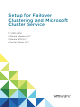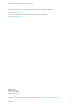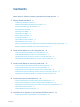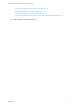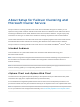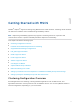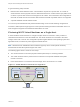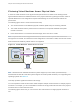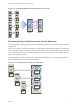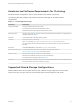6.7
Table Of Contents
- Setup for Failover Clustering and Microsoft Cluster Service
- Contents
- About Setup for Failover Clustering and Microsoft Cluster Service
- Getting Started with MSCS
- Clustering Configuration Overview
- Hardware and Software Requirements for Clustering
- Supported Shared Storage Configurations
- PSP_RR Support for MSCS
- iSCSI Support for MSCS
- FCoE Support for MSCS
- vMotion support for MSCS
- VVol Support for MSCS
- vSphere MSCS Setup Limitations
- MSCS and Booting from a SAN
- Set up CCR and DAG Groups
- Setting up AlwaysOn Availability Groups with SQL Server 2012
- Cluster Virtual Machines on One Physical Host
- Cluster Virtual Machines Across Physical Hosts
- Create the First Node for MSCS Clusters Across Physical Hosts
- Create Additional Nodes for Clusters Across Physical Hosts
- Add Hard Disks to the First Node for Clusters Across Physical Hosts
- Add Hard Disks to the First Node for Clusters Across Physical Hosts with VVol
- Add Hard Disks to Additional Nodes for Clusters Across Physical Hosts
- Cluster Physical and Virtual Machines
- Use MSCS in an vSphere HA and vSphere DRS Environment
- vSphere MSCS Setup Checklist
Clustering Virtual Machines Across Physical Hosts
A cluster of virtual machines across physical hosts (also known as a cluster across boxes) protects
against software failures and hardware failures on the physical machine by placing the cluster nodes on
separate ESXi hosts. This configuration requires shared storage on an Fibre Channel SAN for the
quorum disk.
The following figure shows a cluster-across-boxes setup.
n
Two virtual machines on two different physical machines (ESXi hosts) run clustering software.
n
The virtual machines share a private network connection for the private heartbeat and a public
network connection.
n
Each virtual machine is connected to shared storage, which must be on a SAN.
Note A quorum disk can be configured with iSCSI, FC SAN or FCoE. A quorum disk must have a
homogenous set of disks. This means that if the configuration is done with FC SAN, then all of the cluster
disks should be FC SAN only. Mixed mode is not supported.
Figure 1‑2. Virtual Machines Clustered Across Hosts
physical machine physical machine
virtual machine
Node1
cluster
software
virtual machine
Node2
cluster
software
storage (SAN)
private
network
public
network
Note Windows Server 2008 SP2 and above systems support up to five nodes (virtual machines).
Windows Server 2003 SP1 and SP2 systems support two nodes (virtual machines). For supported guest
operating systems see Table 6‑2.
This setup provides significant hardware cost savings.
You can expand the cluster-across-boxes model and place multiple virtual machines on multiple physical
machines. For example, you can consolidate four clusters of two physical machines each to two physical
machines with four virtual machines each.
The following figure shows how you can move four two-node clusters from eight physical machines to
two.
Setup for Failover Clustering and Microsoft Cluster Service
VMware, Inc. 8