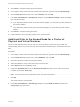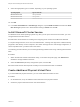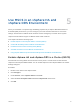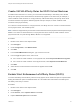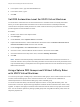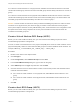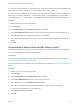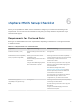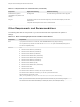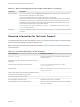6.7
Table Of Contents
- Setup for Failover Clustering and Microsoft Cluster Service
- Contents
- About Setup for Failover Clustering and Microsoft Cluster Service
- Getting Started with MSCS
- Clustering Configuration Overview
- Hardware and Software Requirements for Clustering
- Supported Shared Storage Configurations
- PSP_RR Support for MSCS
- iSCSI Support for MSCS
- FCoE Support for MSCS
- vMotion support for MSCS
- VVol Support for MSCS
- vSphere MSCS Setup Limitations
- MSCS and Booting from a SAN
- Set up CCR and DAG Groups
- Setting up AlwaysOn Availability Groups with SQL Server 2012
- Cluster Virtual Machines on One Physical Host
- Cluster Virtual Machines Across Physical Hosts
- Create the First Node for MSCS Clusters Across Physical Hosts
- Create Additional Nodes for Clusters Across Physical Hosts
- Add Hard Disks to the First Node for Clusters Across Physical Hosts
- Add Hard Disks to the First Node for Clusters Across Physical Hosts with VVol
- Add Hard Disks to Additional Nodes for Clusters Across Physical Hosts
- Cluster Physical and Virtual Machines
- Use MSCS in an vSphere HA and vSphere DRS Environment
- vSphere MSCS Setup Checklist
Table 6‑2. Other Clustering Requirements and Recommendations (Continued)
Component Requirement
ESXi configuration Do not overcommit memory. Set the Memory Reservation (minimum memory) option to the same as the
amount of memory assigned to the virtual machine.
If you must overcommit memory, the swap file must be local, not on the SAN.
ESXi 5.0 uses a different technique to determine if Raw Device Mapped (RDM) LUNs are used for MSCS
cluster devices, by introducing a configuration flag to mark each device as "perennially reserved" that is
participating in an MSCS cluster. For ESXi hosts hosting passive MSCS nodes with RDM LUNs, use the
esxcli command to mark the device as perennially reserved:
esxcli storage core device setconfig -d <naa.id> --perennially-reserved=true. See KB
1016106 for more information.
Multipathing Contact your multipathing software vendor for information and support of non-VMware multipathing software
in vSphere.
Required Information for Technical Support
The following table lists the files and settings to collect if you require technical support. Technical support
uses these files and settings to analyze clustering issues.
Note Verify that your setup complies with the checklists in Table 6‑1 and Table 6‑2 before you contact
technical support.
Table 6‑3. Information Required by Technical Support
File or Information Description or Location
vm-support tarball
Contains the vmkernel log, virtual machine configuration files
and logs, and so on.
Application and system event logs of all virtual machines with
the problem
Cluster log of all virtual machines with the problem %ClusterLog%, which is usually set to %SystemRoot
%\cluster\cluster.log.
Disk I/O timeout
HKEY_LOCAL_MACHINE\System\CurrentControlSet\Service
s\Disk\TimeOutValue
vSphere Client display names and Windows NETBIOS names of
the virtual machines experiencing the problem
Date and time that the problem occurred
SAN configuration of the ESXi system Details about LUNs, paths, and adapters.
(Optional) Memory dump of the virtual machine Required if a guest virtual machine fails (a blue screen appears
with an error message).
Setup for Failover Clustering and Microsoft Cluster Service
VMware, Inc. 39