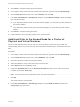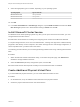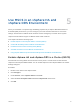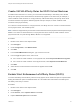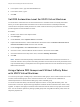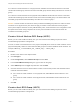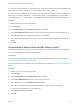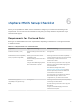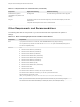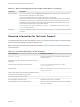6.7
Table Of Contents
- Setup for Failover Clustering and Microsoft Cluster Service
- Contents
- About Setup for Failover Clustering and Microsoft Cluster Service
- Getting Started with MSCS
- Clustering Configuration Overview
- Hardware and Software Requirements for Clustering
- Supported Shared Storage Configurations
- PSP_RR Support for MSCS
- iSCSI Support for MSCS
- FCoE Support for MSCS
- vMotion support for MSCS
- VVol Support for MSCS
- vSphere MSCS Setup Limitations
- MSCS and Booting from a SAN
- Set up CCR and DAG Groups
- Setting up AlwaysOn Availability Groups with SQL Server 2012
- Cluster Virtual Machines on One Physical Host
- Cluster Virtual Machines Across Physical Hosts
- Create the First Node for MSCS Clusters Across Physical Hosts
- Create Additional Nodes for Clusters Across Physical Hosts
- Add Hard Disks to the First Node for Clusters Across Physical Hosts
- Add Hard Disks to the First Node for Clusters Across Physical Hosts with VVol
- Add Hard Disks to Additional Nodes for Clusters Across Physical Hosts
- Cluster Physical and Virtual Machines
- Use MSCS in an vSphere HA and vSphere DRS Environment
- vSphere MSCS Setup Checklist
5 In the Option column, type ForceAffinePoweron.
6 In the Value column, type 1.
7 Click OK.
Set DRS Automation Level for MSCS Virtual Machines
You must set the automation level of all virtual machines in an MSCS cluster to Partially Automated.
When you set the vSphere DRS automation level for the virtual machine to Partially Automated,
vCenter Server will perform initial placement of virtual machines when they are powered on and will
provide migration recommendations for them.
Procedure
1 Browse to the cluster in the vSphere Client.
2 Click Configure.
3 Under Services, select vSphere DRS and click Edit.
4 Expand DRS Automation, under Virtual Machine Automation select the Enable individual virtual
machine automation levels check box and click OK.
5 Under Configuration, select VM Overrides and click Add.
6 Click the + button, select the MSCS virtual machines in the cluster and click OK.
7 Click the Automation level drop-down menu, and select Partially Automated.
8 Click OK.
Note VMware recommends partially automated mode for MSCS virtual machines, but there is no
technical restriction which prevents the setting for MSCS virtual machines to be fully automated. If the
fully automated setting is used please tune the migration threshold to suit the workload running on the
MSCS virtual machines.
Using vSphere DRS Groups and VM-Host Anity Rules
with MSCS Virtual Machines
You can set up two types of DRS groups: virtual machine DRS groups, which contain at least one virtual
machine, and host DRS groups, which contain at least one host. A VM-Host rule establishes an
relationship between a virtual machine DRS group and a host DRS group.
You must use VM-Host affinity rules because vSphere HA does not obey VM-VM affinity rules. This
means that if a host fails, vSphere HA might separate clustered virtual machines that are meant to stay
together, or vSphere HA might put clustered virtual machines that are meant to stay apart on the same
host. You can avoid this problem by setting up DRS groups and using VM-Host affinity rules, which are
obeyed by vSphere HA.
Setup for Failover Clustering and Microsoft Cluster Service
VMware, Inc. 34