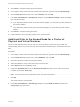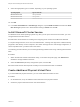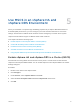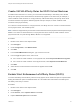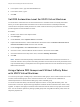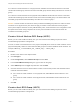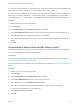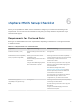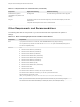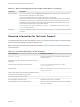6.7
Table Of Contents
- Setup for Failover Clustering and Microsoft Cluster Service
- Contents
- About Setup for Failover Clustering and Microsoft Cluster Service
- Getting Started with MSCS
- Clustering Configuration Overview
- Hardware and Software Requirements for Clustering
- Supported Shared Storage Configurations
- PSP_RR Support for MSCS
- iSCSI Support for MSCS
- FCoE Support for MSCS
- vMotion support for MSCS
- VVol Support for MSCS
- vSphere MSCS Setup Limitations
- MSCS and Booting from a SAN
- Set up CCR and DAG Groups
- Setting up AlwaysOn Availability Groups with SQL Server 2012
- Cluster Virtual Machines on One Physical Host
- Cluster Virtual Machines Across Physical Hosts
- Create the First Node for MSCS Clusters Across Physical Hosts
- Create Additional Nodes for Clusters Across Physical Hosts
- Add Hard Disks to the First Node for Clusters Across Physical Hosts
- Add Hard Disks to the First Node for Clusters Across Physical Hosts with VVol
- Add Hard Disks to Additional Nodes for Clusters Across Physical Hosts
- Cluster Physical and Virtual Machines
- Use MSCS in an vSphere HA and vSphere DRS Environment
- vSphere MSCS Setup Checklist
Use MSCS in an vSphere HA and
vSphere DRS Environment 5
When you use MSCS in a vSphere High Availability (vSphere HA) or vSphere Distributed Resource
Scheduler (DRS) environment, you must configure your hosts and virtual machines to use certain
settings. All hosts that run MSCS virtual machines must be managed by a vCenter Server system.
vSphere includes vMotion support for MSCS cluster virtual machines.
This chapter includes the following topics:
n
Enable vSphere HA and vSphere DRS in a Cluster (MSCS)
n
Create VM-VM Affinity Rules for MSCS Virtual Machines
n
Enable Strict Enforcement of Affinity Rules (MSCS)
n
Set DRS Automation Level for MSCS Virtual Machines
n
Using vSphere DRS Groups and VM-Host Affinity Rules with MSCS Virtual Machines
Enable vSphere HA and vSphere DRS in a Cluster (MSCS)
All hosts that are running MSCS virtual machines can be part of a vCenter Server cluster with both
vSphere HA and vSphere DRS enabled. You can enable vSphere HA and vSphere DRS in the Cluster
Settings dialog box.
Procedure
1 Browse to the cluster in the vSphere Client.
2 Click Configure.
3 Under Services, select vSphere DRS and click Edit.
4 Select the Turn ON vSphere DRS and Turn on vSphere HA check boxes.
5 Click OK.
VMware, Inc.
32