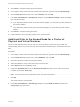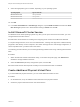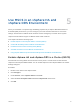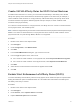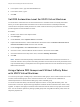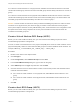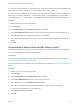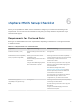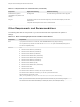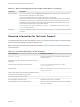6.7
Table Of Contents
- Setup for Failover Clustering and Microsoft Cluster Service
- Contents
- About Setup for Failover Clustering and Microsoft Cluster Service
- Getting Started with MSCS
- Clustering Configuration Overview
- Hardware and Software Requirements for Clustering
- Supported Shared Storage Configurations
- PSP_RR Support for MSCS
- iSCSI Support for MSCS
- FCoE Support for MSCS
- vMotion support for MSCS
- VVol Support for MSCS
- vSphere MSCS Setup Limitations
- MSCS and Booting from a SAN
- Set up CCR and DAG Groups
- Setting up AlwaysOn Availability Groups with SQL Server 2012
- Cluster Virtual Machines on One Physical Host
- Cluster Virtual Machines Across Physical Hosts
- Create the First Node for MSCS Clusters Across Physical Hosts
- Create Additional Nodes for Clusters Across Physical Hosts
- Add Hard Disks to the First Node for Clusters Across Physical Hosts
- Add Hard Disks to the First Node for Clusters Across Physical Hosts with VVol
- Add Hard Disks to Additional Nodes for Clusters Across Physical Hosts
- Cluster Physical and Virtual Machines
- Use MSCS in an vSphere HA and vSphere DRS Environment
- vSphere MSCS Setup Checklist
9 Select the appropriate type of controller, depending on your operating system.
Operating System Type of Controller
Windows Server 2003 LSI Logic Parallel
Windows Server 2008 LSI Logic SAS
Windows Server 2008 VMware Paravirtual
10 Click OK.
11 In the New Virtual Machine - Edit Settings dialog box, expand SCSI controller and select the SCSI
Bus Sharing drop-down menu. Set SCSI Bus Sharing to Virtual and click OK.
Install Microsoft Cluster Service
For Windows Server 2003 operating systems only, after you set up the first and second nodes, you must
configure Microsoft Cluster Service.
See Microsoft’s documentation for creating and configuring server clusters on the Microsoft Web site.
In complex storage solutions, such as an FC switched fabric, a storage unit might have a different identity
(target ID or raw disk ID) on each computer in the cluster. Although this is a valid storage configuration, it
causes a problem when you add a node to the cluster.
The following procedure allows you to avoid target identity problems when using clustering with Windows
2003.
Procedure
1 Within the Microsoft Cluster Administrator utility, on the Select Computer page, click Advanced to
disable the storage validation heuristics.
2 Select the Advanced (minimum) configuration option, and click OK.
Microsoft Cluster Service should operate normally in the virtual machine after it is installed.
Create Additional Physical-Virtual Pairs
If you have additional physical machines, you can create additional clusters for each.
Procedure
1 On the ESXi host, set up an additional virtual machine for the physical machine.
2 Cluster the physical machine with the new virtual machine.
Setup for Failover Clustering and Microsoft Cluster Service
VMware, Inc. 31