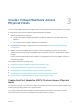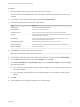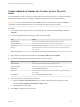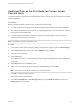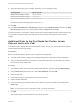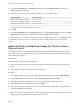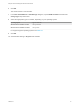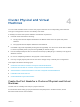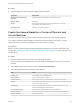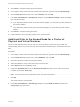6.7
Table Of Contents
- Setup for Failover Clustering and Microsoft Cluster Service
- Contents
- About Setup for Failover Clustering and Microsoft Cluster Service
- Getting Started with MSCS
- Clustering Configuration Overview
- Hardware and Software Requirements for Clustering
- Supported Shared Storage Configurations
- PSP_RR Support for MSCS
- iSCSI Support for MSCS
- FCoE Support for MSCS
- vMotion support for MSCS
- VVol Support for MSCS
- vSphere MSCS Setup Limitations
- MSCS and Booting from a SAN
- Set up CCR and DAG Groups
- Setting up AlwaysOn Availability Groups with SQL Server 2012
- Cluster Virtual Machines on One Physical Host
- Cluster Virtual Machines Across Physical Hosts
- Create the First Node for MSCS Clusters Across Physical Hosts
- Create Additional Nodes for Clusters Across Physical Hosts
- Add Hard Disks to the First Node for Clusters Across Physical Hosts
- Add Hard Disks to the First Node for Clusters Across Physical Hosts with VVol
- Add Hard Disks to Additional Nodes for Clusters Across Physical Hosts
- Cluster Physical and Virtual Machines
- Use MSCS in an vSphere HA and vSphere DRS Environment
- vSphere MSCS Setup Checklist
6 Click OK.
The wizard creates a new hard disk.
7 In the New Virtual Machine - Edit Settings dialog box, expand SCSI controller and select the
Change Type drop-down menu.
8 Select the appropriate type of controller, depending on your operating system.
Operating System Type of Controller
Windows Server 2003 SP1 and SP2 LSI Logic Parallel
Windows Server 2008 SP2 and above LSI Logic SAS
For supported guest operating systems see Table 6‑2.
9 Click OK.
10 Set SCSI Bus Sharing to Physical and click OK.
Setup for Failover Clustering and Microsoft Cluster Service
VMware, Inc. 27