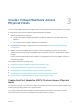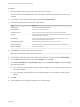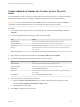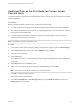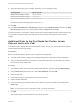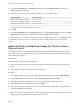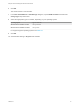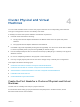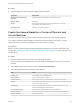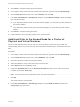6.7
Table Of Contents
- Setup for Failover Clustering and Microsoft Cluster Service
- Contents
- About Setup for Failover Clustering and Microsoft Cluster Service
- Getting Started with MSCS
- Clustering Configuration Overview
- Hardware and Software Requirements for Clustering
- Supported Shared Storage Configurations
- PSP_RR Support for MSCS
- iSCSI Support for MSCS
- FCoE Support for MSCS
- vMotion support for MSCS
- VVol Support for MSCS
- vSphere MSCS Setup Limitations
- MSCS and Booting from a SAN
- Set up CCR and DAG Groups
- Setting up AlwaysOn Availability Groups with SQL Server 2012
- Cluster Virtual Machines on One Physical Host
- Cluster Virtual Machines Across Physical Hosts
- Create the First Node for MSCS Clusters Across Physical Hosts
- Create Additional Nodes for Clusters Across Physical Hosts
- Add Hard Disks to the First Node for Clusters Across Physical Hosts
- Add Hard Disks to the First Node for Clusters Across Physical Hosts with VVol
- Add Hard Disks to Additional Nodes for Clusters Across Physical Hosts
- Cluster Physical and Virtual Machines
- Use MSCS in an vSphere HA and vSphere DRS Environment
- vSphere MSCS Setup Checklist
Create Additional Nodes for Clusters Across Physical
Hosts
To create additional nodes in a cluster of virtual machines across physical hosts, you create a template of
the first virtual machine and use it to deploy additional virtual machines onto another ESXi host.
Caution If you clone a virtual machine with an RDM setup, the cloning process converts the RDMs to
virtual disks. Unmap all RDMs before cloning, and remap them after cloning is complete.
Procedure
1 In the vSphere Client, right-click the first virtual machine you created and select Clone > Clone to
Template.
2 Proceed through the wizard to create the virtual machine template.
Page Action
Name and folder Enter a name (for example, Node2_Template) and select a location.
Compute Resource Select the host or cluster where you will run the virtual machine.
Disk Format Select Same format as source.
Storage Select a datastore as the location for the virtual machine configuration file and
the .vmdk file.
Ready to Complete Click Finish to create the virtual machine template.
3 Right-click the virtual machine template and select Deploy VM from this Template.
4 Proceed through the deployment wizard to deploy the virtual machine.
Page Action
Name and folder Enter a name (for example, Node2) and select a location.
Compute resource Select the host or cluster where you will run the virtual machine.
Disk Format Select Same format as source.
Datastore Select a datastore as the location for the virtual machine configuration file and
the .vmdk file.
Clone options Select Customize the operating system.
5 Select a new guest operating system from the list.
a Click the Create a new specification button to add a new guest operating system. Proceed
through the New VM Guest Customization Spec wizard.
b Click Finish to exit the wizard.
6 Click Finish to deploy the virtual machine.
Setup for Failover Clustering and Microsoft Cluster Service
VMware, Inc. 23