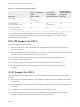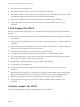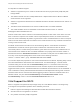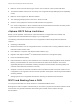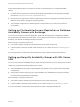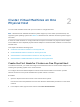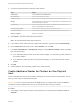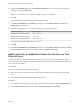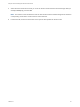6.7
Table Of Contents
- Setup for Failover Clustering and Microsoft Cluster Service
- Contents
- About Setup for Failover Clustering and Microsoft Cluster Service
- Getting Started with MSCS
- Clustering Configuration Overview
- Hardware and Software Requirements for Clustering
- Supported Shared Storage Configurations
- PSP_RR Support for MSCS
- iSCSI Support for MSCS
- FCoE Support for MSCS
- vMotion support for MSCS
- VVol Support for MSCS
- vSphere MSCS Setup Limitations
- MSCS and Booting from a SAN
- Set up CCR and DAG Groups
- Setting up AlwaysOn Availability Groups with SQL Server 2012
- Cluster Virtual Machines on One Physical Host
- Cluster Virtual Machines Across Physical Hosts
- Create the First Node for MSCS Clusters Across Physical Hosts
- Create Additional Nodes for Clusters Across Physical Hosts
- Add Hard Disks to the First Node for Clusters Across Physical Hosts
- Add Hard Disks to the First Node for Clusters Across Physical Hosts with VVol
- Add Hard Disks to Additional Nodes for Clusters Across Physical Hosts
- Cluster Physical and Virtual Machines
- Use MSCS in an vSphere HA and vSphere DRS Environment
- vSphere MSCS Setup Checklist
2 Proceed through the wizard to create the virtual machine template.
Page Action
Name and folder Enter a name (for example, Node2_Template) and select a location.
Compute Resource Select the host or cluster where you will run the virtual machine.
Disk Format Select Same format as source.
Storage Select a datastore as the location for the virtual machine configuration file and
the .vmdk file.
Ready to Complete Click Finish to create the virtual machine template.
3 Right-click the virtual machine template and select Deploy VM from this Template.
4 Proceed through the deployment wizard to deploy the virtual machine.
Page Action
Name and folder Enter a name (for example, Node2) and select a location.
Compute resource Select the host or cluster where you will run the virtual machine.
Disk Format Select Same format as source.
Datastore Select a datastore as the location for the virtual machine configuration file and
the .vmdk file.
Clone options Select Customize the operating system.
5 Select a new guest operating system from the list.
a Click the Create a new specification button to add a new guest operating system. Proceed
through the New VM Guest Customization Spec wizard.
b Click Finish to exit the wizard.
6 Click Finish to deploy the virtual machine.
Add Hard Disks to the First Node for Clusters on One
Physical Host
In an MSCS cluster, storage disks are shared between nodes. You set up a quorum disk and an optional
shared storage disk.
Procedure
1 In the vSphere Client, select the newly created virtual machine, right-click and select Edit Settings.
2 Click the New device drop-down menu, select New Hard Disk, and click Add.
3 Select the disk size.
4 Under Disk Provisioning, select Thick Provision.
You can also use a mapped SAN LUN set to virtual compatibility mode.
Setup for Failover Clustering and Microsoft Cluster Service
VMware, Inc. 18