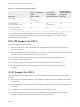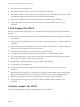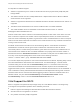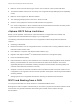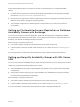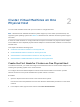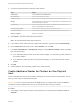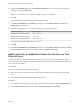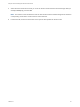6.7
Table Of Contents
- Setup for Failover Clustering and Microsoft Cluster Service
- Contents
- About Setup for Failover Clustering and Microsoft Cluster Service
- Getting Started with MSCS
- Clustering Configuration Overview
- Hardware and Software Requirements for Clustering
- Supported Shared Storage Configurations
- PSP_RR Support for MSCS
- iSCSI Support for MSCS
- FCoE Support for MSCS
- vMotion support for MSCS
- VVol Support for MSCS
- vSphere MSCS Setup Limitations
- MSCS and Booting from a SAN
- Set up CCR and DAG Groups
- Setting up AlwaysOn Availability Groups with SQL Server 2012
- Cluster Virtual Machines on One Physical Host
- Cluster Virtual Machines Across Physical Hosts
- Create the First Node for MSCS Clusters Across Physical Hosts
- Create Additional Nodes for Clusters Across Physical Hosts
- Add Hard Disks to the First Node for Clusters Across Physical Hosts
- Add Hard Disks to the First Node for Clusters Across Physical Hosts with VVol
- Add Hard Disks to Additional Nodes for Clusters Across Physical Hosts
- Cluster Physical and Virtual Machines
- Use MSCS in an vSphere HA and vSphere DRS Environment
- vSphere MSCS Setup Checklist
Cluster Virtual Machines on One
Physical Host 2
You can create an MSCS cluster with up to five nodes on a single ESXi host.
Note Windows Server 2008 SP2 and above systems support up to five nodes (virtual machines). For
supported guest operating systems see Table 6‑2. Windows Server 2003 SP1 and SP2 systems support
two nodes.
A cluster of virtual machines on one physical machine requires a host with one physical network adapter
for the VMkernel. Use a separate physical network adapter for clustered virtual machines to connect with
external hosts.
This chapter includes the following topics:
n
Create the First Node for Clusters on One Physical Host
n
Create Additional Nodes for Clusters on One Physical Host
n
Add Hard Disks to the First Node for Clusters on One Physical Host
n
Add Hard Disks to Additional Nodes for Clusters on One Physical Host
Create the First Node for Clusters on One Physical Host
To create the first node, you create and configure a virtual machine with two virtual network adapters and
install a guest operating system on the virtual machine.
You configure the virtual network adapters to handle virtual machine traffic for the cluster: a private
network connection for the private heartbeat and a public network connection.
Procedure
1 Open the vSphere Client and connect to the vCenter Server system.
Use the user name and password of the user who will have administrator permissions on the virtual
machine.
2 In the vSphere Client, right-click the host and select New Virtual Machine.
VMware, Inc.
16