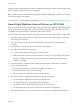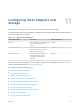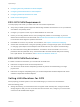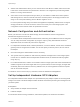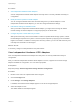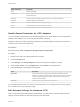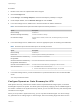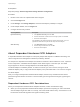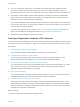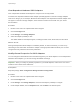6.5.1
Table Of Contents
- vSphere Storage
- Contents
- About vSphere Storage
- Updated Information
- Introduction to Storage
- Getting Started with a Traditional Storage Model
- Overview of Using ESXi with a SAN
- Using ESXi with Fibre Channel SAN
- Configuring Fibre Channel Storage
- Configuring Fibre Channel over Ethernet
- Booting ESXi from Fibre Channel SAN
- Booting ESXi with Software FCoE
- Best Practices for Fibre Channel Storage
- Using ESXi with iSCSI SAN
- Configuring iSCSI Adapters and Storage
- ESXi iSCSI SAN Requirements
- ESXi iSCSI SAN Restrictions
- Setting LUN Allocations for iSCSI
- Network Configuration and Authentication
- Set Up Independent Hardware iSCSI Adapters
- About Dependent Hardware iSCSI Adapters
- About the Software iSCSI Adapter
- Modify General Properties for iSCSI Adapters
- Setting Up iSCSI Network
- Using Jumbo Frames with iSCSI
- Configuring Discovery Addresses for iSCSI Adapters
- Configuring CHAP Parameters for iSCSI Adapters
- Configuring Advanced Parameters for iSCSI
- iSCSI Session Management
- Booting from iSCSI SAN
- Best Practices for iSCSI Storage
- Managing Storage Devices
- Storage Device Characteristics
- Understanding Storage Device Naming
- Storage Rescan Operations
- Identifying Device Connectivity Problems
- Edit Configuration File Parameters
- Enable or Disable the Locator LED on Storage Devices
- Erase Storage Devices
- Working with Flash Devices
- About VMware vSphere Flash Read Cache
- Working with Datastores
- Types of Datastores
- Understanding VMFS Datastores
- Understanding Network File System Datastores
- Creating Datastores
- Managing Duplicate VMFS Datastores
- Increasing VMFS Datastore Capacity
- Administrative Operations for Datastores
- Set Up Dynamic Disk Mirroring
- Collecting Diagnostic Information for ESXi Hosts on a Storage Device
- Checking Metadata Consistency with VOMA
- Configuring VMFS Pointer Block Cache
- Understanding Multipathing and Failover
- Raw Device Mapping
- Software-Defined Storage and Storage Policy Based Management
- About Storage Policy Based Management
- Virtual Machine Storage Policies
- Working with Virtual Machine Storage Policies
- Populating the VM Storage Policies Interface
- Default Storage Policies
- Creating and Managing VM Storage Policies
- Storage Policies and Virtual Machines
- Assign Storage Policies to Virtual Machines
- Change Storage Policy Assignment for Virtual Machine Files and Disks
- Monitor Storage Compliance for Virtual Machines
- Check Compliance for a VM Storage Policy
- Find Compatible Storage Resource for Noncompliant Virtual Machine
- Reapply Virtual Machine Storage Policy
- Using Storage Providers
- Working with Virtual Volumes
- About Virtual Volumes
- Virtual Volumes Concepts
- Virtual Volumes and Storage Protocols
- Virtual Volumes Architecture
- Virtual Volumes and VMware Certificate Authority
- Snapshots and Virtual Volumes
- Before You Enable Virtual Volumes
- Configure Virtual Volumes
- Provision Virtual Machines on Virtual Volumes Datastores
- Virtual Volumes and Replication
- Best Practices for Working with vSphere Virtual Volumes
- Filtering Virtual Machine I/O
- Storage Hardware Acceleration
- Hardware Acceleration Benefits
- Hardware Acceleration Requirements
- Hardware Acceleration Support Status
- Hardware Acceleration for Block Storage Devices
- Hardware Acceleration on NAS Devices
- Hardware Acceleration Considerations
- Thin Provisioning and Space Reclamation
- Using vmkfstools
- vmkfstools Command Syntax
- The vmkfstools Command Options
- -v Suboption
- File System Options
- Virtual Disk Options
- Supported Disk Formats
- Creating a Virtual Disk
- Initializing a Virtual Disk
- Inflating a Thin Virtual Disk
- Converting a Zeroedthick Virtual Disk to an Eagerzeroedthick Disk
- Removing Zeroed Blocks
- Deleting a Virtual Disk
- Renaming a Virtual Disk
- Cloning or Converting a Virtual Disk or RDM
- Extending a Virtual Disk
- Upgrading Virtual Disks
- Creating a Virtual Compatibility Mode Raw Device Mapping
- Creating a Physical Compatibility Mode Raw Device Mapping
- Listing Attributes of an RDM
- Displaying Virtual Disk Geometry
- Checking and Repairing Virtual Disks
- Checking Disk Chain for Consistency
- Storage Device Options
n
If you use a third-party virtual switch, for example Cisco Nexus 1000V DVS, disable automatic
pinning. Use manual pinning instead, making sure to connect a VMkernel adapter (vmk) to an
appropriate physical NIC (vmnic). For information, refer to your virtual switch vendor documentation.
n
The Broadcom iSCSI adapter performs data reassembly in hardware, which has a limited buffer
space. When you use the Broadcom iSCSI adapter in a congested network or under heavy load,
enable flow control to avoid performance degradation.
Flow control manages the rate of data transmission between two nodes to prevent a fast sender from
overrunning a slow receiver. For best results, enable flow control at the end points of the I/O path, at
the hosts and iSCSI storage systems.
To enable flow control for the host, use the esxcli system module parameters command. For
details, see the VMware knowledge base article at http://kb.vmware.com/kb/1013413
n
Dependent hardware adapters support IPv4 and IPv6.
Configure Dependent Hardware iSCSI Adapters
The entire setup and configuration process for the dependent hardware iSCSI adapters involves several
steps. After you set up your adapter, you might need to configure CHAP parameters and Jumbo Frames.
Procedure
1 View Dependent Hardware iSCSI Adapters
View a dependent hardware iSCSI adapter to verify that it is correctly loaded.
2 Modify General Properties for iSCSI Adapters
You can change the default iSCSI name and alias assigned to your iSCSI adapters. For the
independent hardware iSCSI adapters, you can also change the default IP settings.
3 Determine Association Between iSCSI and Network Adapters
You create network connections to bind dependent iSCSI and physical network adapters. To create
the connections correctly, you must determine the name of the physical NIC with which the
dependent hardware iSCSI adapter is associated.
4 Set Up iSCSI Networking
If you use the software or dependent hardware iSCSI adapters, you must configure connections for
the traffic between the iSCSI component and the physical network adapters.
5 Configure Dynamic or Static Discovery for iSCSI
With dynamic discovery, each time the initiator contacts a specified iSCSI storage system, it sends
the SendTargets request to the system. The iSCSI system responds by supplying a list of available
targets to the initiator. In addition to the dynamic discovery method, you can use static discovery and
manually enter information for the targets.
What to do next
If required, configure CHAP parameters and jumbo frames.
vSphere Storage
VMware, Inc. 79