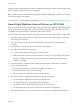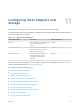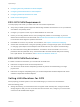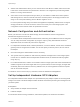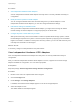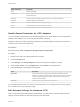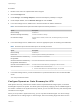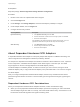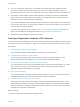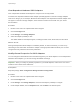6.5.1
Table Of Contents
- vSphere Storage
- Contents
- About vSphere Storage
- Updated Information
- Introduction to Storage
- Getting Started with a Traditional Storage Model
- Overview of Using ESXi with a SAN
- Using ESXi with Fibre Channel SAN
- Configuring Fibre Channel Storage
- Configuring Fibre Channel over Ethernet
- Booting ESXi from Fibre Channel SAN
- Booting ESXi with Software FCoE
- Best Practices for Fibre Channel Storage
- Using ESXi with iSCSI SAN
- Configuring iSCSI Adapters and Storage
- ESXi iSCSI SAN Requirements
- ESXi iSCSI SAN Restrictions
- Setting LUN Allocations for iSCSI
- Network Configuration and Authentication
- Set Up Independent Hardware iSCSI Adapters
- About Dependent Hardware iSCSI Adapters
- About the Software iSCSI Adapter
- Modify General Properties for iSCSI Adapters
- Setting Up iSCSI Network
- Using Jumbo Frames with iSCSI
- Configuring Discovery Addresses for iSCSI Adapters
- Configuring CHAP Parameters for iSCSI Adapters
- Configuring Advanced Parameters for iSCSI
- iSCSI Session Management
- Booting from iSCSI SAN
- Best Practices for iSCSI Storage
- Managing Storage Devices
- Storage Device Characteristics
- Understanding Storage Device Naming
- Storage Rescan Operations
- Identifying Device Connectivity Problems
- Edit Configuration File Parameters
- Enable or Disable the Locator LED on Storage Devices
- Erase Storage Devices
- Working with Flash Devices
- About VMware vSphere Flash Read Cache
- Working with Datastores
- Types of Datastores
- Understanding VMFS Datastores
- Understanding Network File System Datastores
- Creating Datastores
- Managing Duplicate VMFS Datastores
- Increasing VMFS Datastore Capacity
- Administrative Operations for Datastores
- Set Up Dynamic Disk Mirroring
- Collecting Diagnostic Information for ESXi Hosts on a Storage Device
- Checking Metadata Consistency with VOMA
- Configuring VMFS Pointer Block Cache
- Understanding Multipathing and Failover
- Raw Device Mapping
- Software-Defined Storage and Storage Policy Based Management
- About Storage Policy Based Management
- Virtual Machine Storage Policies
- Working with Virtual Machine Storage Policies
- Populating the VM Storage Policies Interface
- Default Storage Policies
- Creating and Managing VM Storage Policies
- Storage Policies and Virtual Machines
- Assign Storage Policies to Virtual Machines
- Change Storage Policy Assignment for Virtual Machine Files and Disks
- Monitor Storage Compliance for Virtual Machines
- Check Compliance for a VM Storage Policy
- Find Compatible Storage Resource for Noncompliant Virtual Machine
- Reapply Virtual Machine Storage Policy
- Using Storage Providers
- Working with Virtual Volumes
- About Virtual Volumes
- Virtual Volumes Concepts
- Virtual Volumes and Storage Protocols
- Virtual Volumes Architecture
- Virtual Volumes and VMware Certificate Authority
- Snapshots and Virtual Volumes
- Before You Enable Virtual Volumes
- Configure Virtual Volumes
- Provision Virtual Machines on Virtual Volumes Datastores
- Virtual Volumes and Replication
- Best Practices for Working with vSphere Virtual Volumes
- Filtering Virtual Machine I/O
- Storage Hardware Acceleration
- Hardware Acceleration Benefits
- Hardware Acceleration Requirements
- Hardware Acceleration Support Status
- Hardware Acceleration for Block Storage Devices
- Hardware Acceleration on NAS Devices
- Hardware Acceleration Considerations
- Thin Provisioning and Space Reclamation
- Using vmkfstools
- vmkfstools Command Syntax
- The vmkfstools Command Options
- -v Suboption
- File System Options
- Virtual Disk Options
- Supported Disk Formats
- Creating a Virtual Disk
- Initializing a Virtual Disk
- Inflating a Thin Virtual Disk
- Converting a Zeroedthick Virtual Disk to an Eagerzeroedthick Disk
- Removing Zeroed Blocks
- Deleting a Virtual Disk
- Renaming a Virtual Disk
- Cloning or Converting a Virtual Disk or RDM
- Extending a Virtual Disk
- Upgrading Virtual Disks
- Creating a Virtual Compatibility Mode Raw Device Mapping
- Creating a Physical Compatibility Mode Raw Device Mapping
- Listing Attributes of an RDM
- Displaying Virtual Disk Geometry
- Checking and Repairing Virtual Disks
- Checking Disk Chain for Consistency
- Storage Device Options
n
vMotion and VMware DRS. When you use vCenter Server and vMotion or DRS, make sure that the
LUNs for the virtual machines are provisioned to all hosts. This configuration provides the greatest
freedom in moving virtual machines.
n
Active-active versus active-passive arrays. When you use vMotion or DRS with an active-passive
SAN storage device, make sure that all hosts have consistent paths to all storage processors. Not
doing so can cause path thrashing when a vMotion migration occurs.
For active-passive storage arrays not listed in Storage/SAN Compatibility, VMware does not support
storage-port failover. You must connect the server to the active port on the storage system. This
configuration ensures that the LUNs are presented to the host.
Network Configuration and Authentication
Before your ESXi host can discover iSCSI storage, the iSCSI initiators must be configured and
authentication might have to be set up.
n
For software iSCSI and dependent hardware iSCSI, networking for the VMkernel must be configured.
You can verify the network configuration by using the vmkping utility. With software iSCSI and
dependent iSCSI, IPv4 and IPv6 protocols are supported.
n
For independent hardware iSCSI, network parameters, such as IP address, subnet mask, and default
gateway must be configured on the HBA. You can also specify a network protocol, IPv4 or IPv6 for
the adapter.
n
Check and change the default initiator name if necessary.
n
The dynamic discovery address or static discovery address and target name of the storage system
must be set. For software iSCSI and dependent hardware iSCSI, the address should be pingable
using vmkping.
n
For CHAP authentication, enable it on the initiator and the storage system side. After authentication is
enabled, it applies for all of the targets that are not yet discovered, but does not apply to targets that
are already discovered. After the discovery address is set, the new targets discovered are exposed
and can be used at that point.
For details on how to use the vmkping command, search the VMware Knowledge Base.
Set Up Independent Hardware iSCSI Adapters
An independent hardware iSCSI adapter is a specialized third-party adapter capable of accessing iSCSI
storage over TCP/IP. This iSCSI adapter handles all iSCSI and network processing and management for
your ESXi system.
Prerequisites
n
Verify whether the adapter must be licensed.
n
Install the adapter.
For information about licensing, installation, and firmware updates, see vendor documentation.
vSphere Storage
VMware, Inc. 74