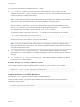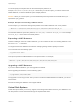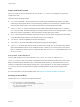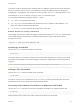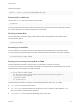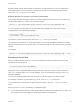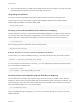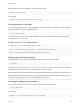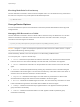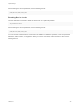6.5.1
Table Of Contents
- vSphere Storage
- Contents
- About vSphere Storage
- Updated Information
- Introduction to Storage
- Getting Started with a Traditional Storage Model
- Overview of Using ESXi with a SAN
- Using ESXi with Fibre Channel SAN
- Configuring Fibre Channel Storage
- Configuring Fibre Channel over Ethernet
- Booting ESXi from Fibre Channel SAN
- Booting ESXi with Software FCoE
- Best Practices for Fibre Channel Storage
- Using ESXi with iSCSI SAN
- Configuring iSCSI Adapters and Storage
- ESXi iSCSI SAN Requirements
- ESXi iSCSI SAN Restrictions
- Setting LUN Allocations for iSCSI
- Network Configuration and Authentication
- Set Up Independent Hardware iSCSI Adapters
- About Dependent Hardware iSCSI Adapters
- About the Software iSCSI Adapter
- Modify General Properties for iSCSI Adapters
- Setting Up iSCSI Network
- Using Jumbo Frames with iSCSI
- Configuring Discovery Addresses for iSCSI Adapters
- Configuring CHAP Parameters for iSCSI Adapters
- Configuring Advanced Parameters for iSCSI
- iSCSI Session Management
- Booting from iSCSI SAN
- Best Practices for iSCSI Storage
- Managing Storage Devices
- Storage Device Characteristics
- Understanding Storage Device Naming
- Storage Rescan Operations
- Identifying Device Connectivity Problems
- Edit Configuration File Parameters
- Enable or Disable the Locator LED on Storage Devices
- Erase Storage Devices
- Working with Flash Devices
- About VMware vSphere Flash Read Cache
- Working with Datastores
- Types of Datastores
- Understanding VMFS Datastores
- Understanding Network File System Datastores
- Creating Datastores
- Managing Duplicate VMFS Datastores
- Increasing VMFS Datastore Capacity
- Administrative Operations for Datastores
- Set Up Dynamic Disk Mirroring
- Collecting Diagnostic Information for ESXi Hosts on a Storage Device
- Checking Metadata Consistency with VOMA
- Configuring VMFS Pointer Block Cache
- Understanding Multipathing and Failover
- Raw Device Mapping
- Software-Defined Storage and Storage Policy Based Management
- About Storage Policy Based Management
- Virtual Machine Storage Policies
- Working with Virtual Machine Storage Policies
- Populating the VM Storage Policies Interface
- Default Storage Policies
- Creating and Managing VM Storage Policies
- Storage Policies and Virtual Machines
- Assign Storage Policies to Virtual Machines
- Change Storage Policy Assignment for Virtual Machine Files and Disks
- Monitor Storage Compliance for Virtual Machines
- Check Compliance for a VM Storage Policy
- Find Compatible Storage Resource for Noncompliant Virtual Machine
- Reapply Virtual Machine Storage Policy
- Using Storage Providers
- Working with Virtual Volumes
- About Virtual Volumes
- Virtual Volumes Concepts
- Virtual Volumes and Storage Protocols
- Virtual Volumes Architecture
- Virtual Volumes and VMware Certificate Authority
- Snapshots and Virtual Volumes
- Before You Enable Virtual Volumes
- Configure Virtual Volumes
- Provision Virtual Machines on Virtual Volumes Datastores
- Virtual Volumes and Replication
- Best Practices for Working with vSphere Virtual Volumes
- Filtering Virtual Machine I/O
- Storage Hardware Acceleration
- Hardware Acceleration Benefits
- Hardware Acceleration Requirements
- Hardware Acceleration Support Status
- Hardware Acceleration for Block Storage Devices
- Hardware Acceleration on NAS Devices
- Hardware Acceleration Considerations
- Thin Provisioning and Space Reclamation
- Using vmkfstools
- vmkfstools Command Syntax
- The vmkfstools Command Options
- -v Suboption
- File System Options
- Virtual Disk Options
- Supported Disk Formats
- Creating a Virtual Disk
- Initializing a Virtual Disk
- Inflating a Thin Virtual Disk
- Converting a Zeroedthick Virtual Disk to an Eagerzeroedthick Disk
- Removing Zeroed Blocks
- Deleting a Virtual Disk
- Renaming a Virtual Disk
- Cloning or Converting a Virtual Disk or RDM
- Extending a Virtual Disk
- Upgrading Virtual Disks
- Creating a Virtual Compatibility Mode Raw Device Mapping
- Creating a Physical Compatibility Mode Raw Device Mapping
- Listing Attributes of an RDM
- Displaying Virtual Disk Geometry
- Checking and Repairing Virtual Disks
- Checking Disk Chain for Consistency
- Storage Device Options
By default, ESXi uses its native methods to perform the cloning operations. If your array supports the
cloning technologies, you can off-load the operations to the array. To avoid the ESXi native cloning,
specify the -N|--avoidnativeclone option.
Example: Example for Cloning or Converting a Virtual Disk
This example illustrates cloning the contents of a master virtual disk from the templates repository to a
virtual disk file named myOS.vmdk on the myVMFS file system.
vmkfstools -i /vmfs/volumes/myVMFS/templates/gold-master.vmdk /vmfs/volumes/myVMFS/myOS.vmdk
You can configure a virtual machine to use this virtual disk by adding lines to the virtual machine
configuration file, as in the following example:
scsi0:0.present = TRUE
scsi0:0.fileName = /vmfs/volumes/myVMFS/myOS.vmdk
If you want to convert the format of the disk, use the -d|--diskformat suboption.
This suboption is useful when you import virtual disks in a format not compatible with ESXi, for example
2gbsparse format. After you convert the disk, you can attach this disk to a new virtual machine you create
in ESXi.
For example:
vmkfstools -i /vmfs/volumes/myVMFS/templates/gold-master.vmdk /vmfs/volumes/myVMFS/myOS.vmdk -d thin
Extending a Virtual Disk
After you create a virtual machine, you can use the vmkfstools command to extend the size of a disk
allocated to the virtual machine.
-X|--extendvirtualdisk newSize[bBsSkKmMgGtT]
Specify the newSize parameter adding an appropriate unit suffix. The unit type is not case-sensitive.
vmkfstools interprets either k or K to mean kilobytes. If you do not specify the unit type, vmkfstools
defaults to kilobytes.
The newSize parameter defines the entire new size, not just the increment you add to the disk.
For example, to extend a 4-g virtual disk by 1 g, enter: vmkfstools -X 5g disk name.
You can extend the virtual disk to the eagerzeroedthick format by using the -d eagerzeroedthick
option.
When you use the -X option, the following considerations apply:
n
Do not extend the base disk of a virtual machine that has snapshots associated with it. If you do, you
can no longer commit the snapshot or revert the base disk to its original size.
vSphere Storage
VMware, Inc. 343