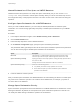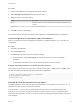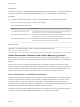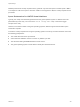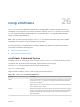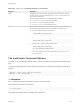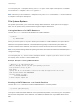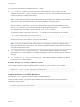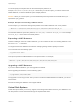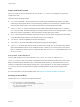6.5.1
Table Of Contents
- vSphere Storage
- Contents
- About vSphere Storage
- Updated Information
- Introduction to Storage
- Getting Started with a Traditional Storage Model
- Overview of Using ESXi with a SAN
- Using ESXi with Fibre Channel SAN
- Configuring Fibre Channel Storage
- Configuring Fibre Channel over Ethernet
- Booting ESXi from Fibre Channel SAN
- Booting ESXi with Software FCoE
- Best Practices for Fibre Channel Storage
- Using ESXi with iSCSI SAN
- Configuring iSCSI Adapters and Storage
- ESXi iSCSI SAN Requirements
- ESXi iSCSI SAN Restrictions
- Setting LUN Allocations for iSCSI
- Network Configuration and Authentication
- Set Up Independent Hardware iSCSI Adapters
- About Dependent Hardware iSCSI Adapters
- About the Software iSCSI Adapter
- Modify General Properties for iSCSI Adapters
- Setting Up iSCSI Network
- Using Jumbo Frames with iSCSI
- Configuring Discovery Addresses for iSCSI Adapters
- Configuring CHAP Parameters for iSCSI Adapters
- Configuring Advanced Parameters for iSCSI
- iSCSI Session Management
- Booting from iSCSI SAN
- Best Practices for iSCSI Storage
- Managing Storage Devices
- Storage Device Characteristics
- Understanding Storage Device Naming
- Storage Rescan Operations
- Identifying Device Connectivity Problems
- Edit Configuration File Parameters
- Enable or Disable the Locator LED on Storage Devices
- Erase Storage Devices
- Working with Flash Devices
- About VMware vSphere Flash Read Cache
- Working with Datastores
- Types of Datastores
- Understanding VMFS Datastores
- Understanding Network File System Datastores
- Creating Datastores
- Managing Duplicate VMFS Datastores
- Increasing VMFS Datastore Capacity
- Administrative Operations for Datastores
- Set Up Dynamic Disk Mirroring
- Collecting Diagnostic Information for ESXi Hosts on a Storage Device
- Checking Metadata Consistency with VOMA
- Configuring VMFS Pointer Block Cache
- Understanding Multipathing and Failover
- Raw Device Mapping
- Software-Defined Storage and Storage Policy Based Management
- About Storage Policy Based Management
- Virtual Machine Storage Policies
- Working with Virtual Machine Storage Policies
- Populating the VM Storage Policies Interface
- Default Storage Policies
- Creating and Managing VM Storage Policies
- Storage Policies and Virtual Machines
- Assign Storage Policies to Virtual Machines
- Change Storage Policy Assignment for Virtual Machine Files and Disks
- Monitor Storage Compliance for Virtual Machines
- Check Compliance for a VM Storage Policy
- Find Compatible Storage Resource for Noncompliant Virtual Machine
- Reapply Virtual Machine Storage Policy
- Using Storage Providers
- Working with Virtual Volumes
- About Virtual Volumes
- Virtual Volumes Concepts
- Virtual Volumes and Storage Protocols
- Virtual Volumes Architecture
- Virtual Volumes and VMware Certificate Authority
- Snapshots and Virtual Volumes
- Before You Enable Virtual Volumes
- Configure Virtual Volumes
- Provision Virtual Machines on Virtual Volumes Datastores
- Virtual Volumes and Replication
- Best Practices for Working with vSphere Virtual Volumes
- Filtering Virtual Machine I/O
- Storage Hardware Acceleration
- Hardware Acceleration Benefits
- Hardware Acceleration Requirements
- Hardware Acceleration Support Status
- Hardware Acceleration for Block Storage Devices
- Hardware Acceleration on NAS Devices
- Hardware Acceleration Considerations
- Thin Provisioning and Space Reclamation
- Using vmkfstools
- vmkfstools Command Syntax
- The vmkfstools Command Options
- -v Suboption
- File System Options
- Virtual Disk Options
- Supported Disk Formats
- Creating a Virtual Disk
- Initializing a Virtual Disk
- Inflating a Thin Virtual Disk
- Converting a Zeroedthick Virtual Disk to an Eagerzeroedthick Disk
- Removing Zeroed Blocks
- Deleting a Virtual Disk
- Renaming a Virtual Disk
- Cloning or Converting a Virtual Disk or RDM
- Extending a Virtual Disk
- Upgrading Virtual Disks
- Creating a Virtual Compatibility Mode Raw Device Mapping
- Creating a Physical Compatibility Mode Raw Device Mapping
- Listing Attributes of an RDM
- Displaying Virtual Disk Geometry
- Checking and Repairing Virtual Disks
- Checking Disk Chain for Consistency
- Storage Device Options
Supported Disk Formats
When you create or clone a virtual disk, you can use the -d|--diskformat suboption to specify the
format for the disk.
Choose from the following formats:
n
zeroedthick (default) – Space required for the virtual disk is allocated during creation. Any data
remaining on the physical device is not erased during creation, but is zeroed out on demand on first
write from the virtual machine. The virtual machine does not read stale data from disk.
n
eagerzeroedthick – Space required for the virtual disk is allocated at creation time. In contrast to
zeroedthick format, the data remaining on the physical device is zeroed out during creation. It might
take much longer to create disks in this format than to create other types of disks.
n
thin – Thin-provisioned virtual disk. Unlike with the thick format, space required for the virtual disk
is not allocated during creation, but is supplied, zeroed out, on demand.
n
rdm:device – Virtual compatibility mode raw disk mapping.
n
rdmp:device – Physical compatibility mode (pass-through) raw disk mapping.
n
2gbsparse – A sparse disk with the maximum extent size of 2 GB. You can use disks in this format
with hosted VMware products, such as VMware Fusion. However, you cannot power on the sparse
disk on an ESXi host unless you first re-import the disk with vmkfstools in a compatible format, such
as thick or thin.
Disk Formats on NFS Datastores
The only disk formats you can use for NFS are thin, thick, zeroedthick, and 2gbsparse.
Thick, zeroedthick, and thin formats usually behave the same because the NFS server and not the
ESXi host determines the allocation policy. The default allocation policy on most NFS servers is thin.
However, on NFS servers that support Storage APIs - Array Integration, you can create virtual disks in
zeroedthick format. The reserve space operation enables NFS servers to allocate and guarantee
space.
For more information on array integration APIs, see Chapter 24 Storage Hardware Acceleration.
Creating a Virtual Disk
Use the vmkfstools command to create a virtual disk.
-c|--createvirtualdisk size[bB|sS|kK|mM|gG]
-d|--diskformat [thin|zeroedthick|eagerzeroedthick]
-W|--objecttype [file|vsan|vvol]
--policyFile fileName
vSphere Storage
VMware, Inc. 340